Mining Monero XMR with Ubuntu Linux
12/10/2023
Mining Monero XMR on CPUs is a reliable way to increase your income. Convert your PC's free resources into profit!
The Monero project stands out for its privacy and security, making it one of the most attractive cryptocurrencies for CPU mining.
For consistent profitability on CPU mining, your top pick is mining XMR on the Kryptex PPS+ Pool. The PPS+ payout system guarantees stable earnings regardless of the number of blocks found, ensuring your mining activities are highly efficient and dependable.
How to Mine Monero XMR on Ubuntu Linux
Create an XMR wallet to receive your pool earnings in coins. Alternatively, you can use your Kryptex Email if you prefer receiving payments in Bitcoins. For more details, check out this link.
Open the miner.download website and download the XMRig miner for Linux.
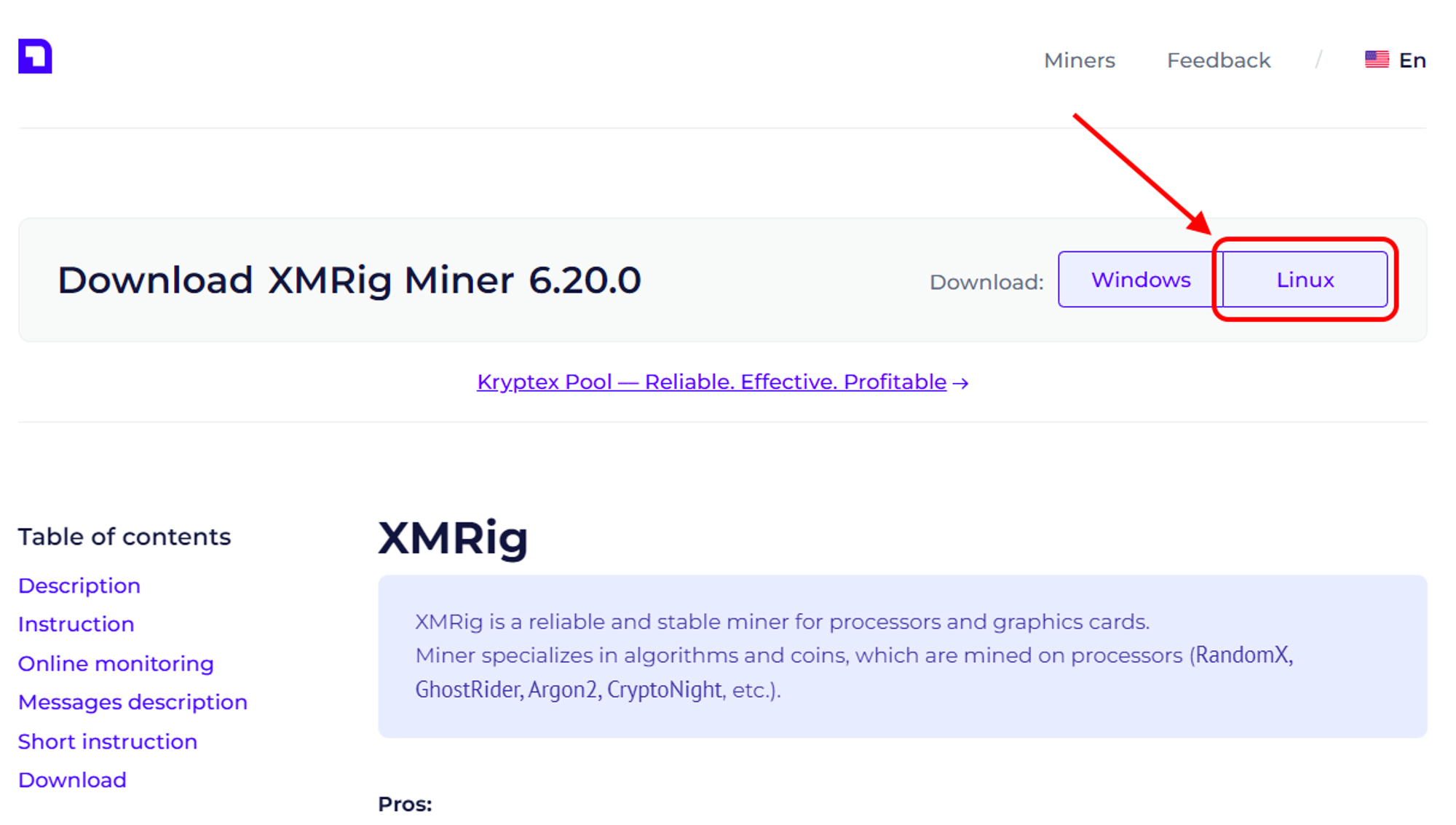
Extract the downloaded miner archive into a folder of your choice.
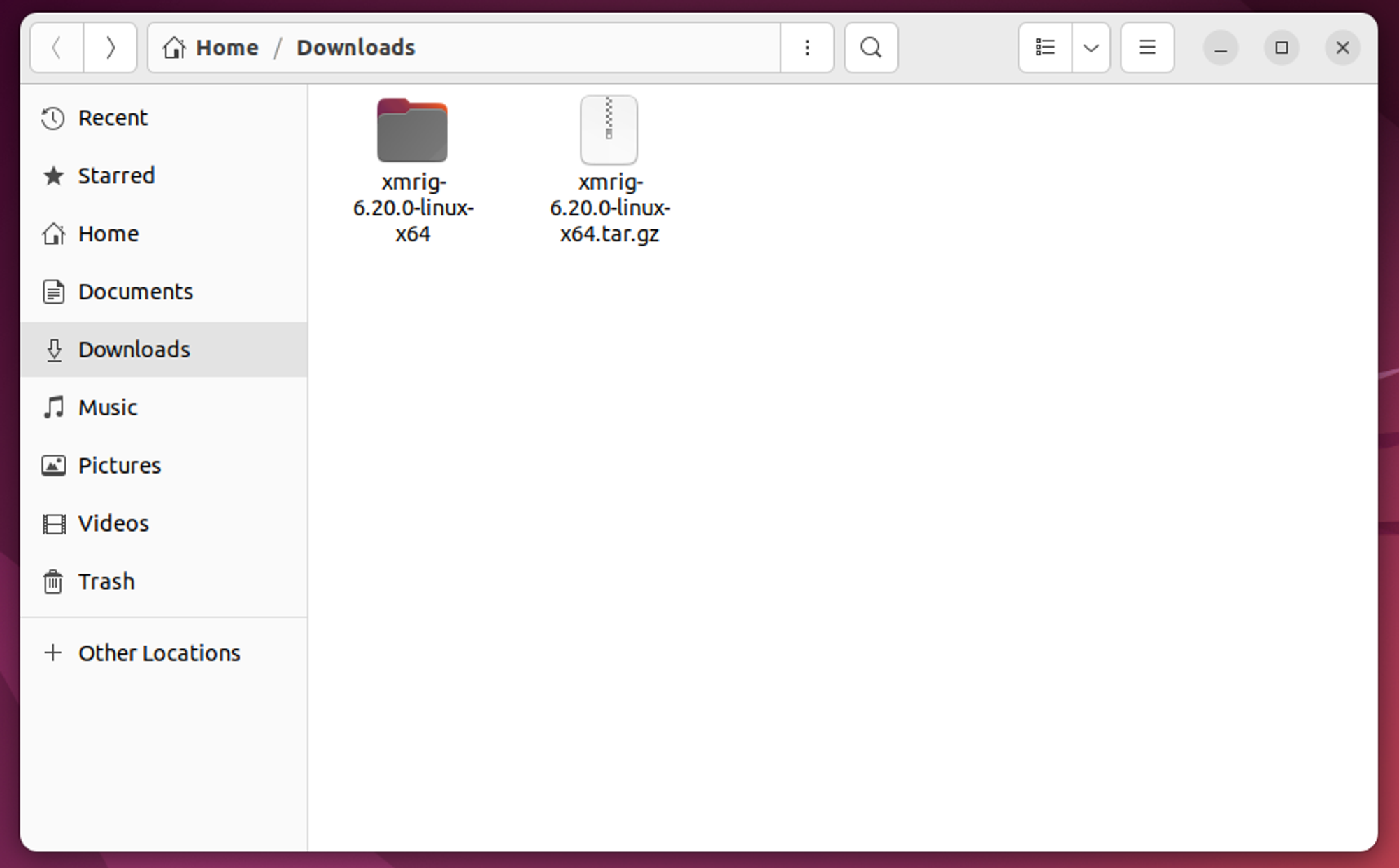
Open the folder and run the terminal.
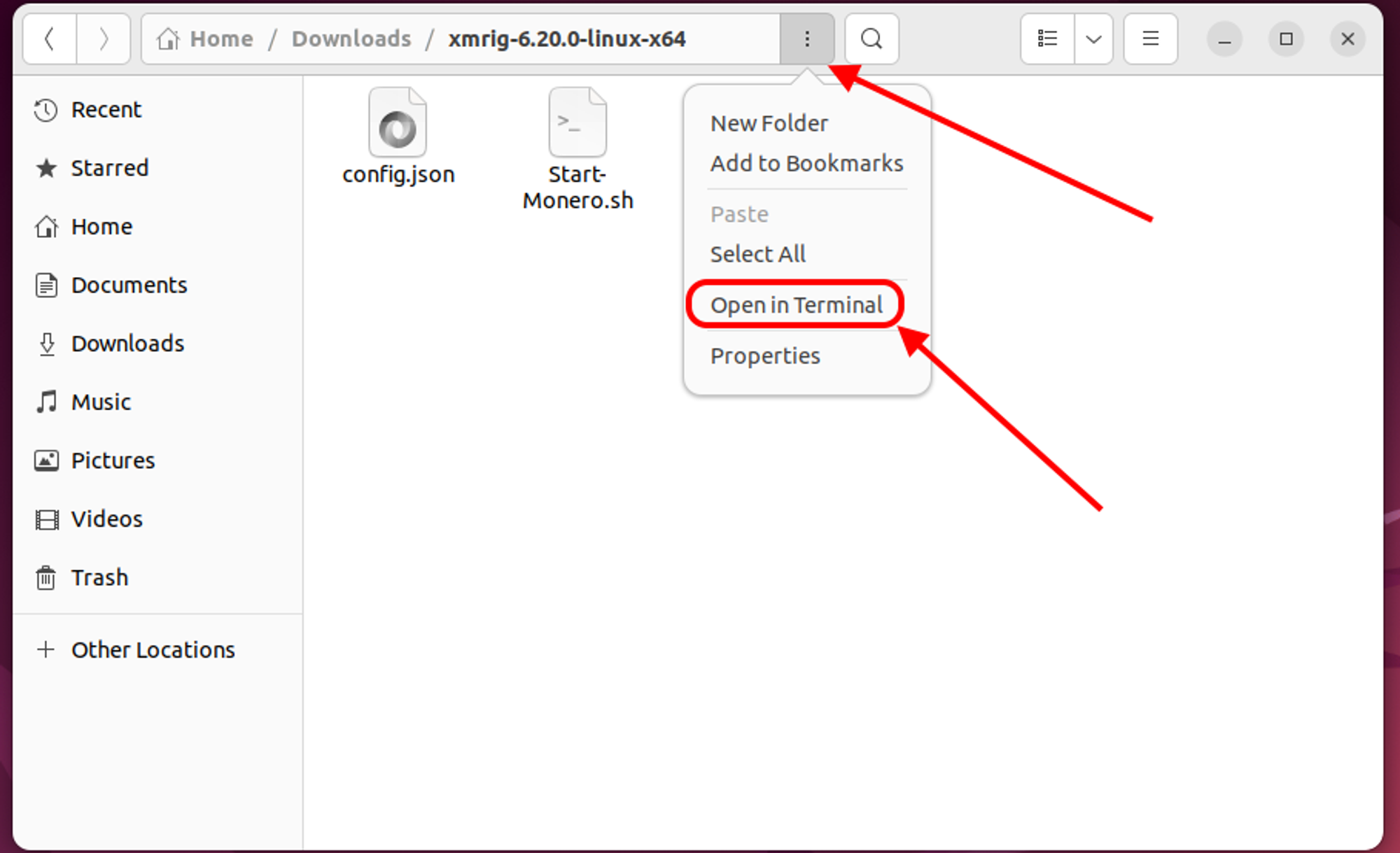
Run the
suorsudo sucommand to grant administrator permissions, and enter the account password.To launch the miner, enter the following command:
./xmrig -o xmr.kryptex.network:7029 -u WALLET_ADDRESS/RIG_NAME -k --coin monero -a rx/0
ReplaceWALLET_ADDRESSwith your XMR wallet address or your email address in Kryptex, andRIG_NAMEwith the desired worker name, which will be visible on the pool.
Example:./xmrig -o xmr.kryptex.network:7029 -u 48edfHu7V9Z84YzzMa6fUueoELZ9ZRXq9VetWzYGzKt52XU5xvqgzYnDK9URnRoJMk1j8nLwEVsaSWJ4fhdUyZijBGUicoD/MyFirstRig -k --coin monero -a rx/0The mining launches based on the settings you specified in the terminal command. To stop mining, just close the terminal window.
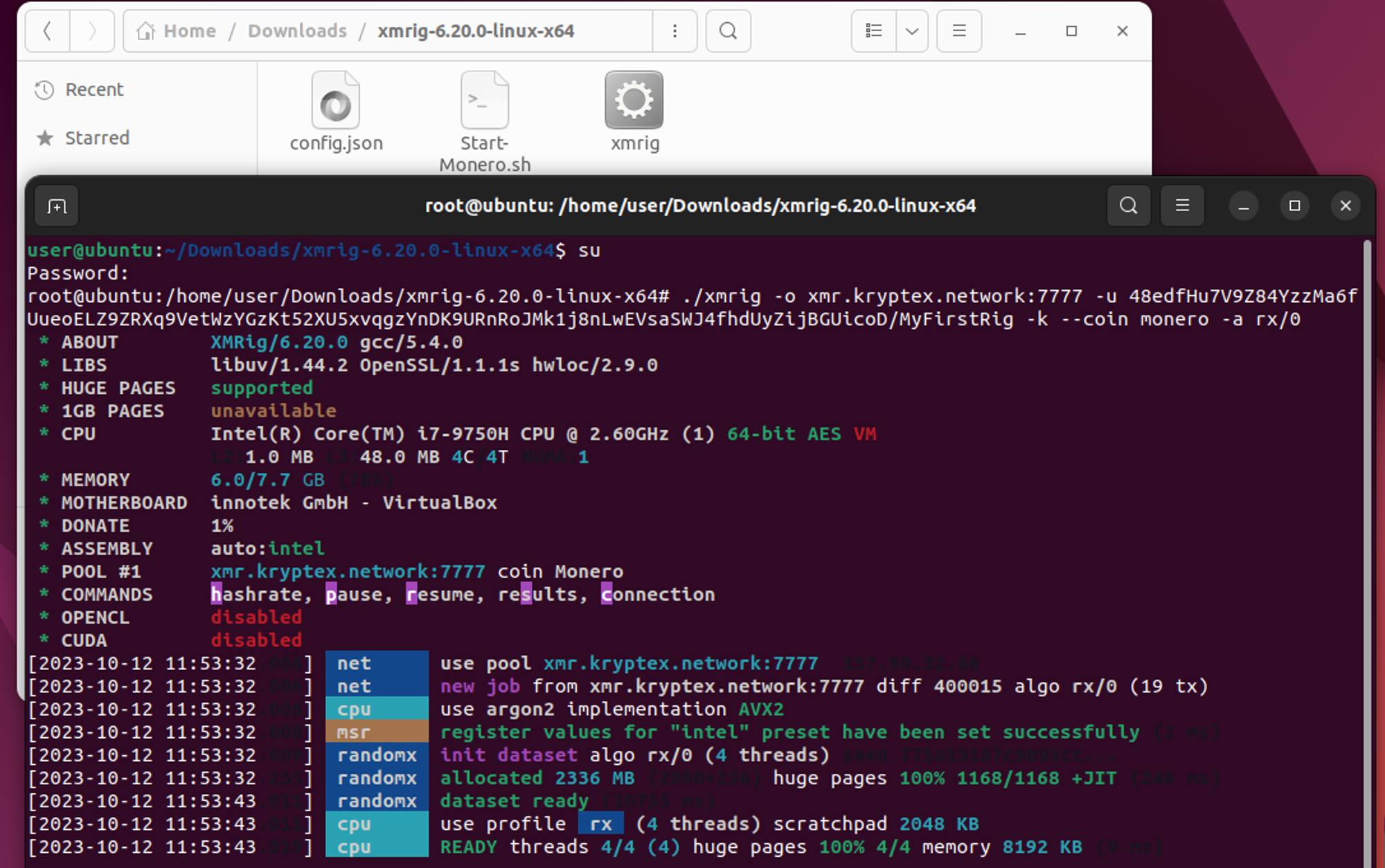
Launching a miner via terminal commands isn't always convenient. That's why you can prepare configuration files in advance and use them to start the miner hassle-free.
Setting up the XMRig miner using config.json
Open the config.json file.
Find the pools section in the file and input the following details:
Replace WALLET_ADDRESS with your XMR wallet address or your email address in Kryptex.
Replace RIG_NAME with the desired worker name, which will be visible on the pool. Don't forget to save your changes after updating the settings.
"algo": "rx/0",
"coin": "monero",
"url": "xmr.kryptex.network:7029",
"user": "WALLET_ADDRESS/RIG_NAME",
"pass": "x",
"tls": false,
"keepalive": true,
"nicehash": false
- Run the
suorsudo sucommand to grant administrator permissions, and enter the account password. - Run the command
./xmrigfrom the terminal. The miner will start working using the settings fromиconfig.jsontemplate. To stop mining, simply close the terminal window.
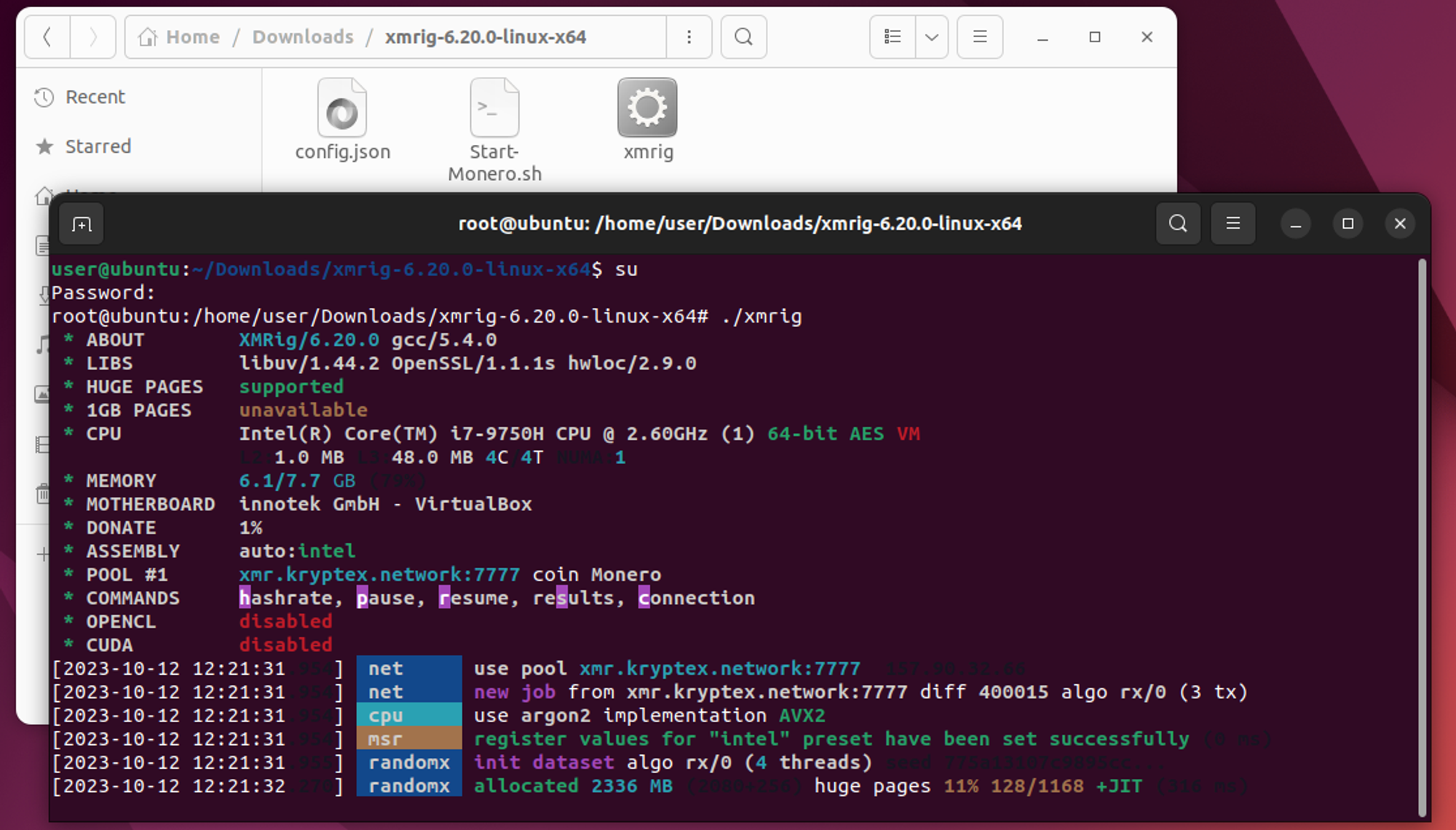
Setting up the XMRig miner using SH
Find the miner launching script Start-Monero.sh, in the folder and open it.
Replace the wallet address following --user with either your XMR wallet address or your email address in Kryptex. Specify the desired worker name after a slash following the wallet address. Additionally, if you wish, you can include extra miner parameters.
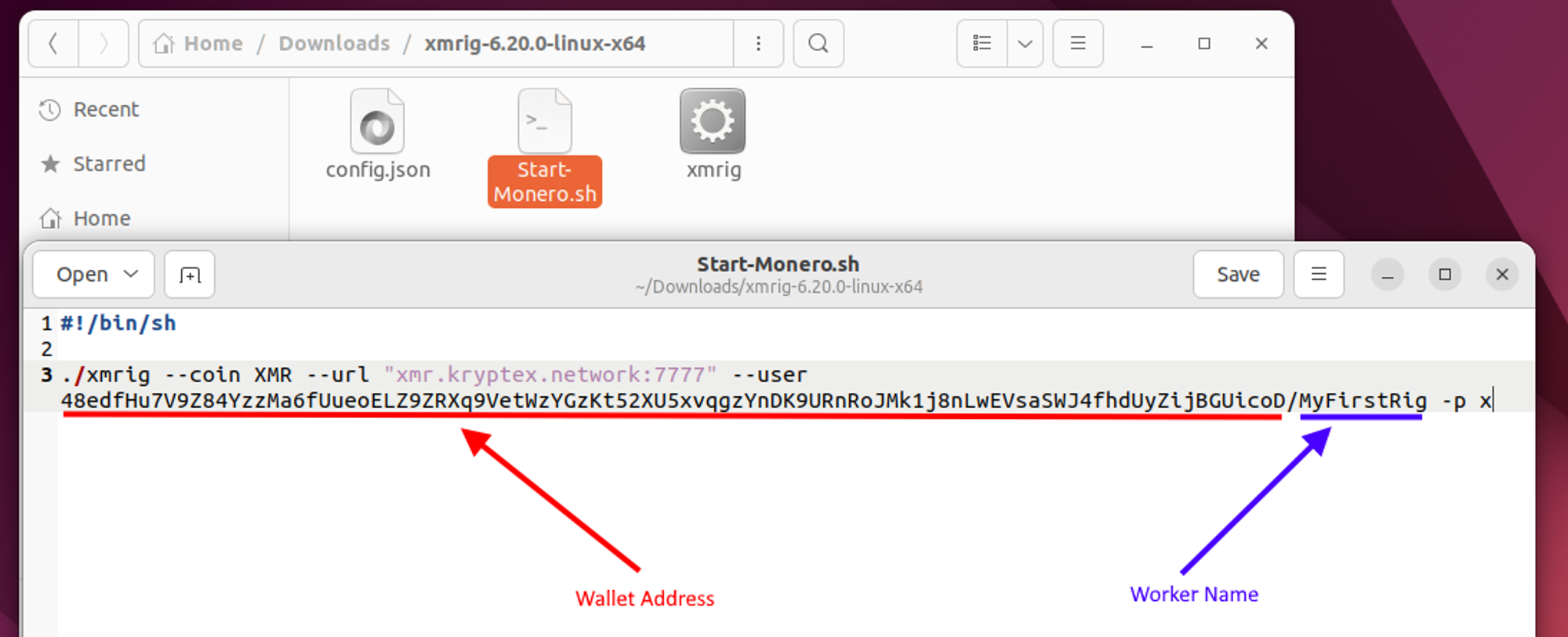
Run the
suorsudo sucommand to grant administrator permissions, and enter the account password.Grant access to execute the script with
chmod +x Start-Monero.sh.Start the miner using the script with the command
./Start-Monero.sh. The miner will start working using the settings from yourStart-Monero.shscript. To stop mining, simply close the terminal window.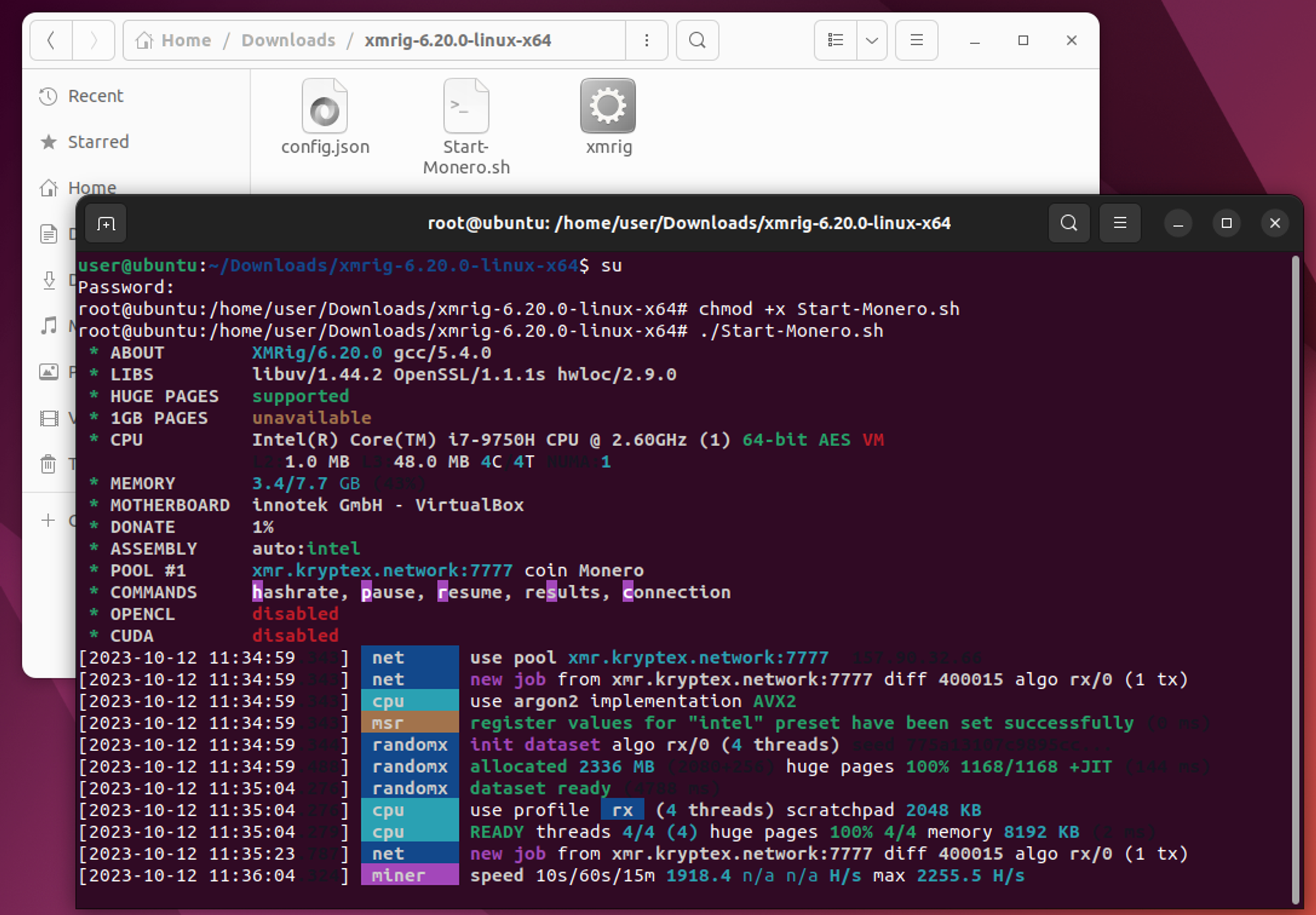
Track Your Mining Progress
Once mining runs successfully, keep tracking your GPU status in the terminal window. You will find details such as the hashrate, the number of received shares, the graphics card's temperature, and other valuable information there.
If you're mining to your crypto wallet address, visit the Kryptex Pool page at https://pool.kryptex.com/. On the page, use the search field at the top. Enter the crypto wallet address you specified in the miner and press Enter. A statistics page related to your wallet will open.
Additionally, you have the option to utilize our exclusive Telegram monitoring bot.
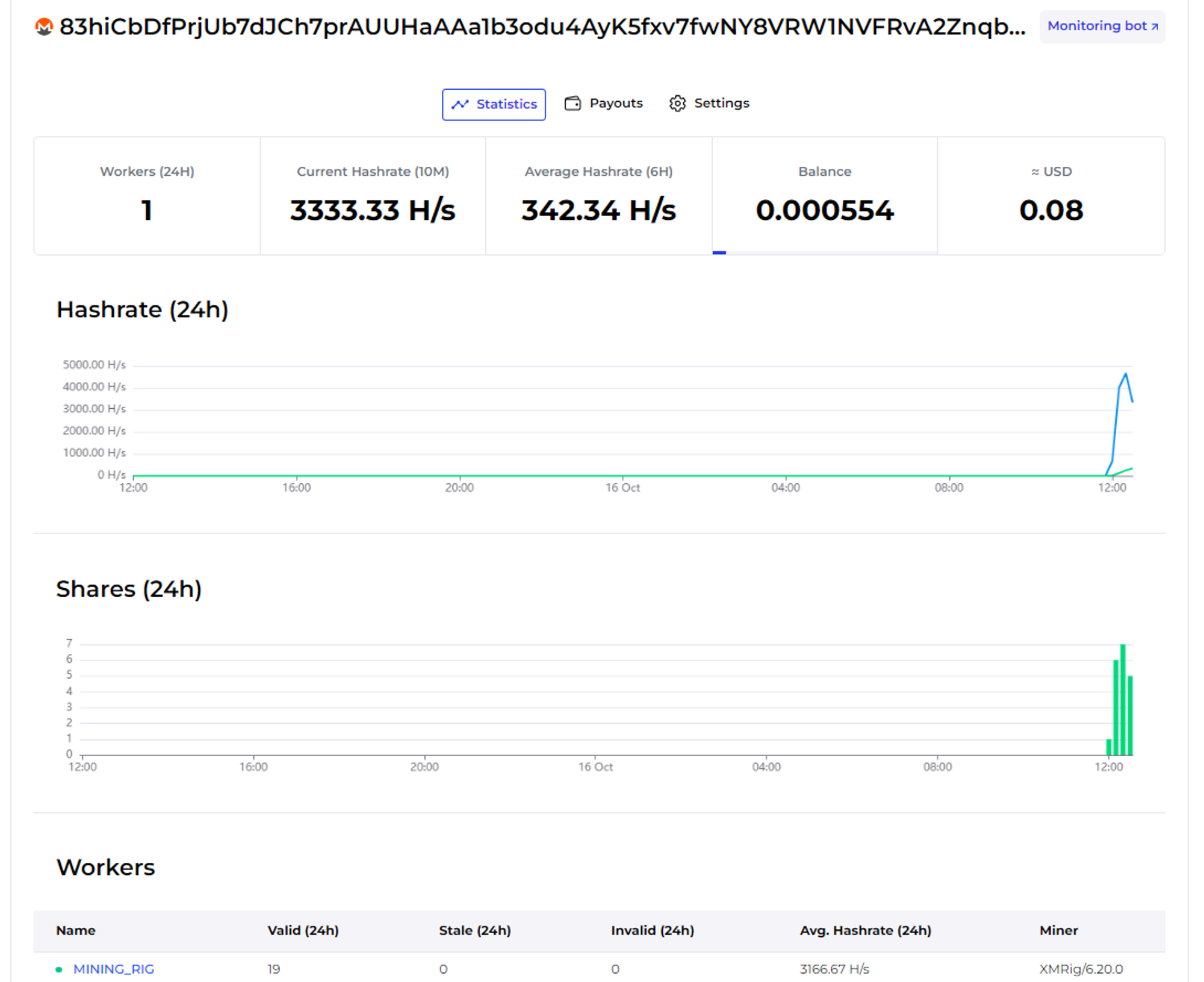
If you mining using your Kryptex Email, open your Kryptex personal account.
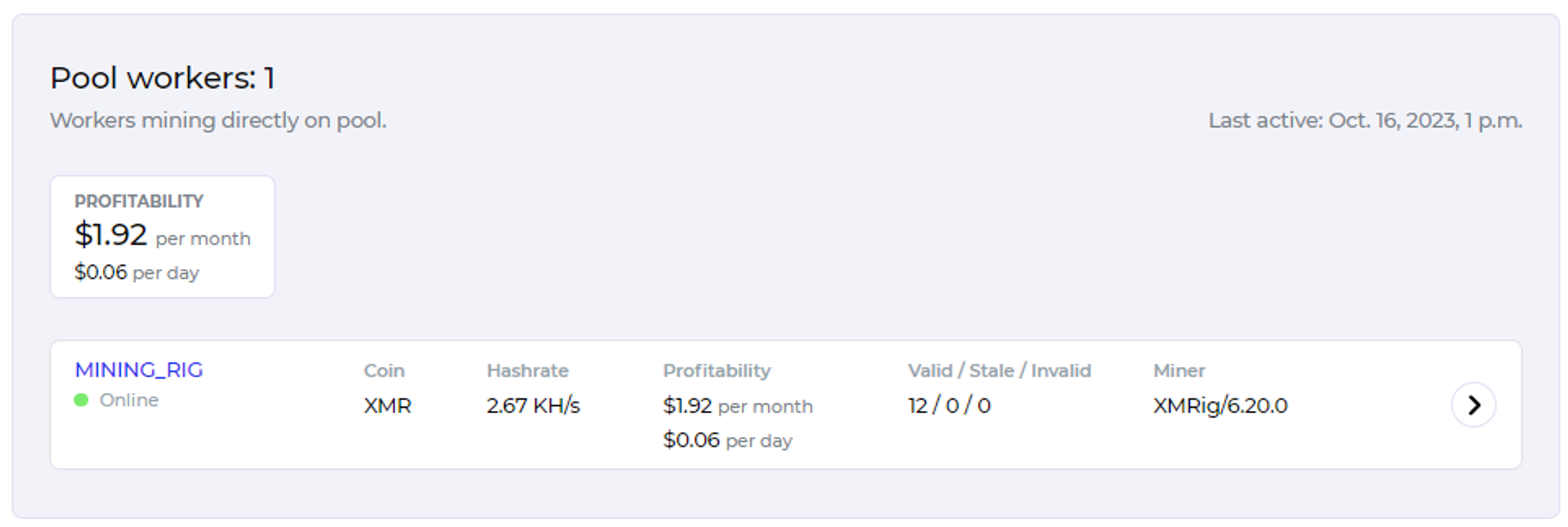
If you've followed all the steps correctly, the statistics will show up on the pool or in your account (depending on your chosen method) about 10-15 minutes after mining begins.
🚑Need help?
Something does not work?
Our friendly community and experienced support will be happy to help you!
Contact us throw the website support, in Telegram, or ask for help on our Discord.