LTE for Mining: From Modem Selection to Network Setup
20/10/2025
Stable connection and low latency matter far more than speed when it comes to mining.
For best results, always use a wired internet connection.
If wired internet isn’t available, here’s how to set up LTE properly, choose the right equipment, monitor performance, and avoid common pitfalls.
Choosing Equipment for Mining with LTE Connection
The most common mistake is using cheap USB modems designed for phones. They are not built for 24/7 operation and often drop the connection. Instead, use LTE-compatible routers with external antenna ports (SMA).
There are three main types of modems:
- USB Modem — Connects to a PC or router via USB. It’s the cheapest option, but also the least reliable.
- Wi-Fi Modem — Battery-powered and shares internet via Wi-Fi. More stable than USB modems, but lacks a LAN port. Suitable if your mining rig or ASIC supports Wi-Fi. You can add a separate router with LAN ports, but this requires setup and may reduce stability.
- LTE Router — The most reliable solution. Includes a built-in modem, LAN and Wi-Fi ports. Just insert a SIM card. Also supports backup connections via cable or fiber.
Recommended Models:
| Tier | Model | Features |
|---|---|---|
| Budget | Huawei B525s / B535 | MIMO 2x2 support, antenna ports, stable firmware |
| Mid-range | ZTE MF286R / Keenetic Viva + Huawei E8372 USB modem | Good stability, OpenWRT firmware support |
| Advanced | MikroTik LtAP LTE6 / Chateau LTE12 | Dual SIM support, dual-WAN capability, advanced routing settings |
| Optimal | Keenetic Hero 4G+ / Speedster 4G+ / Explorer 4G | Package and VPN support, replaceable Wi-Fi antennas, external GSM antenna, remote network management |
| Pro | Teltonika RUT240 / RUT950 | Industrial-grade, VPN, connection monitoring, auto-reboot on disconnects |
How to Check LTE Signal Quality
Let’s use the Keenetic Hero 4G+ router as an example.
Go to System Monitor → Internet — here you’ll see your signal strength and connection parameters.
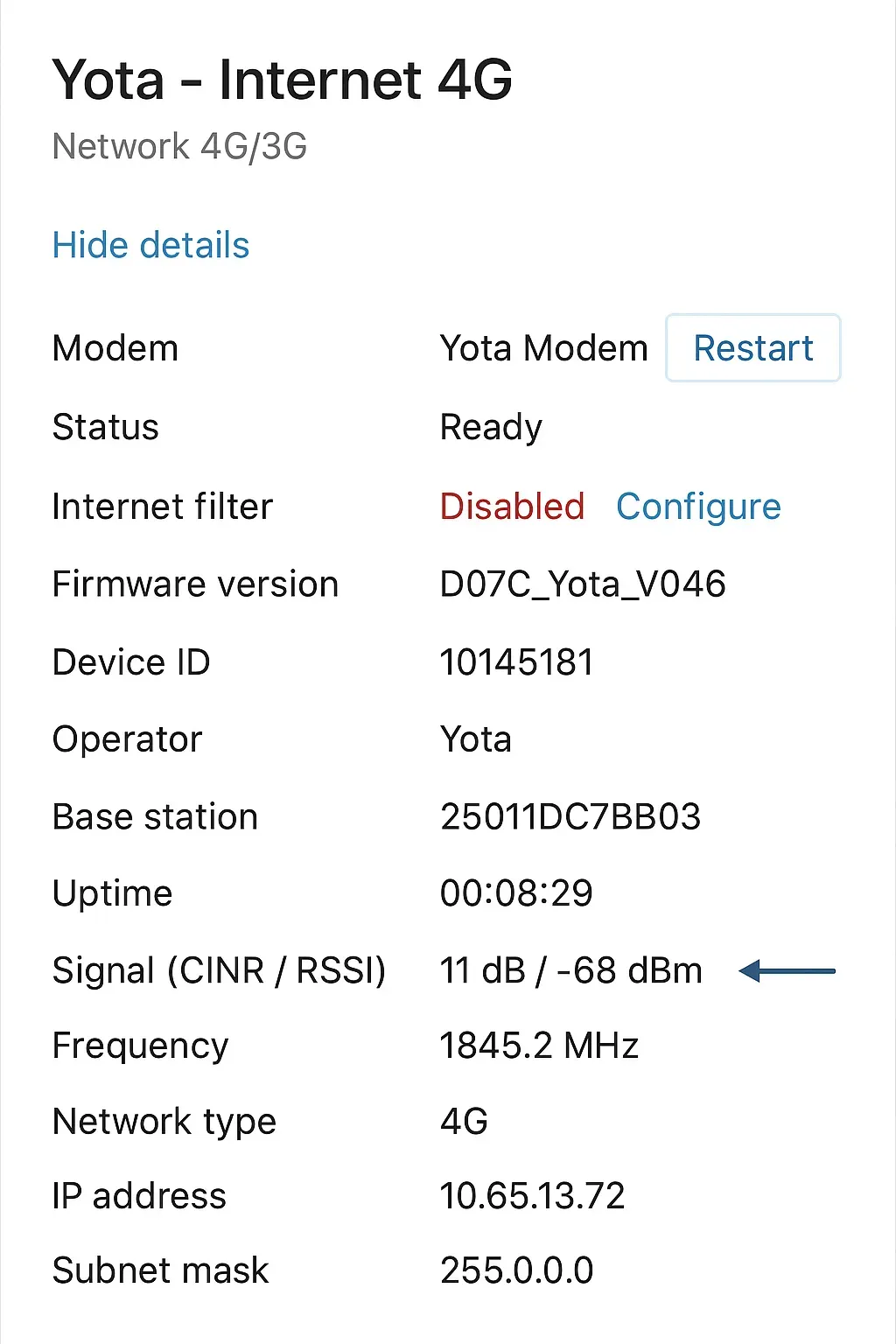
If you're using a USB modem, access its web interface via its IP address. The IP is usually printed on the device or under its cover.
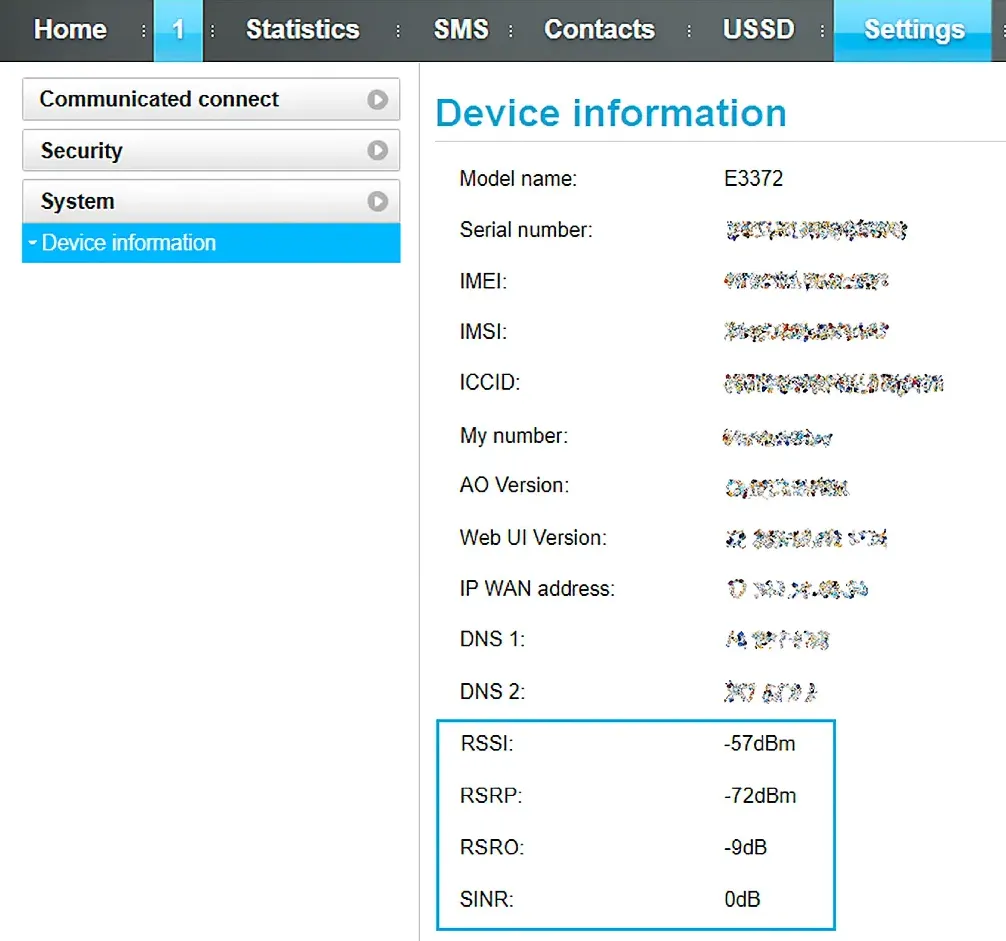
LTE Parameters and Recommended Values
- RSSI — Measures the signal strength received by the modem (in dBm). For stable operation, it should be at least −85 dBm. The closer to zero, the better.
- RSRP — Indicates the signal power from the base station. A good value is above −120 dBm. Lower values may cause connection drops.
- RSRQ — Reflects signal quality — how “clean” the signal is. Measured in dB: higher is better.
- SINR (or CINR) — Signal-to-noise ratio. Minimum for stable connection is 10 dB. If it’s negative, noise outweighs signal — expect slow or no internet.
- CQI — Channel quality indicator, rated from 0 to 15. Higher values mean faster and more stable connections.
| Parameter | Measures | Good | Poor |
|---|---|---|---|
| RSSI | Signal strength | > −85 dBm | < −100 dBm |
| RSRP | Signal power | > −110 dBm | < −120 dBm |
| RSRQ | Signal quality | > −10 dB | < −15 dB |
| SINR | Signal/noise | > 10 dB | < 0 dB |
| CQI | Channel quality | 12–15 | 0–5 |
How to Improve LTE Signal
- Install an external directional antenna. Choose one that matches your carrier’s frequency (1800 / 2100 / 2600 MHz). Recommended models:
- Interline LTE MIMO Panel 17 dBi
- Kroks KP14-1700/2700 MIMO
- Antex AX-2400P MIMO
- Use a short, high-quality cable. Cable length affects signal loss — keep it under 5 meters.
- Aim the antenna precisely at the tower. Get the coordinates of the nearest base station from your carrier and align the antenna accordingly.
- Test different carriers. One provider might offer strong signal but high ping. Try SIM cards from multiple carriers, measure ping to your mining pool, and choose the one with the lowest latency. Keep a second SIM as backup.
How to Reduce Latency and Improve Connection Stability
1. Connect to the Nearest Pool
The closer the server, the lower the ping — which means fewer delays and rejected shares.
To check ping, use a computer connected to the same network as your ASIC or mining rig.
Open CMD or PowerShell and run:
ping pool_address
Example for Kryptex Bitcoin Pool:
Visit the pool page — pool.kryptex.com/btc
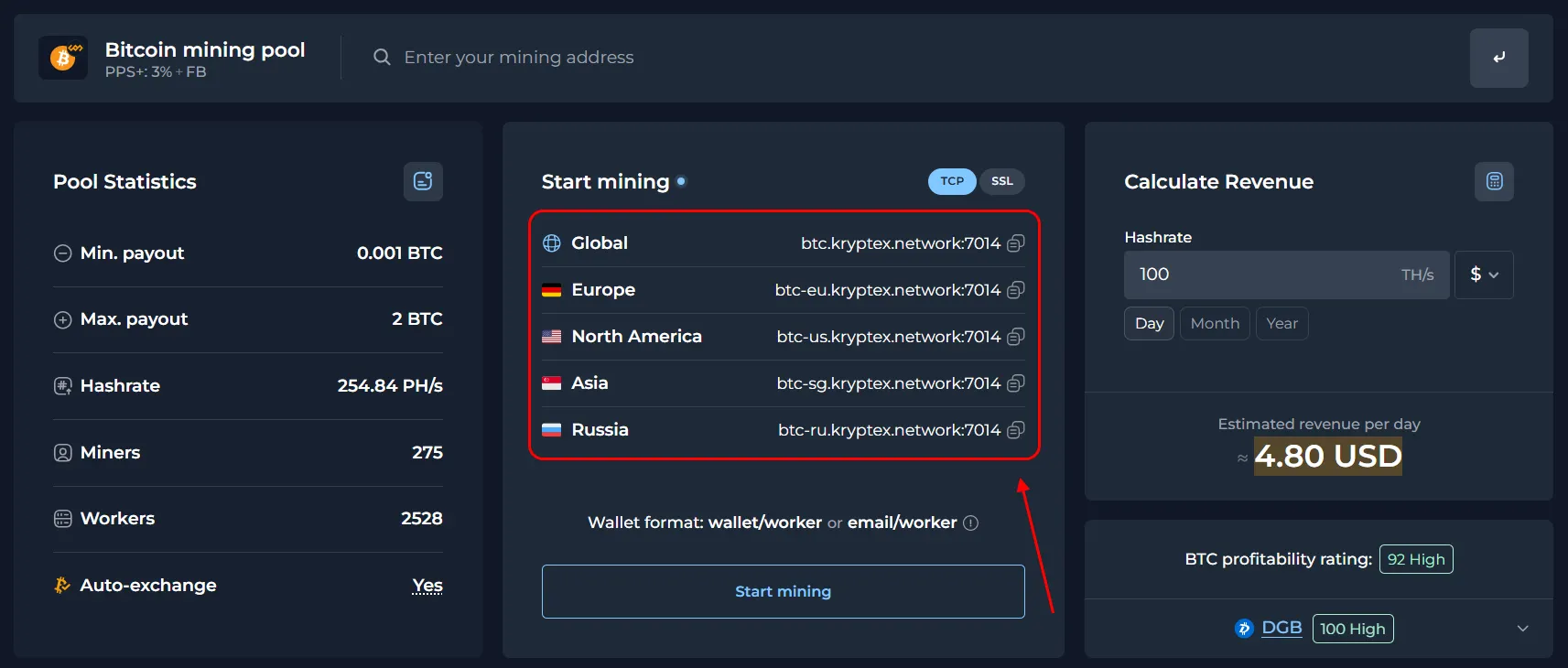
Test ping to all pool regions:
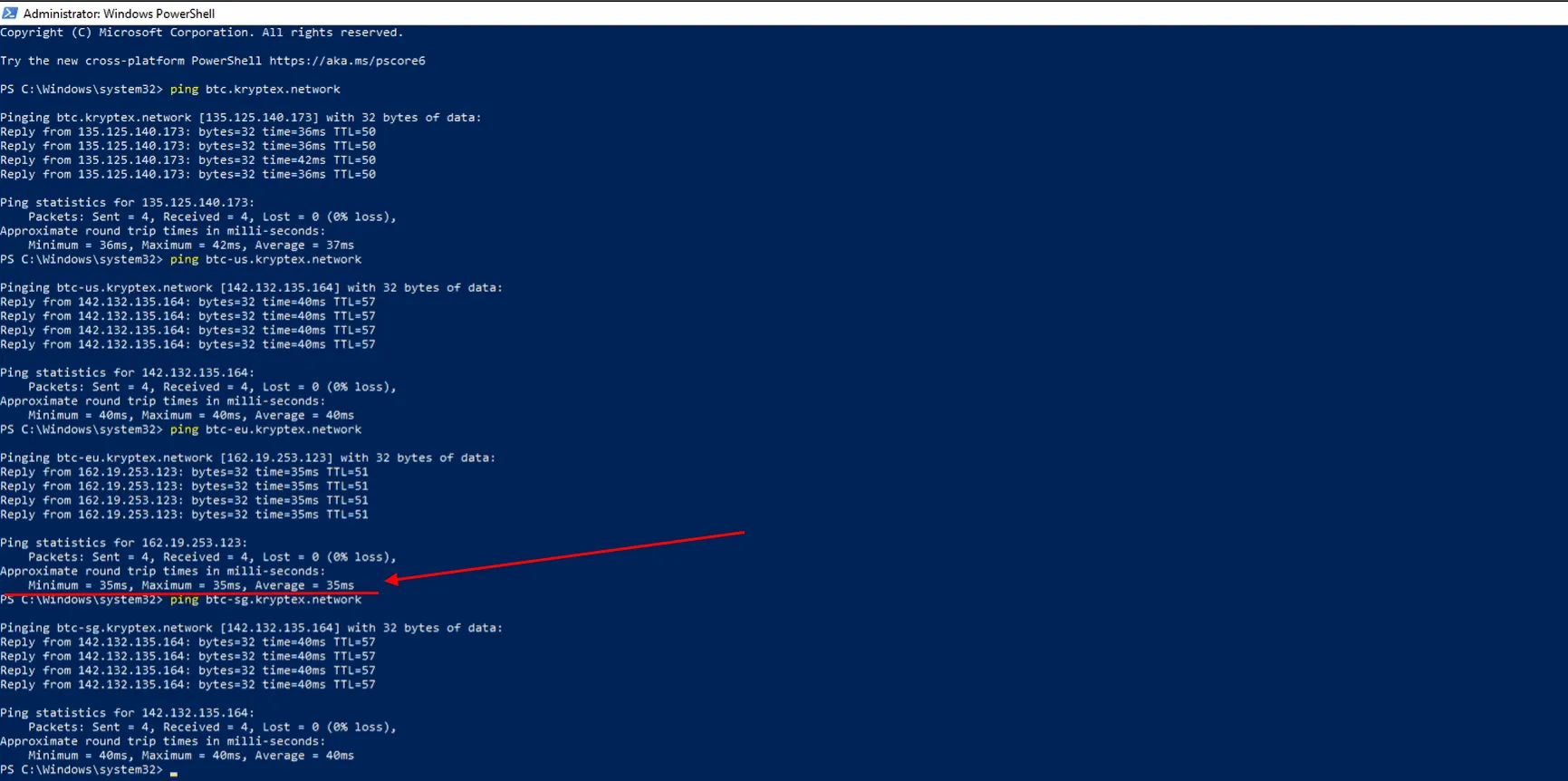
ping btc.kryptex.network ping btc-us.kryptex.network ping btc-eu.kryptex.network ping btc-sg.kryptex.networkChoose the address with the lowest ping — e.g.,
btc-eu.kryptex.network — 35 ms.
Ping Guidelines:
- Excellent: up to 60 ms
- Average: up to 150 ms
- Poor: over 200 ms
2. Set Up Backup Pools

Most miners allow you to configure three pools: Pool1, Pool2, Pool3.
Use the lowest-ping pool as your primary, and add backup addresses in the other fields.
If the connection drops, your miner will automatically switch to a backup.
3. Disconnect Unnecessary Devices
Every connected device adds load to your network.
Keep only your ASICs or mining rigs online — disconnect everything else.
4. Enable Watchdog
Many routers, like MikroTik and Teltonika, support a ping watchdog feature.
If the internet goes down, the router will automatically restart the connection.
5. Add a Backup Internet Channel
If your router supports multiple SIM cards or USB modems, set up a failover connection.
For example, use an LTE modem as your primary and a USB modem from another carrier as backup.
If the main connection fails, the router will switch to the secondary channel automatically.
Need help?
Have any questions?
Contact our support team—we'll be happy to help!
Email support support@kryptex.com