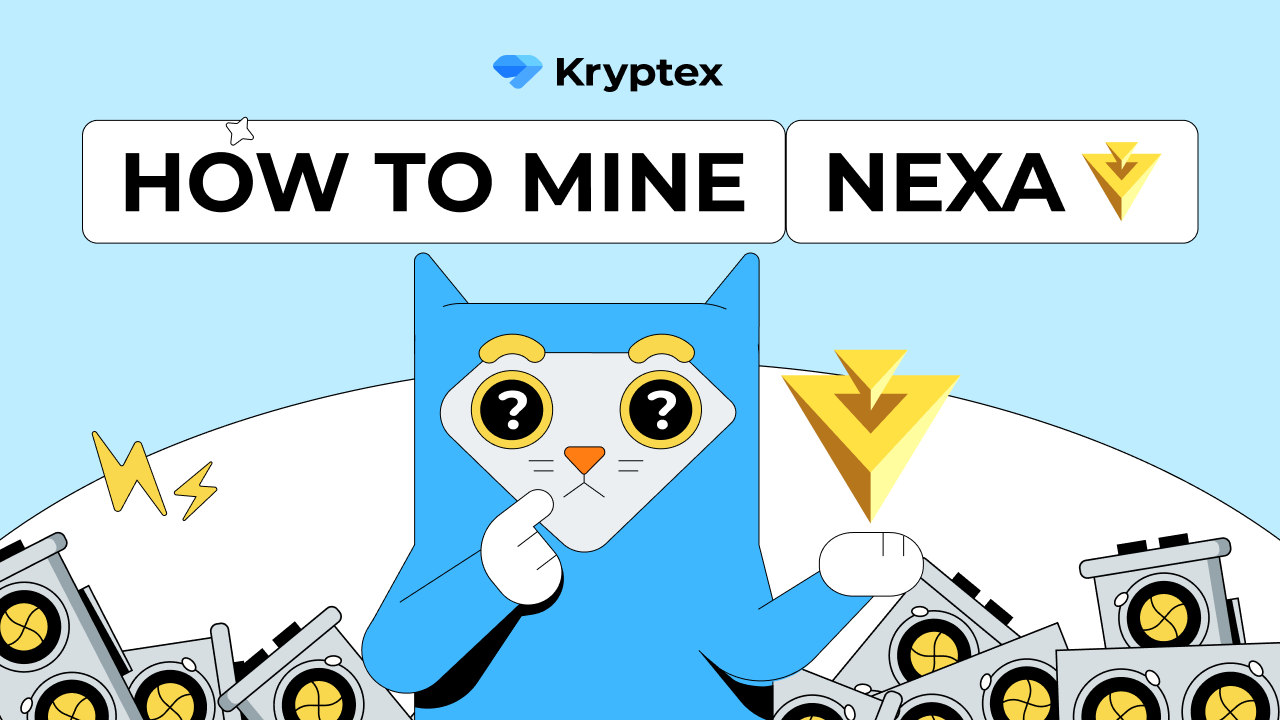How to mine NEXA
20/03/2023
Video how to mine NEXA on Windows, HiveOS, RaveOS 👇
Step one — register a wallet
- Register the wallet with Otoplo or Nexa.
Detailed instruction on How to create NEXA wallet. - You can trade NEXA with MEXC or CoinEx exchanges.
Quick-start mining settings
NEXA Pool — https://pool.kryptex.com/nexa
Pool address: nexa.kryptex.network:7026
Wallet format: WALLET_ADDRESS/WORKER_NAME
For mining NEXA, we recommend using a GPU with at least 6 GB of memory, such as the GTX 1660 Ti.
Step two — download and set up the miner
If you are an experienced miner, use our guide on “How to start mining on Kryptex pools”. Don't waste a second of your time. If you are a beginner and have never set up mining on your own, this guide is for you!
Download a miner for NEXA coin. We recommend using lolMiner, and we will provide an example of the settings to use.
Antiviruses don't like miners. During the download, your antivirus or firewall may warn of danger - they are reinsured because they do not know if you are downloading the miner consciously or not. Allow the download of the file, or pause the antivirus while the file is downloading.
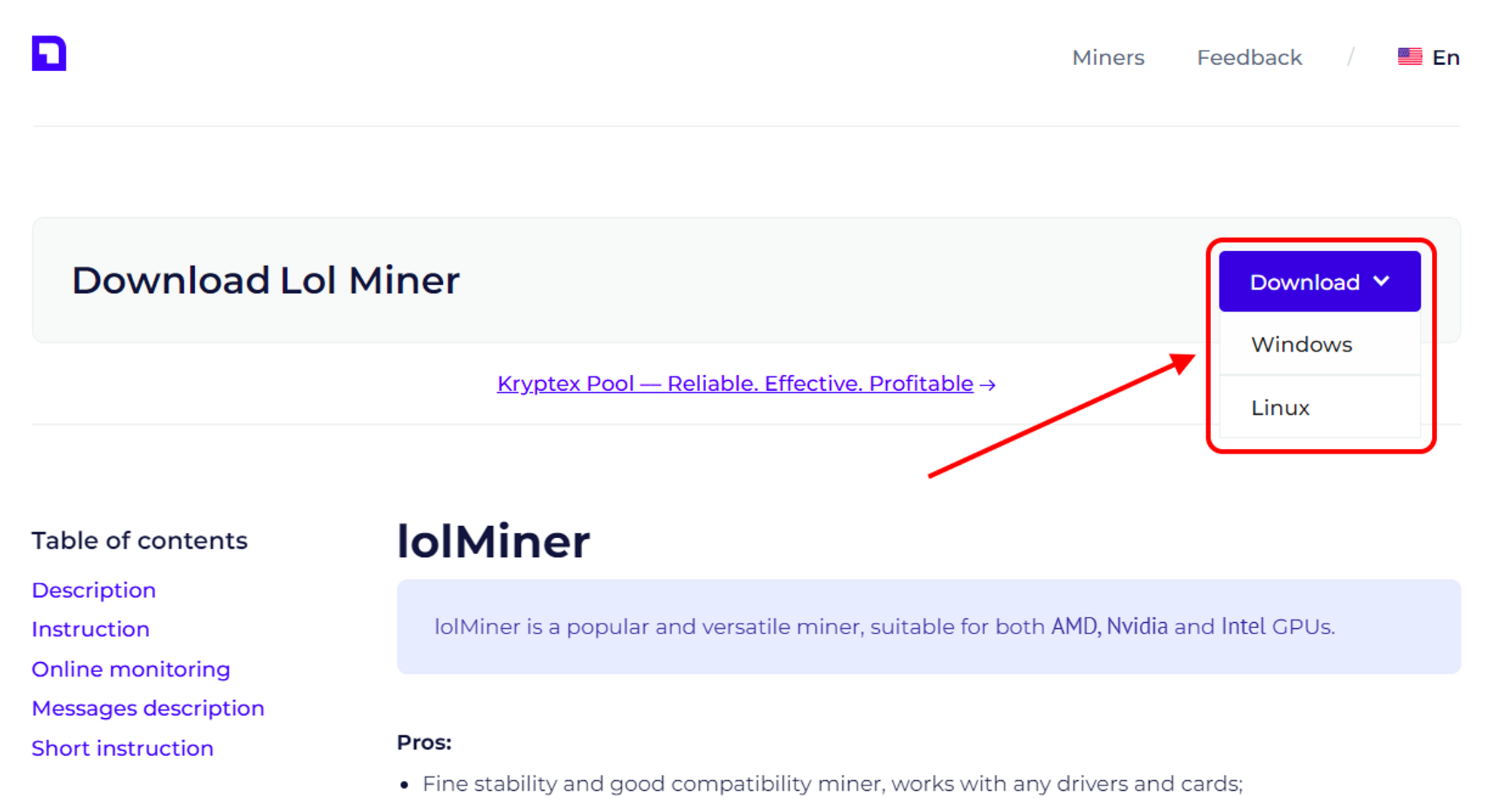
Extract the miner’s archive to a folder convenient for you, for example, to your desktop.
- Add miner files to your antivirus exclusion list if, for some reason, it decides to block or delete them. Disable PUA protection. Do not add the entire miner folder, but only specific files. Otherwise, if an actual virus gets into the miner folder, the antivirus will not be able to protect you.
Open the folder with the miner, and turn on the display of file extensions:
In the explorer window, click "View”;
Tick “File name extensions” option.
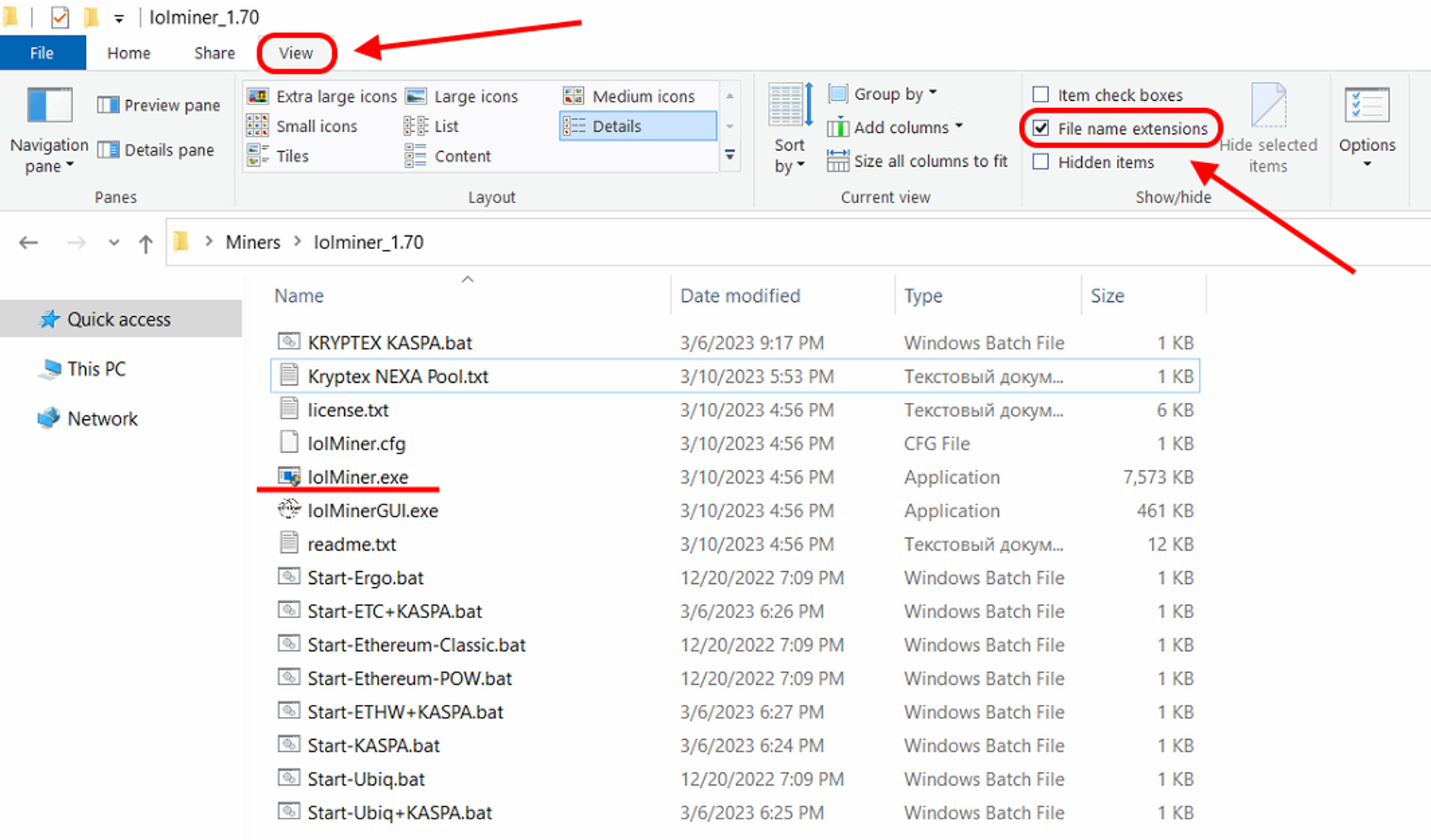
Allow the miner to run with administrative privileges:
Right Mouse Click
lolMiner.exefileChoose “Properties”
Choose “Compatibility” cell
Tick “Run this program as an administrator”
Press “Apply” and “OK”
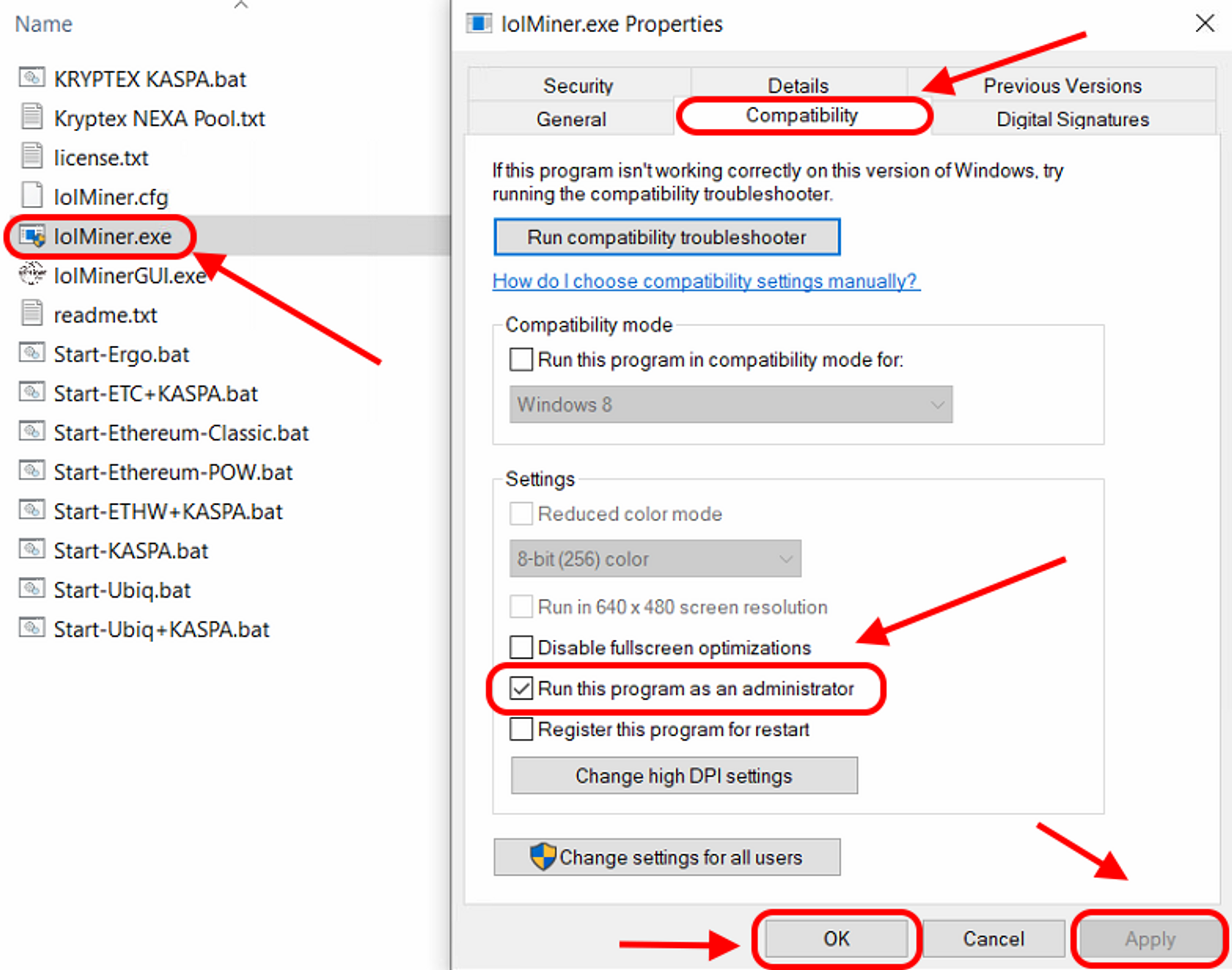
Open the NEXA pool page https://pool.kryptex.com/nexa
In the “Wallet address” field, enter the wallet address that you registered for earlier. Wallet address example:
nexa:nqtsq5g5ufvngn8yc2va8nf0ru4mq2d8kh0vr4zzvchqhsy6In the “Worker name” cell, enter the name of the mining rig that will mine on the pool, for example,
MyRig. Please note that the name is entered only in Latin letters, or numbers, without spaces.Copy the finished command from the cell “BAT file example” by pressing specia “Copy” button.
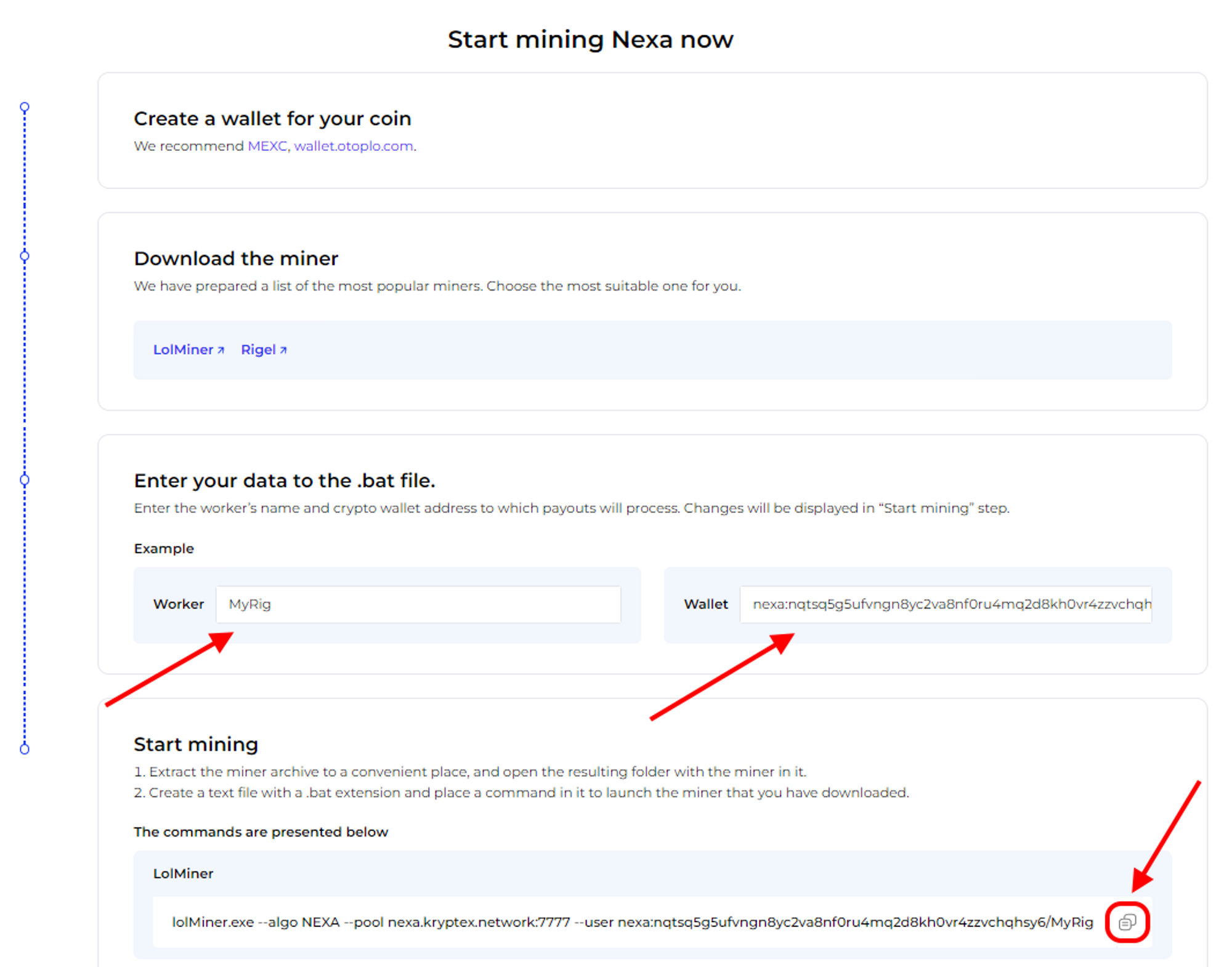
In the folder with the miner, create a plain text document
.txtwith the Notepad application. Let's call itKryptex NEXA Pool. Then, open the file, and paste the copied sample BAT file into the document.Save the file, and make it a BAT file. Rename your file’s
.txtextension into.bat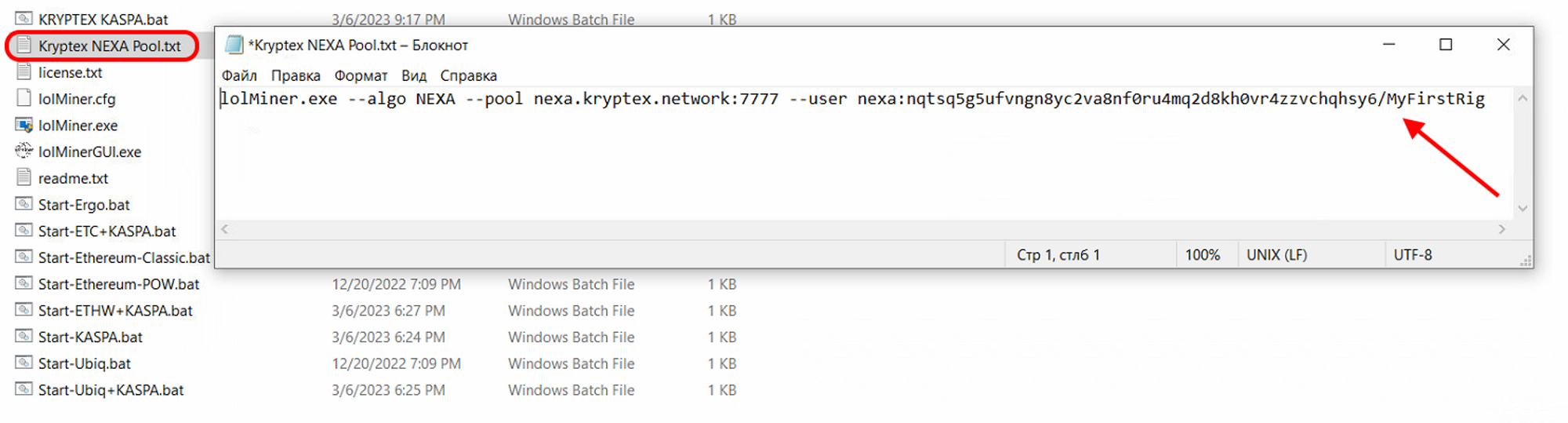
Run the BAT file and mining will start!
If, at the time of launch, your antivirus or firewall may display a message about a suspicious file or a request to provide access to the Internet — allow the access and add the miner's files to the exceptions.
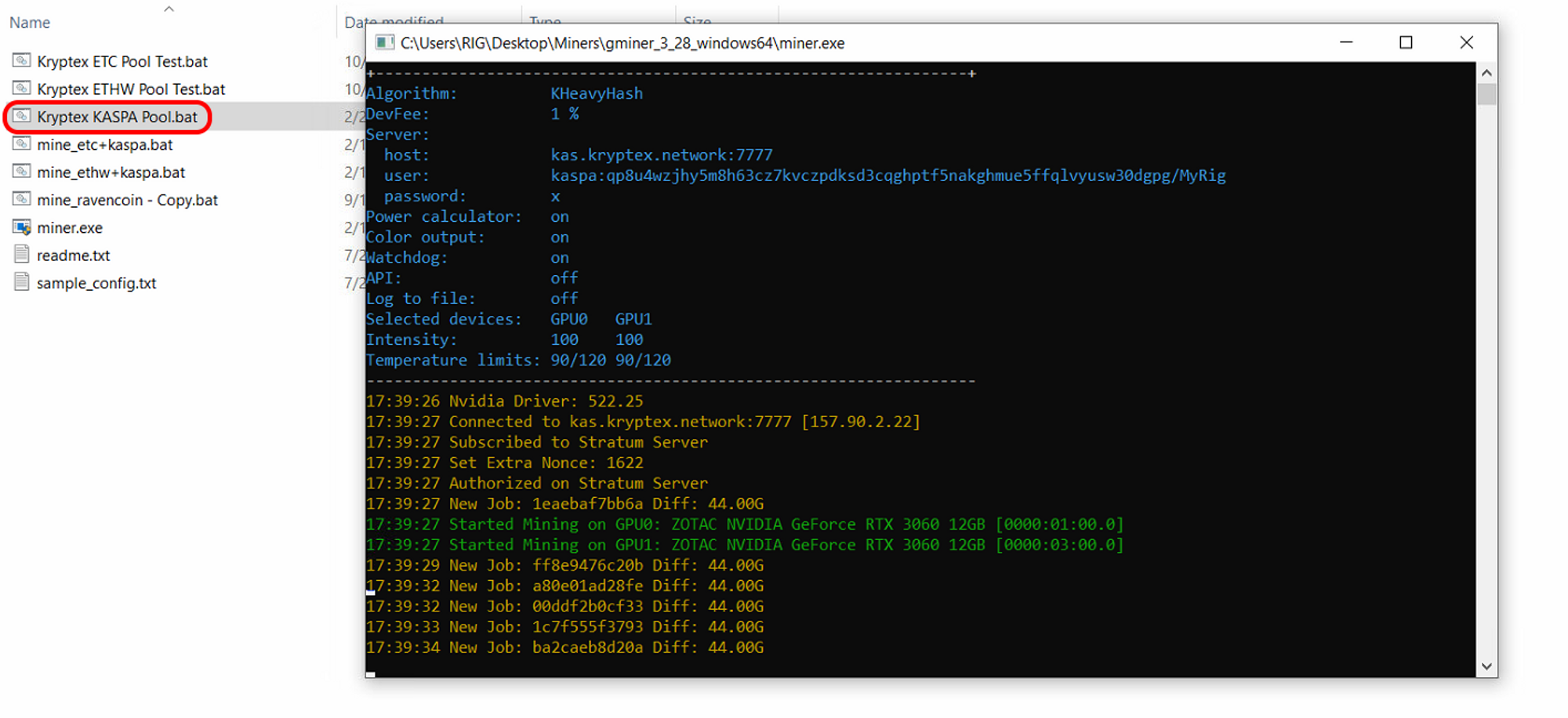
Step three — monitor the work of your miner on the pool
Open NEXA pool page https://pool.kryptex.com/nexa
Paste your wallet address into the search field, and press Enter.
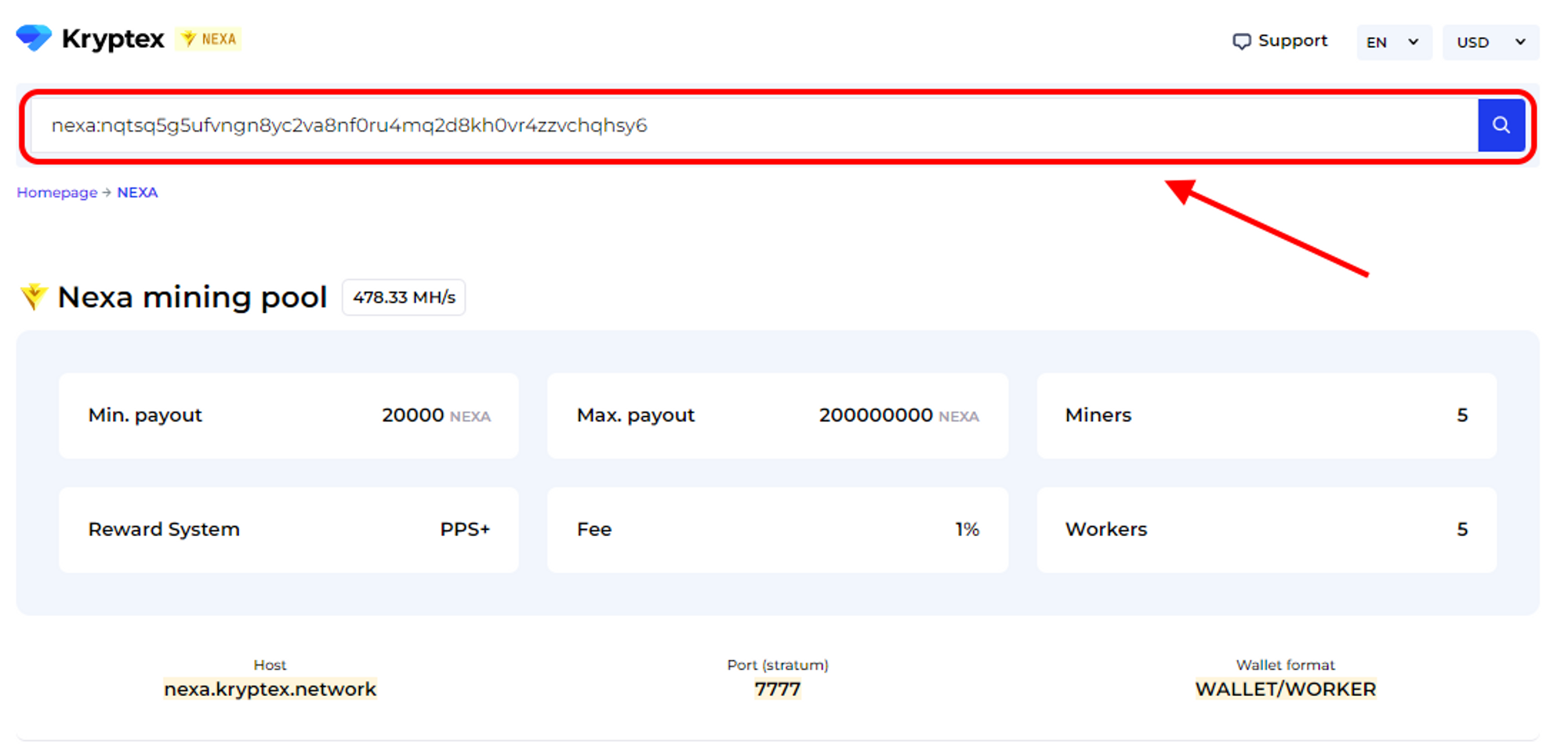
You will see a page with the statistics of your wallet and your mining rigs.
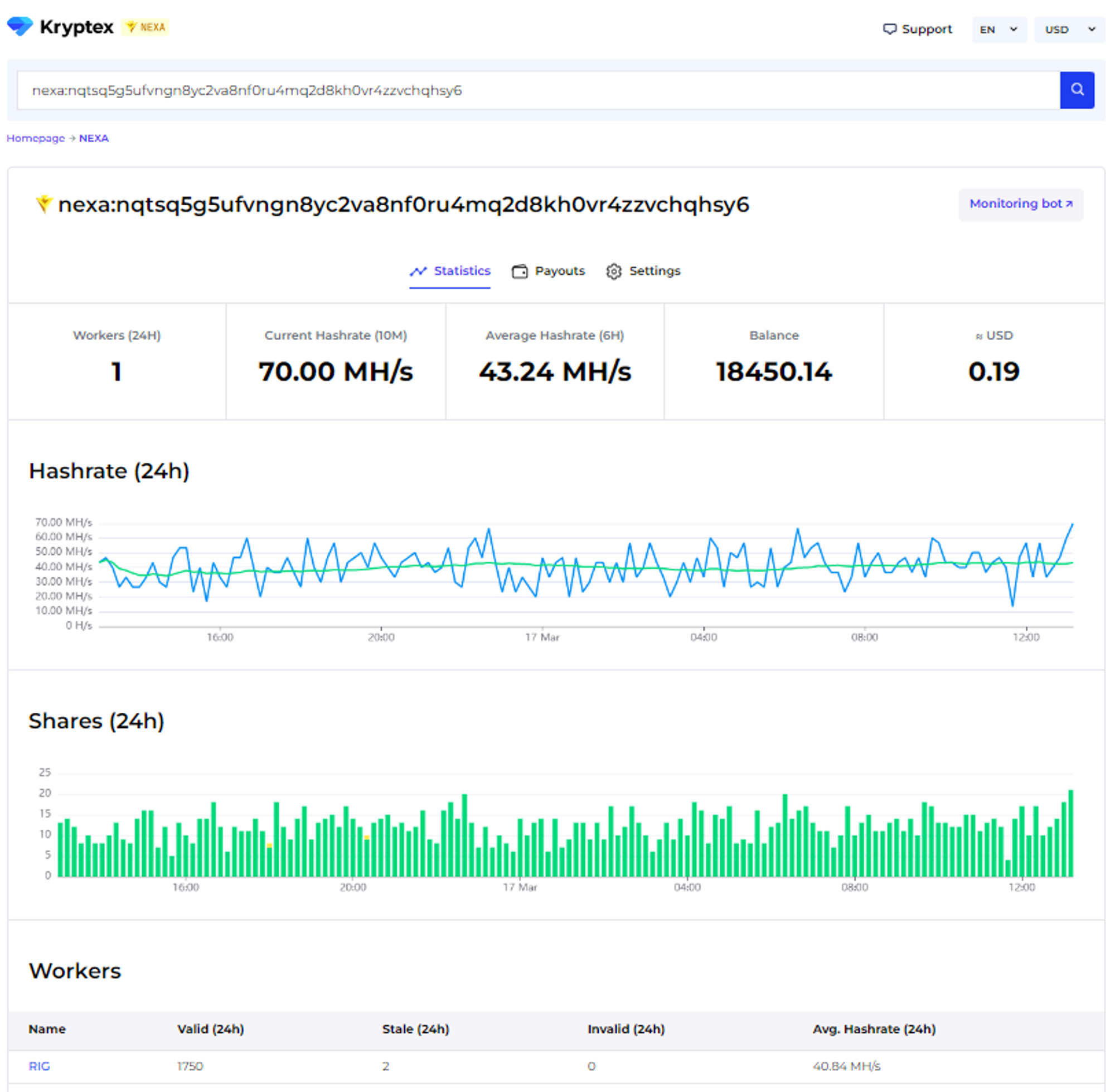
Step Four — payout
Payouts are processed automatically once an hour when they reach the payout threshold.
How to set the payout threshold?
Open the pool page and enter your mining address;
Press the “Settings” button.
Set the desired “Payment Threshold”. Minimum and maximum payment threshold mentioned at the pool home page. There is no payout fee — Kryptex pays it for you 🖤
In the "Ip Address" cell, enter the IP address of the worker whose name the site prompts you. The IP address of your mining rig. The IP address must end the same as indicated in the prompt on the site (see the last digits). Learn your IP here https://ipinfo.io/ip
Press the “Submit” button.
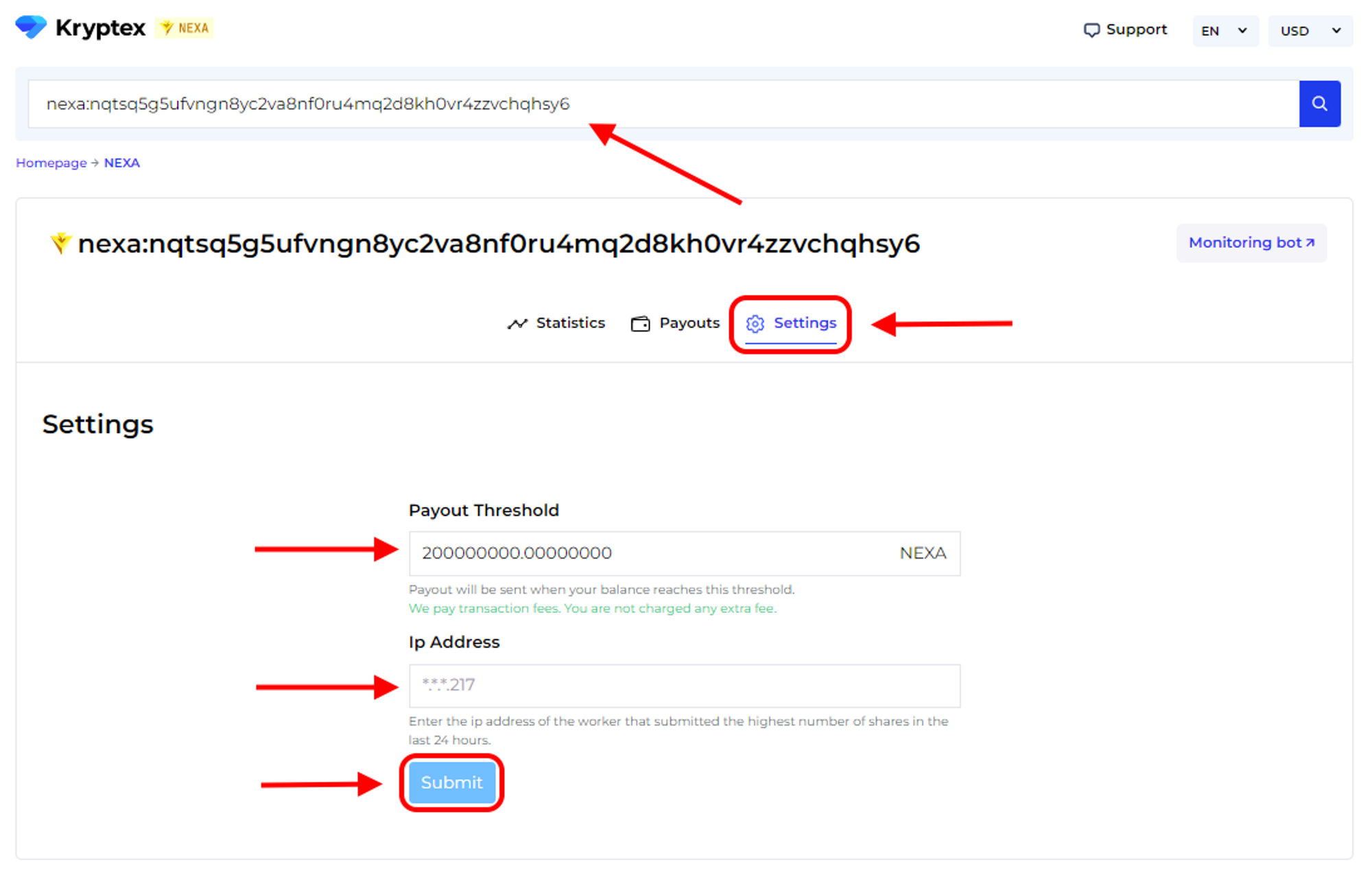
Track the status of your payments in the "Payouts" tab.
🤯Too complicated?
Our useful articles will help you: