How to get miner’s logs
15/12/2022
The log is the miner's events.
Logs are written to a plain text document in .txt format.
All launch parameters, all events during mining, and all possible errors are recorded in the log so that you can analyze the miner's work in the future.
Can't start the miner? Mining does not work, does not work as it should, or gives you an error you do not understand. Too many rejected shares, but you don't know why? Logs will help you!
How to collect the logs?
Most often, the miner himself does not write logs. The mining process is shown in the miner window but not saved on the PC. The miner needs to be configured if you need to keep the logs.
You must add a particular setting if you are mining using a .bat file.
If you mine through the Kryptex app, you do not need to configure anything.
Kryptex is already configured to write all the logs for you automatically.
T-rex miner
--log-path %USERPROFILE%\Desktop\trex.log
The miner will write down logs to the file trex.log. The file will be located on the desktop. %USERPROFILE%\Desktop — the absolute address of the desktop; nothing needs to be changed.
NBminer
--log
The miner will write down logs to the folder logs, the folder will be located in the working folder of the miner. Example: logs/log_<timestamp>.txt
Gminer
--logfile %USERPROFILE%\Desktop\gminer.log
The miner will write down logs to the file gminer.log. The file will be located on the desktop. %USERPROFILE%\Desktop — the absolute address of the desktop; nothing needs to be changed.
Phoenix miner
-logfile phoenix_log.txt -logdir %USERPROFILE%\Desktop -logsmaxsize 50
The miner will write down logs to the file phoenix_log.txt, the file will be located on the desktop. %USERPROFILE%\Desktop — the absolute address of the desktop; nothing needs to be changed, the file size will not exceed 50 megabytes.
TeamRedMiner
--log_file
The miner will write down logs to the same folder where he is located, as follows: trm_<algo>_<yyyymmdd_hhmmss>.log
Note: %USERPROFILE%\Desktop is just an example. You can set any path where you want to save your logs. For example, you can specify the root of the C:\ drive, but in this case, make sure that the miner runs with administrator rights. You can set C:\logs — in this case, and the folder logs will be created in the root of drive C, where your logs will be stored.
Let’s practice!
For example, let’s configure NBMiner to collect the logs.
Create a .bat file to connect to the pools, let it be ETC coin.

Start the .bat file — the miner will start.
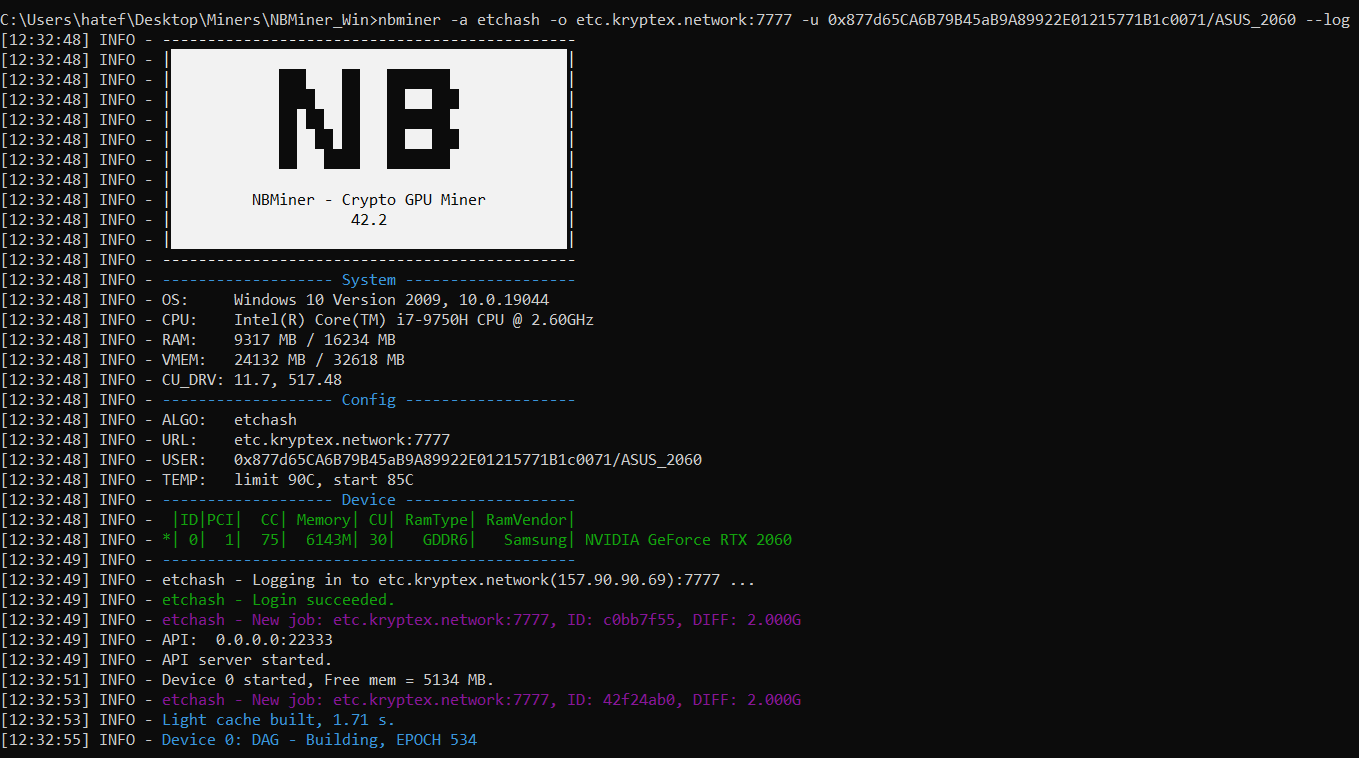
Open the miner’s folder — see the
logsfolder.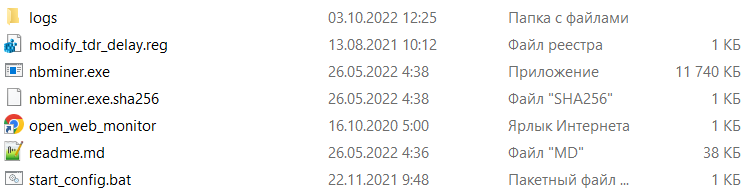
In the folder, we see a log file with a print of the date and time it was created.

By opening the file, you will see all the events of the miner, from its very start till the end.
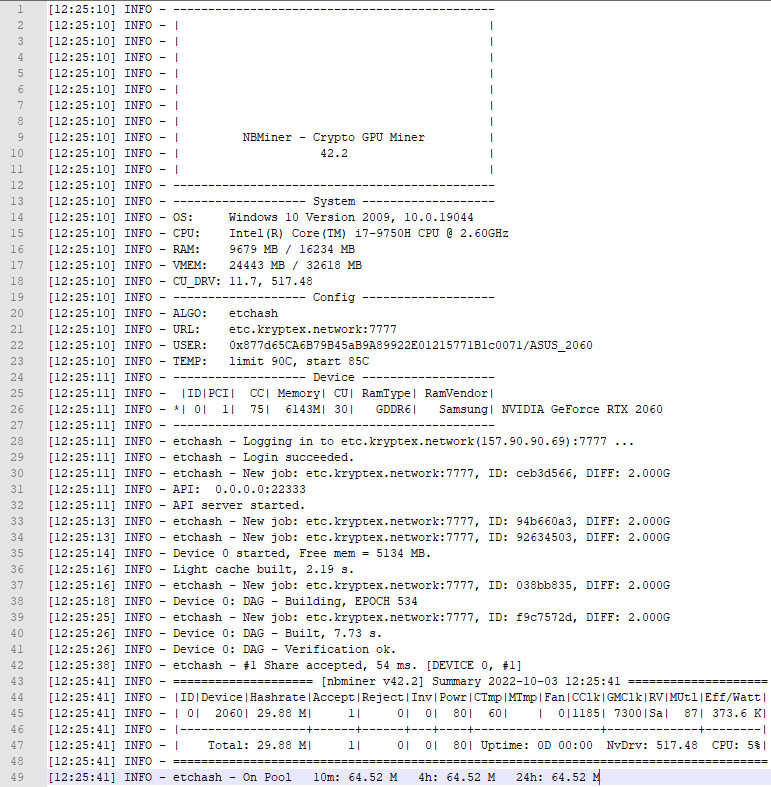
Ready! Now you will have no difficulty in diagnosing all events and possible problems.