Fine-tuning Dual-Mining
10/08/2023
--dual_intensity or --di is a miner parameter to adjust the intensity of dual-mining.
This argument increases the mining intensity of the second coin in the bundle, and decreases the intensity of the first coin.
Mostly used in CFX+IRON, CFX+KAS, ERG+IRON, ERG+KAS, and other algorithm pairs.
Some miners automatically select the right values of this parameter, and do not allow you to independently adjust the intensity of dual mining.
GMiner, TeamRedMiner, SRBMiner allow you to adjust this parameter manually, which helps to get better results. In this article, we will tell you how to do it.
Working principle --dual_intensity
The --dual_intensity parameter is responsible for graphics card resource allocation in dual-mining.
The higher the --dual_intensity value, the higher the hashrate will be on the second, additional algorithm and lower on the first, main algorithm.
If you run dual mining without specifying this argument, the miner automatically tests and selects the optimal
--dual-intensityvalues for your graphics cards.
Let's look at how --dual_intensity argument works in ERG+IRON dual mining on GMiner and RTX 3060 Ti graphics card. For the first test we use the value 2, for the second — 6.
--dual_intensity 2— 140 Mh/s on ERGO and 1.9 Gh/s on IRON;--dual_intensity 6— 100 Mh/s on ERGO and 5.5 Gh/s on IRON.
As the value increases, we lose hashrate on ERG (first coin), but gain higher hashrate on IRON (second coin).
Changing the parameter directly affects the profitability and stability of your mining.
Selecting the right--dual_intensityvalues can increase your income from dual mining.
To find the most profitable values, you can use a calculator, just specify your dual-mining hashrate and find the best profitable combination of two coin hashrates.
Setting --dual_intensity in GMiner and TeamRedMiner
Important note! The
--dual_intensityargument in GMiner and TeamRedMiner is applied in a different format and with a different value range. Be careful!
GMiner
Specify the argument in any part of the bat file, or in the advanced settings of the miner in HiveOS/RaveOS, in the format: --dual_intensity 2.
Where --dual_intensity is the argument and 2 is the value of the argument.

The argument values are specified separated by a space for each graphics card, or once for all graphics cards at once.
Example for several GPUs: --dual_intensity 2 3 2 5
The allowed range of --dual_intensity values for GMiner is from 0 to 128, in increments of 0.1.
You can specify a value down to tenths, for example --dual_intensity 4.8.
TeamRedMiner
Specify the argument in any part of the bat file, or in the advanced settings of the miner in HiveOS/RaveOS, in the format: --dual_intensity=0.3.
Where --dual_intensity= is the argument and 0.3 is the value of the argument.

The argument values are specified separated by comma for each graphics card, or once for all graphics cards at once.
Example for several GPUs: --dual_intensity=0.1,0.2,0.1,0.3
The allowed range of --dual_intensity values for TeamRedMiner is from 0.1 to 1.0, in increments of 0.1.
Setting --gpu-dual-max-loss in SRBMiner
The --gpu-dual-max-loss argument is analogue to the --dual_intensity argument, and is used in SRBMiner to adjust the allowed hashrate loss (in %) on the first coin during automatic calibration of dual-mining.
The principle of operation is the same: the higher the value --gpu-dual-max-loss — the higher the hashrate on the second coin and the lower the hashrate on the first coin.
Specify the argument in any part of the bat file, or in the advanced settings of the miner in HiveOS/RaveOS, in the format: --gpu-dual-max-loss 50.
Where --gpu-dual-max-loss is the argument, and 50 is the value of the maximum allowed hashrate loss on the main coin, in percent.

The argument values are specified separated by comma for each graphics card, or once for all graphics cards at once.
Example for several GPUs: --gpu-dual-max-loss 50,55,60,45
The allowed range of --gpu-dual-max-loss values for SRBMiner is from 0 to 95, in increments of 1.
If you run dual-mining without specifying this argument, the miner will automatically calibrate the intensity for your graphics cards.
You can also set the mining intensity manually for each algorithm, disabling the miner’s automatic tuning. For example, you have already run the miner several times and you know exactly what values you need to set.
To set the intensity manually, you need to specify three arguments. Disable automatic tuning, set intensity for the first algorithm, set intensity for the second algorithm:
--gpu-auto-tune 0 --gpu-intensity 20 --gpu-intensity 50
Where --gpu-auto-tune 0 is responsible for disabling automatic tuning.
Digit 0 means disable autotune, number 1 means autotune in normal mode, number 2 means autotune in quick mode, number 3 means incrementing autotune.
The first argument --gpu-intessity 20 is responsible for the mining intensity of the first algorithm A0 (if you mine ERGO+IRON, then the first algorithm A0 is ERGO). The value 20 was chosen as an example. Set your value between 1 (lowest intensity) to 31 (highest intensity). If you set the value to 0 — the miner will select the value on its own.
The second argument --gpu-intessity 50 is responsible for the mining intensity of the second algorithm A1 (if you mine ERGO+IRON, then the second algorithm A1 is IRON). The value 50 was chosen as an example. Set your value between 1 (lowest intensity) to 255 (highest intensity). If you set the value to 0 — the miner will select the value on its own.
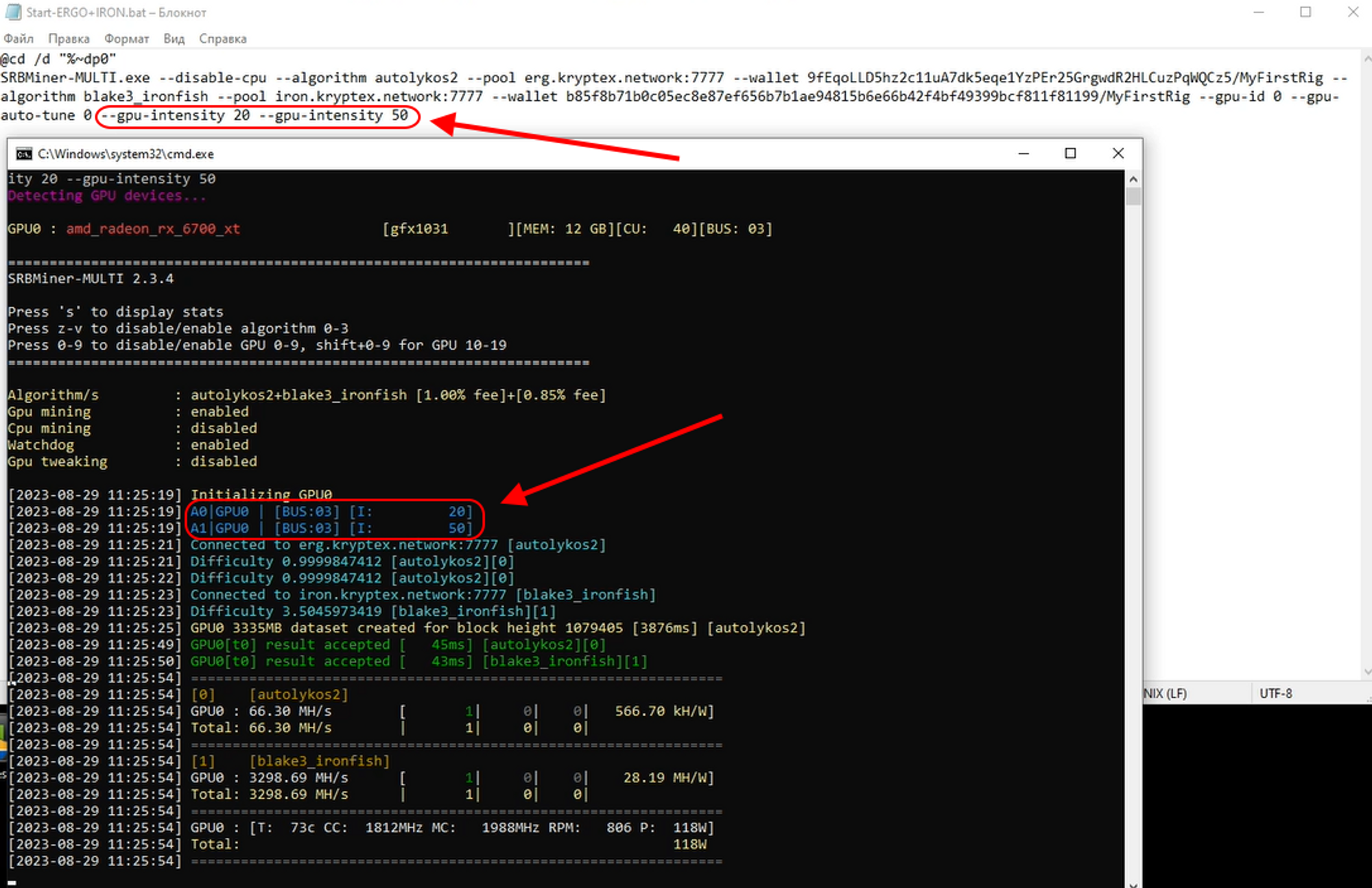
Setting --dual_intensity in Kryptex app
Step-by-step setting of --dual_intensity in Kryptex app:
Stop mining.
Open Kryptex settings → "Mining".
Find the required miner in the list, specify the
--dual_intensityargument with the required value in the argument box;Tick the checkbox next to the arguments box of the miner to apply the settings.
Done! Start mining and get the required dual-mining intensity results.
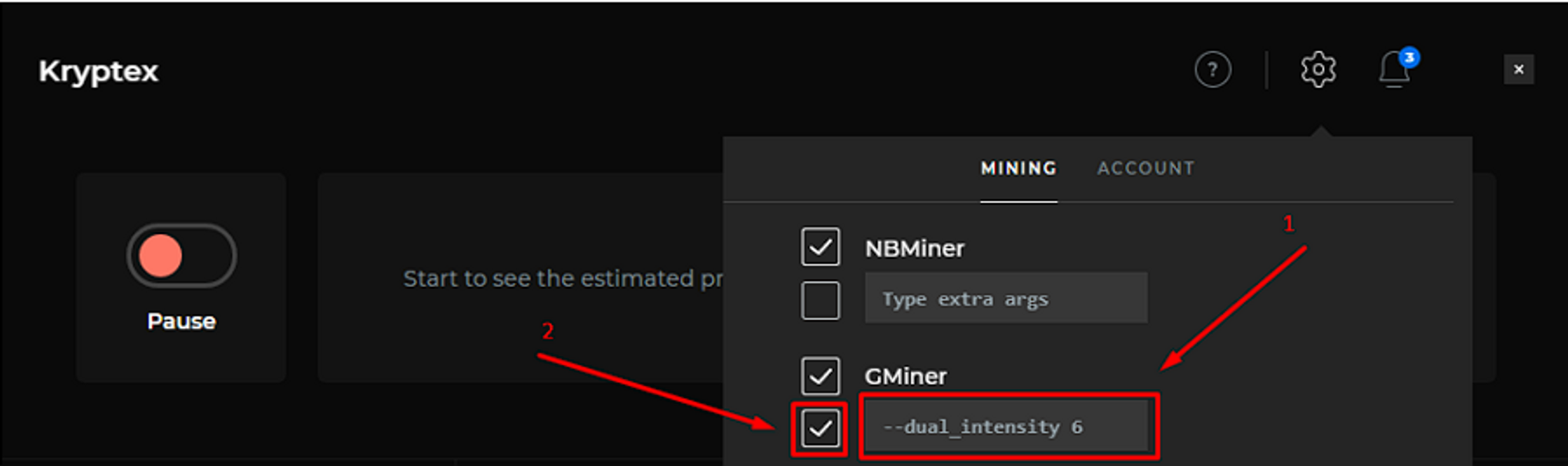
Important note! If you specify an argument for GMiner, you must put a space between the argument and the value. If you specify an argument for TeamRedMiner, it is necessary to use the
=sign.
Setting --dual_intensity in HiveOS
Step-by-step setting of --dual_intensity in HiveOS:
Open the miner settings → "Setup Miner Config";
Enter the
--dual_intensityargument with the desired value in the "Extra config arguments" field;Save the changes → "Apply Changes".
Done! Start mining and get the desired dual-mining intensity results. It may be necessary to reboot the farm.
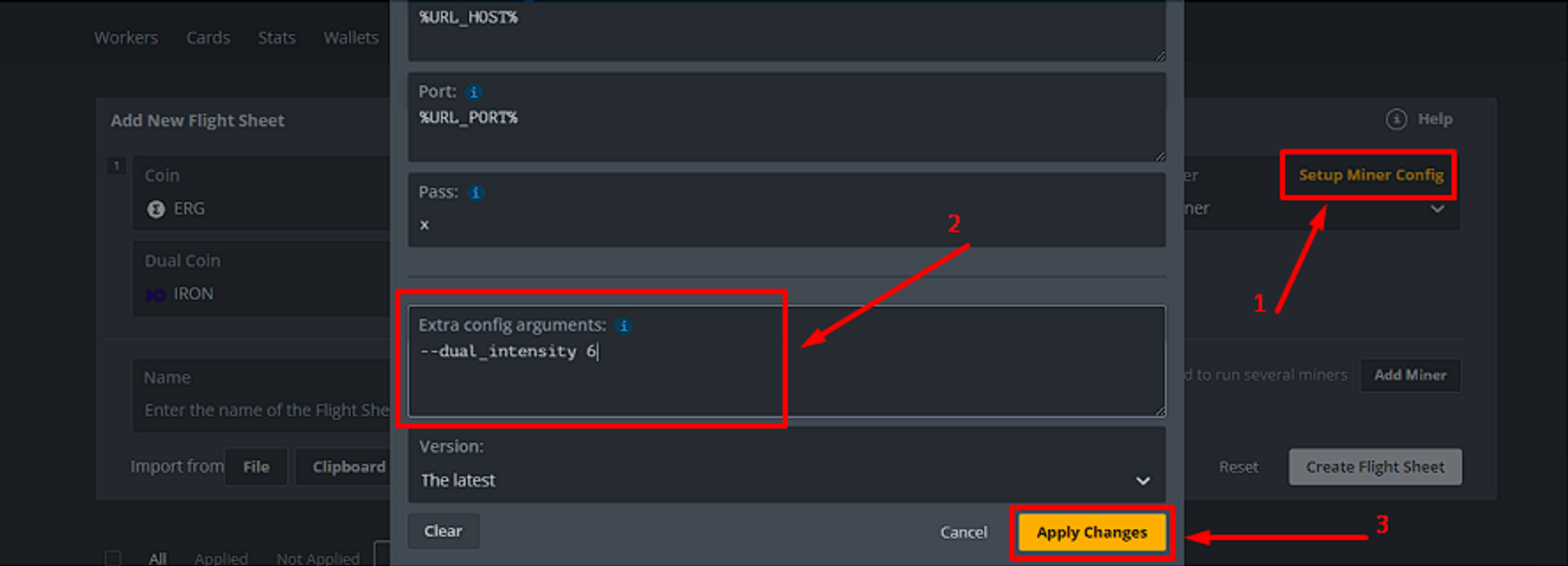
Setting --dual_intensity in RaveOS
Step-by-step setting of --dual_intensity in RaveOS:
Open the advanced settings of the miner (pencil icon);
Enter the
--dual_intensityargument with the required value in the "Additional command line arguments" field;Save your changes → Click "Save" in the arguments field → Click "Save" to save the miner.
Done! Start mining and get the desired dual-mining intensity results. It may be necessary to reboot the farm.
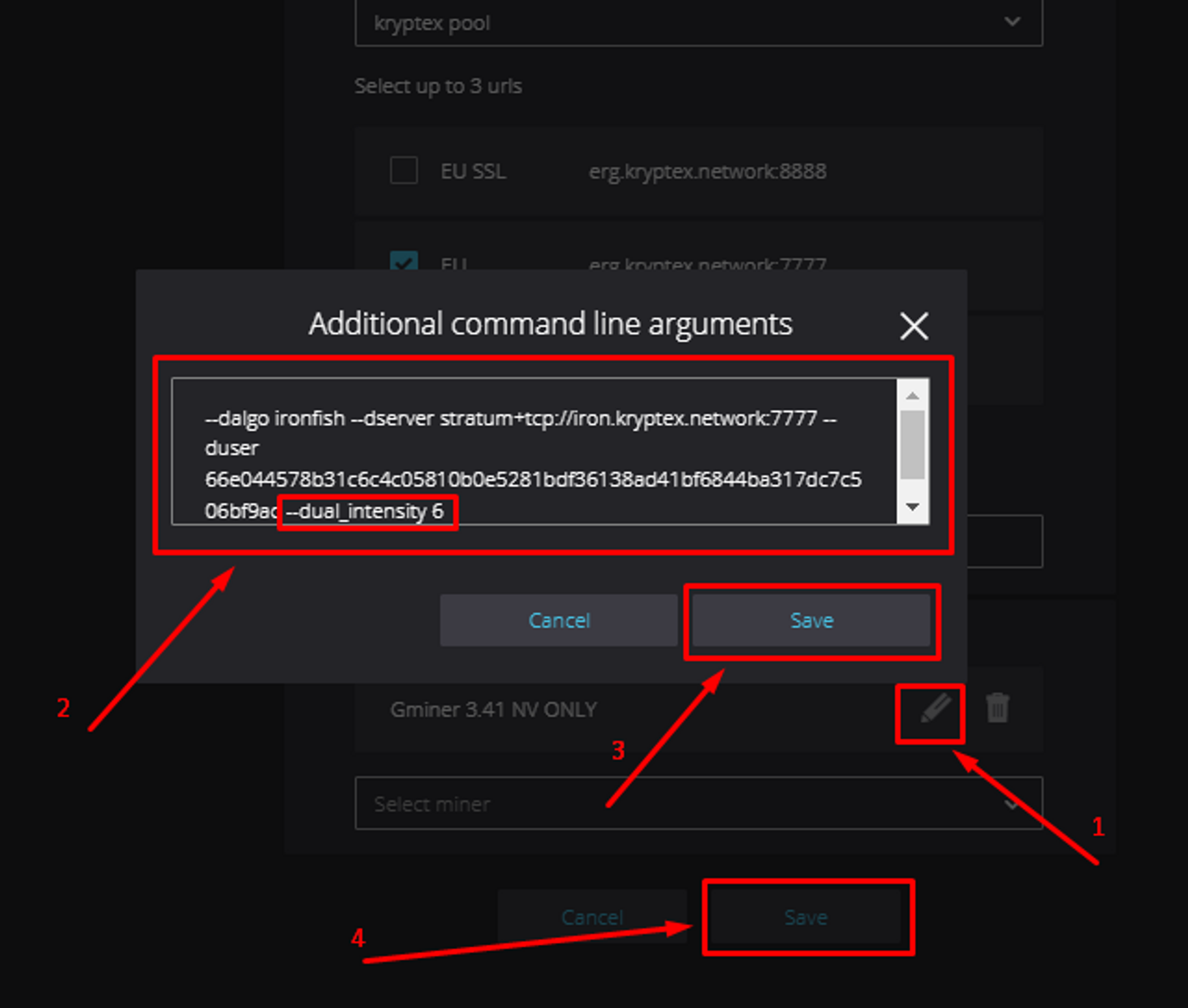
It's too hard!
Having trouble trying to adjust the intensity of dual-mining? Contact us!
Our community, skilled moderators and experienced support will help you figure it out!