How To Mine Bitcoin II BC2
2025. 10. 2.
Bitcoin II (BC2) is an altcoin designed as a more accessible alternative to the original Bitcoin, using the same SHA256 algorithm. The project focuses on everyday transactions and aims to attract regular users by offering a low barrier to entry for mining. Bitcoin II isn’t positioned as a competitor to BTC, but rather as a complement — “a second chance for those who missed out on Bitcoin.” The developers emphasize community involvement, encouraging users to participate as nodes, miners, and volunteers.
Kryptex Pool supports mining Bitcoin II BC2 using various SHA256 ASIC devices. GPUs and CPUs, however, aren't capable of mining Bitcoin II BC2, as they simply lack the necessary processing power.
Kryptex Pool uses PROP and SOLO payout scheme.
Supported miners
Kryptex Bitcoin II BC2 Pool supports all well-known miner manufacturers:
- Bitmain Antminer
- Whatsminer MicroBT
- Canaan Avalon
- Innosilicon
- Aladdin
- Bitfury
- Ebang
- Aixin
And this is not a complete list of all manufacturers.
Create An Bitcoin II BC2 Wallet
To mine Bitcoin II (BC2), you willl need a wallet address.
You can create a personal Bitcoin II wallet using the official BitcoinII-Core client, or get a wallet address from a cryptocurrency exchange.
For mining and long-term storage, we strongly recommend using a personal wallet.
Connecting to the Bitcoin II BC2 Pool: Step-by-Step Guide
| Region | URL | Wallet Template | Password |
|---|---|---|---|
| Global | bc2.kryptex.network:7041 |
wallet.worker |
x or leave blank |
| EU | bc2-eu.kryptex.network:7041 |
wallet.worker |
x or leave blank |
| US | bc2-us.kryptex.network:7041 |
wallet.worker |
x or leave blank |
| SG | bc2-sg.kryptex.network:7041 |
wallet.worker |
x or leave blank |
| RU | bc2-ru.kryptex.network:7041 |
wallet.worker |
x or leave blank |
Let's take the Bitmain Antminer ASIC as an example.
Access the control panel of your ASIC.
Navigate to the settings section, typically labeled "Miner Configuration" or "Settings".
Input the following settings:
- URL of the Bitcoin II BC2 mining pool:
stratum+tcp://bc2.kryptex.network:7041 - Worker: Enter the wallet address for mining and the worker name in the format
Wallet_Address.Worker_Name. The worker's name should comprise numbers and Latin letters, excluding spaces or special characters. - For instance:
1KVms9T3RKmz6sVCeUPFPFgpYzMj9LZ5rE.S21where:1KVms9T3RKmz6sVCeUPFPFgpYzMj9LZ5rE— represents the Bitcoin II BC2 wallet address.S21is the chosen name for your worker in free form. - For SOLO mining add
solo:before your wallet address in the ASIC settings. Example:solo:1KVms9T3RKmz6sVCeUPFPFgpYzMj9LZ5rE.S21 - Ensure you use a Bitcoin II BC2 wallet address.
- Password: This field is optional. You can either enter
xor leave it blank.
- URL of the Bitcoin II BC2 mining pool:
If needed, replicate these settings across all three profiles. This ensures that the ASIC will reconnect to the pool and resume operations in case of a connection loss.
Save and apply the settings, then reboot the ASIC.
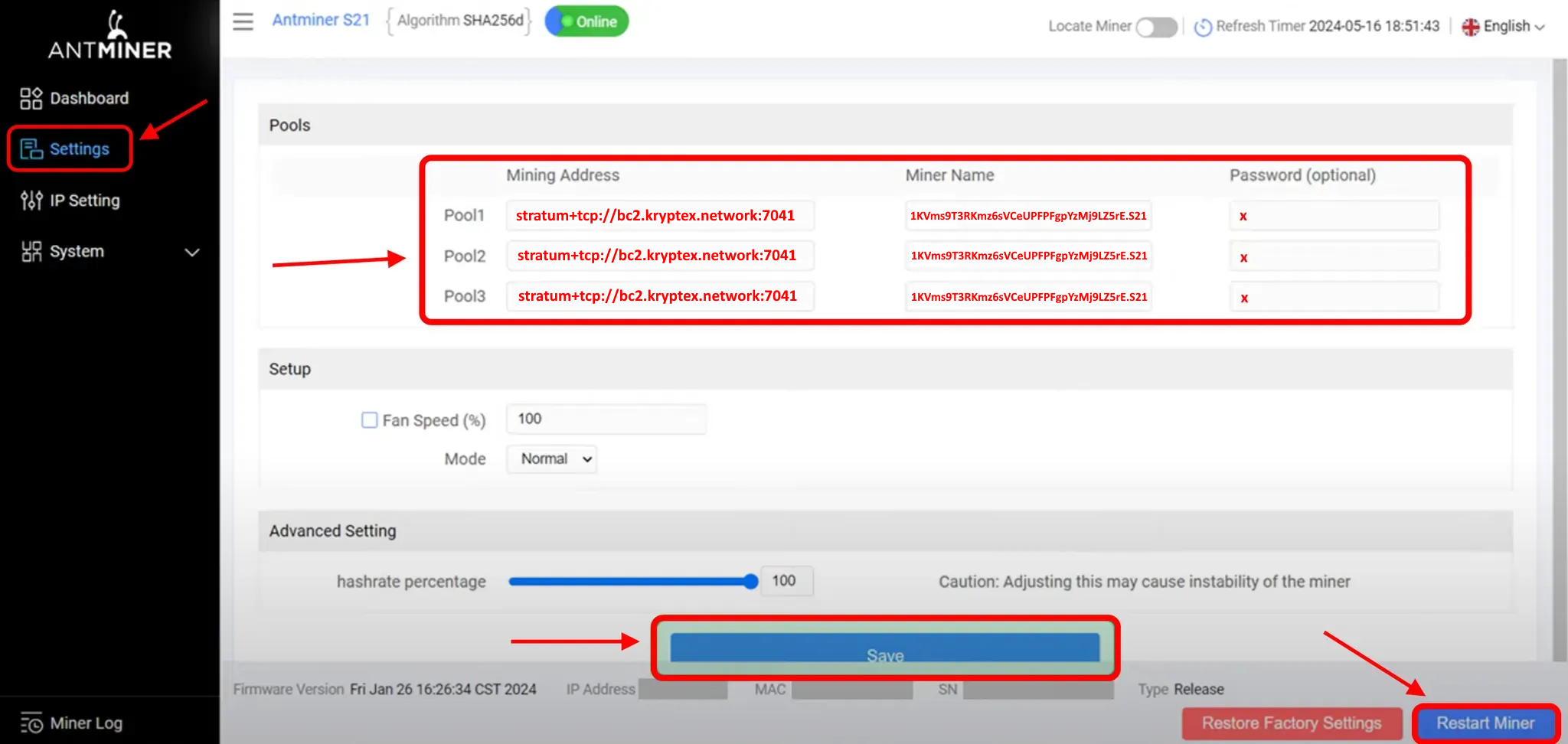
Monitoring Your Pool Mining Activity
Once your ASIC has stabilized, which typically takes up to 20 minutes, and you have successfully connected to the Kryptex Pool, you can check the status and profitability of your mining efforts on the pool page.
Visit the Bitcoin II BC2 Kryptex Pool at **https://pool.kryptex.com/bc2.**
Input your wallet address into the search field and press Enter.
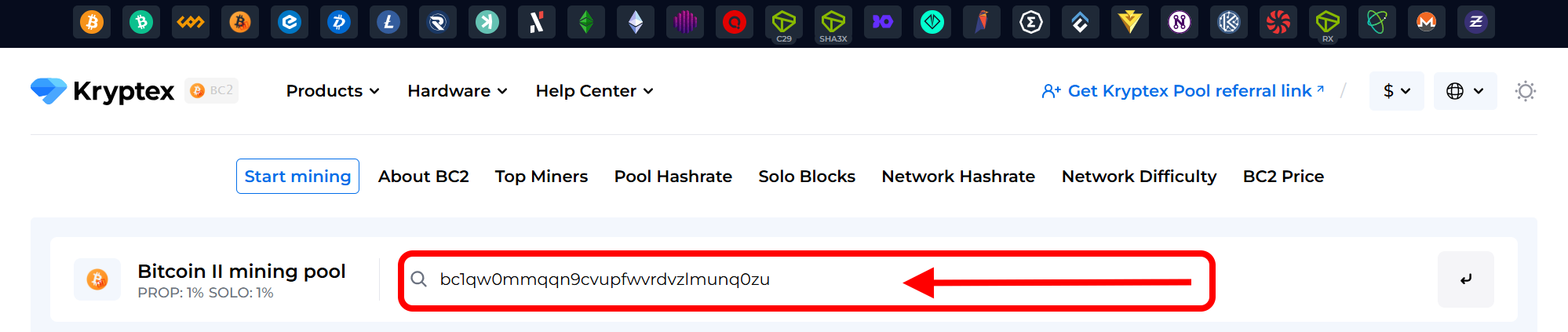
View the statistics related to your ASIC on the pool.
For additional monitoring, you can also track the performance of your ASIC through our dedicated monitoring bot on Telegram: https://t.me/KryptexMonitoringBot.
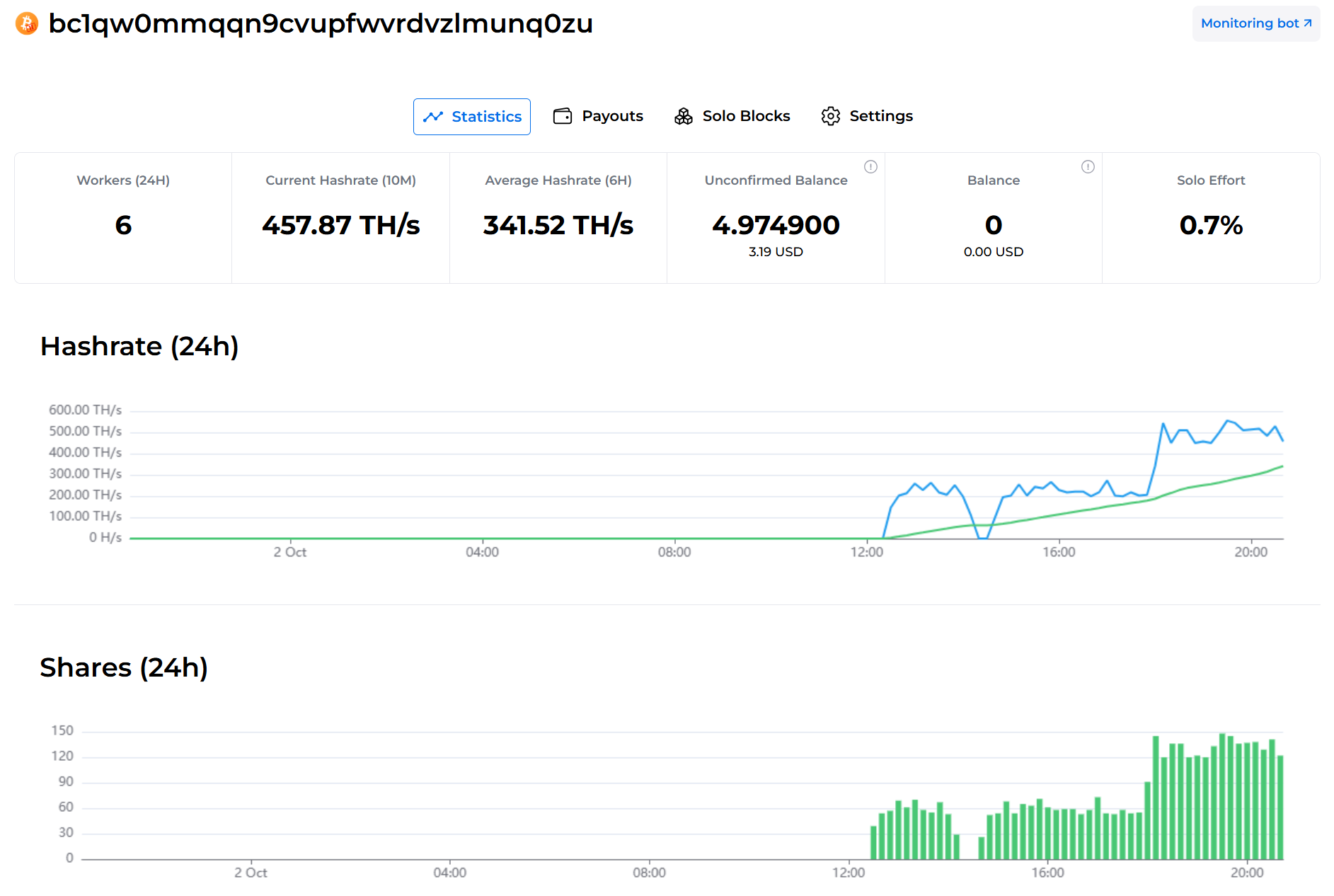
Payouts
How to set the payout threshold?
Open the Bitcoin II BC2 pool page and enter your mining address;
Press the “Settings” button.
Set the desired “Payment Threshold”. Minimum and maximum payment threshold mentioned at the pool home page.
In the "Ip Address" cell, enter the IP address of the worker whose name the site prompts you. The external IP address of your ASIC. The IP address must end the same as indicated in the prompt on the site (see the last digits). Learn your IP here https://ipinfo.io/ip
Press the “Submit” button.
Track the status of your payments in the "Payouts" tab.
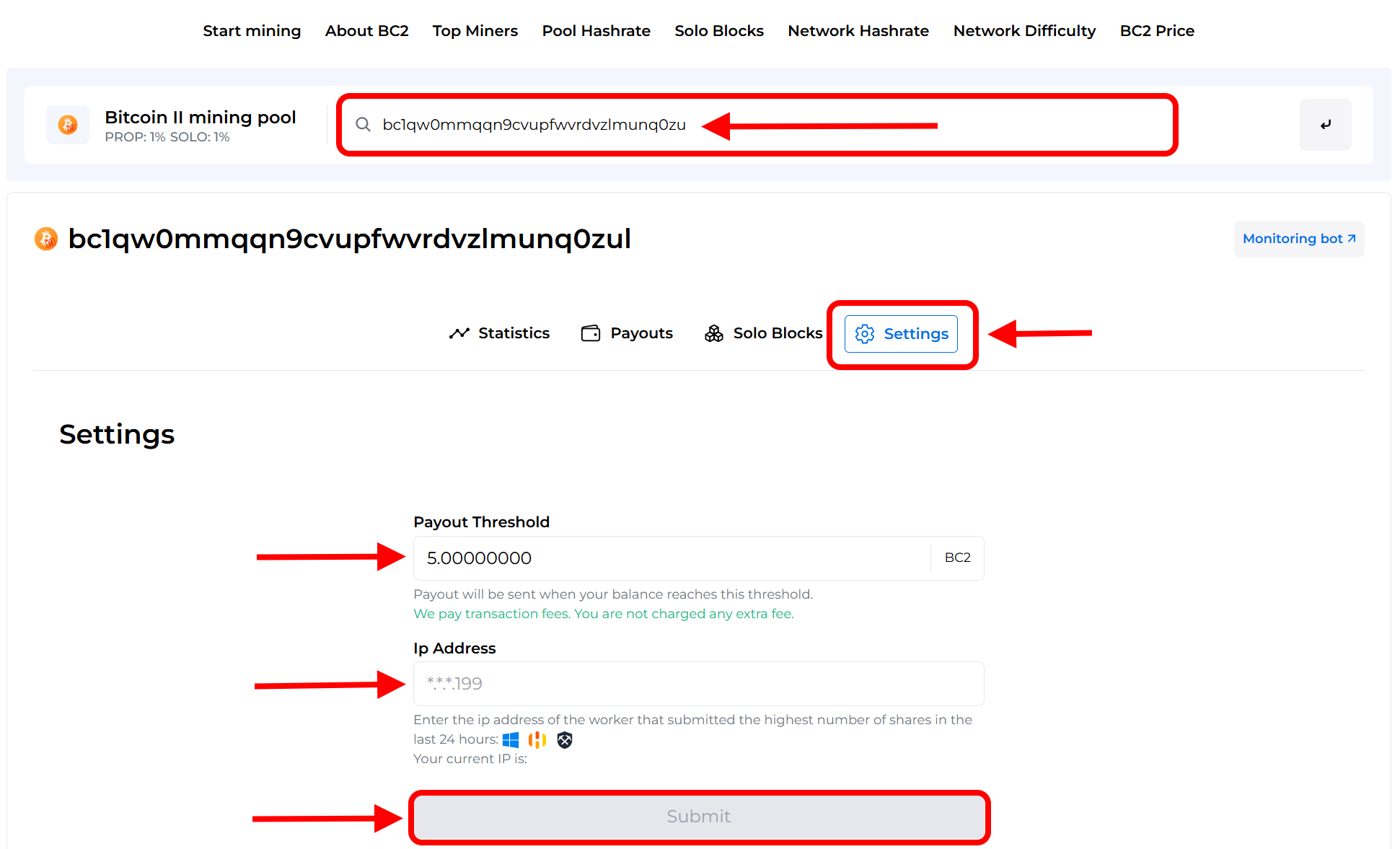
Need Help?
Have any questions, something is unclear, or you can’t connect?
Contact support — we're happy to assist!
Email support at support@kryptex.com.