BAT file for mining
2022. 12. 15.
BAT file is a text file that is saved with the .bat extension and is used to run the miner with the settings you need. You should keep this file in a folder along with the miner.
The BAT file helps the miner understand which pool to connect to, which wallet to collect your crypto, and which coin you want to mine. Also, all the necessary configurations are recorded in the BAT file, for example, overclocking a graphics card.
Which overclocking settings to choose? Get the correct settings for your GPU from our database!
How to mine
Kryptex have added all the best mining methods for you:
- Do you want multipurpose, easy, and fast mining in two clicks with a simple payouts to your bank card? Mining has never been so easy! Install Kryptex PRO!
- Do you like full control, want to store all cryptocurrency in Bitcoins, but don’t want additional apps? Then you can mine directly to your Kryptex account. Common mining with your favorite payout methods!
- Do you want receiving cryptocurrency payments directly to your crypto wallet and trade on the stock exchange? No problem! Connect to our mining pools!
Get your OS ready
First if all, set your Windows Explorer in order to show file extensions.
Open your Windows Explorer or open any folder on your PC.
Press the “View” button.
Tick "File name extensions" option.
Ready! Now you can see the file extensions.
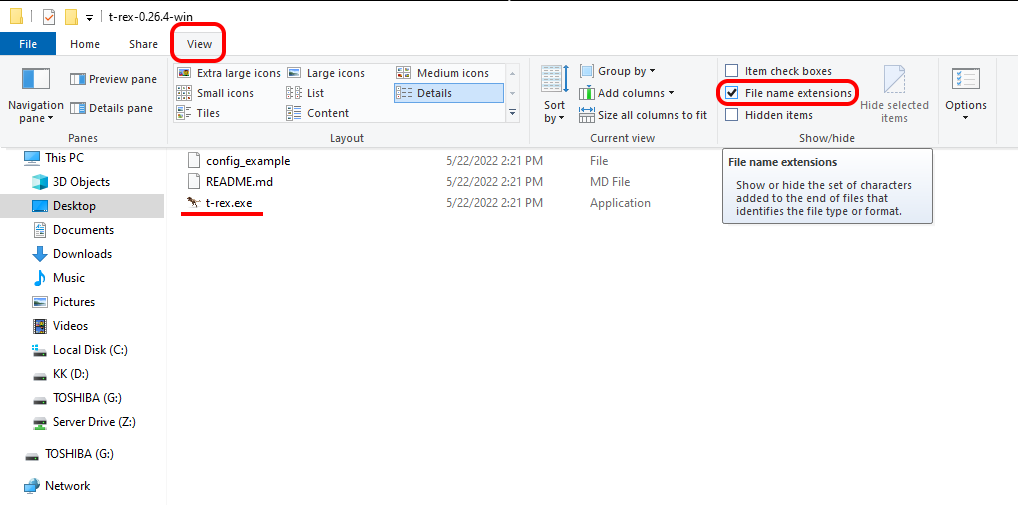
Download the mining app
We have prepared the list of the most popular miners for you:
- T-Rex miner (for coins ETHW, ETC, ERGO, RVN)
- Phoenix miner (for coins ETHW, ETC, UBQ)
- Gminer (for coins ETHW, ETC, ERGO, RVN)
- NBMiner (for coins ETHW, ETC, ERGO, RVN)
- lolminer (for coins ETHW, ETC, UBQ, ERGO)
- TeamRed miner (for coins ETHW, ETC, RVN, ERGO)
- XMRig (Monero XMR) (for coin XMR Monero)
Let’s create the BAT-file!
Extract the archive with the miner to a convenient location for you, and open the folder with the miner.
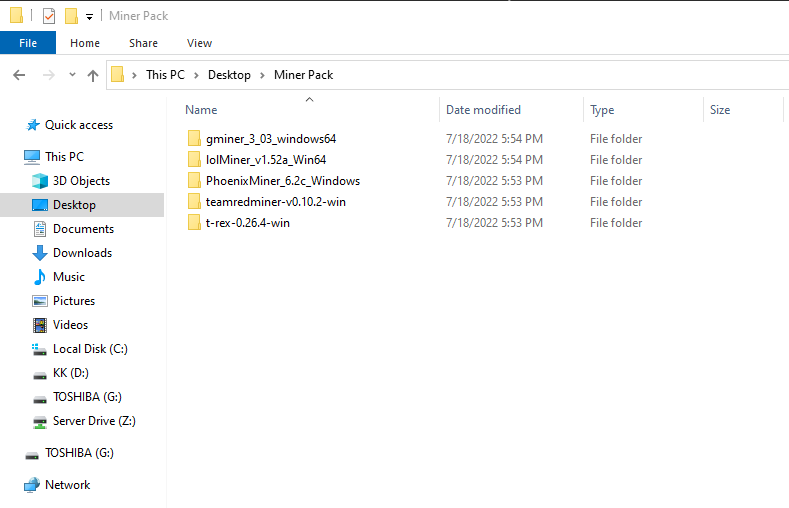
Create a plain text document with Notepad in
.txtformat Type in the command to start the miner. The commands can be taken from the examples below.
Don't forget to change your wallet data and the rig's name! Save your changes.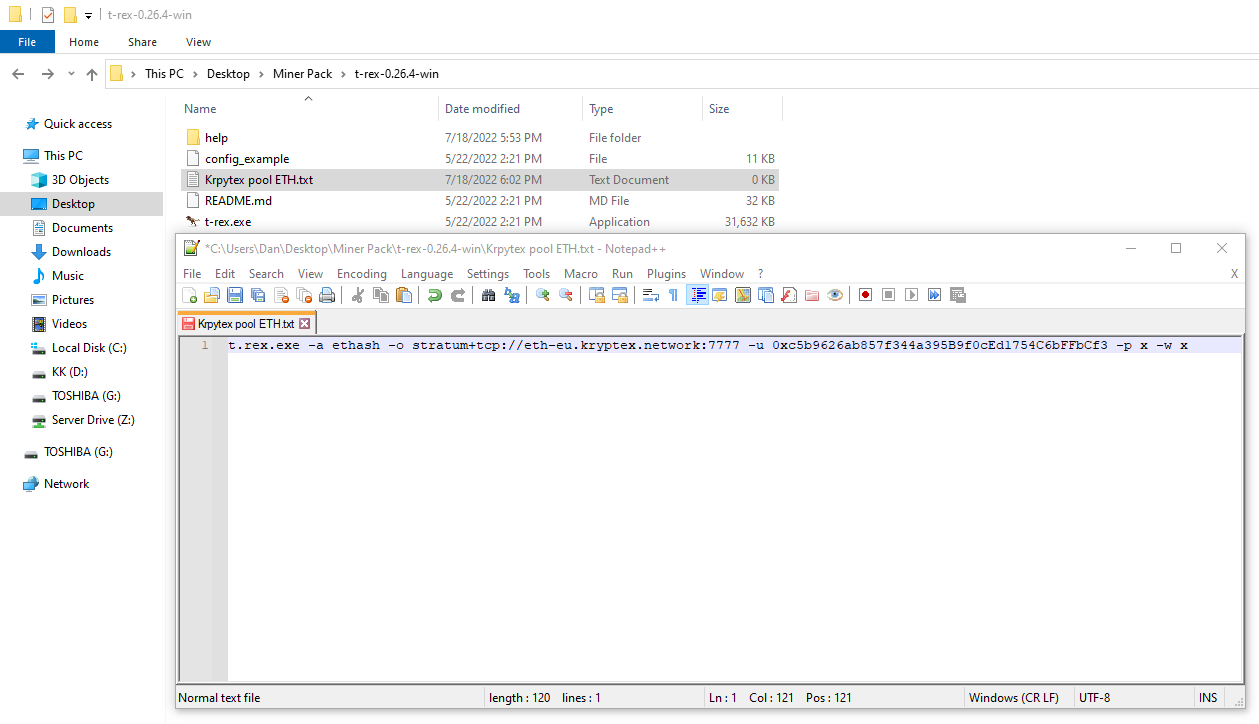
Rename your text document from
.txtto.bat.Done! Run the resulting file, and the mining will start.
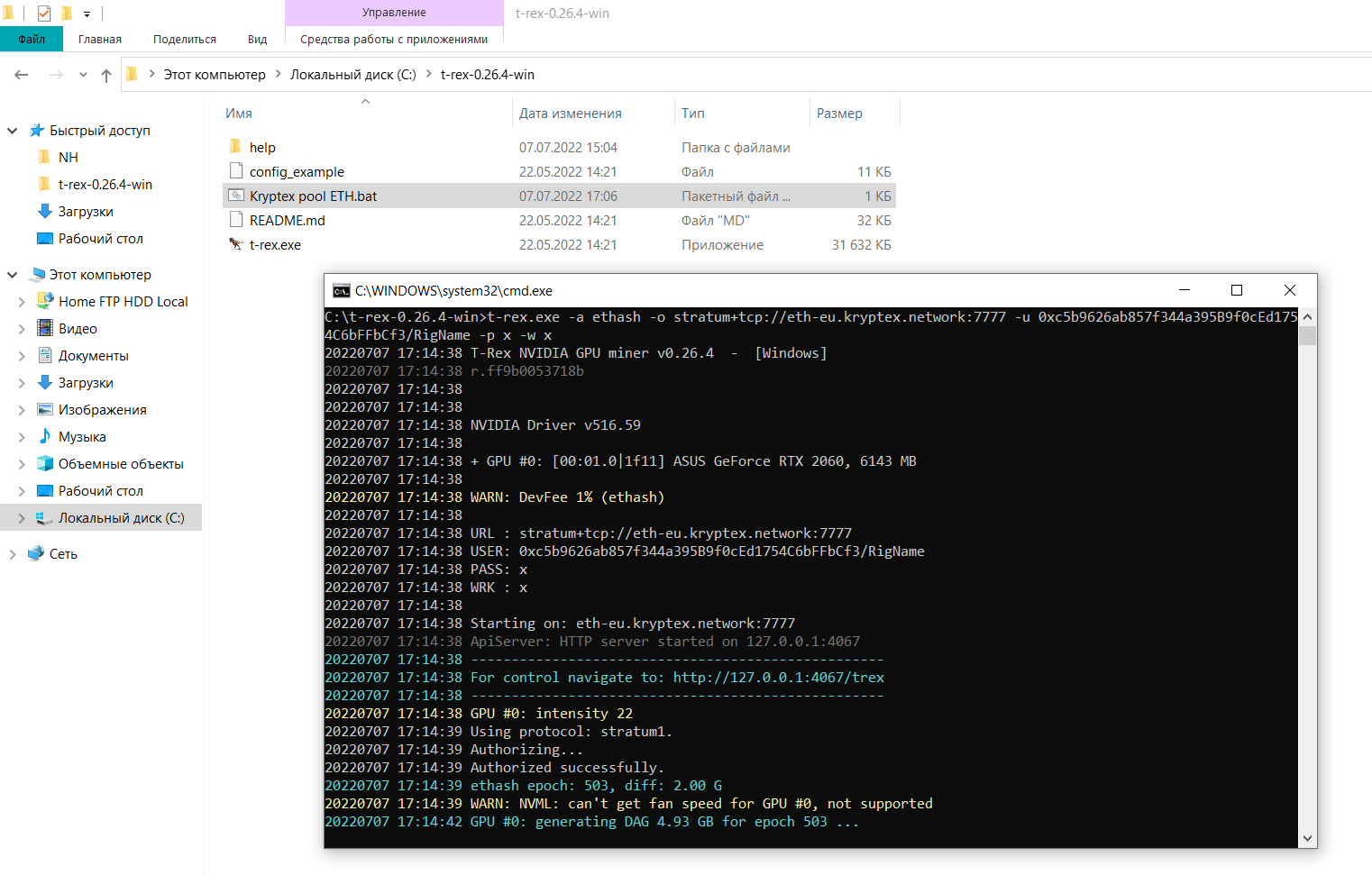
Examples of BAT files for ETHW mining
Phoenix miner
PhoenixMiner.exe -pool ethw.kryptex.network:7034 -wal WALLET_ADDRESS/WORKER_NAME -epsw x -coin ethGminer
miner.exe --algo ethash --server ethw.kryptex.network:7034 --user WALLET_ADDRESS/WORKER_NAMET-rex miner
t-rex.exe -a ethash -o stratum+tcp://ethw.kryptex.network:7034 -u WALLET_ADDRESS/WORKER_NAME -p x -w xTeam Red Miner
teamredminer.exe -a ethash -o stratum+tcp://ethw.kryptex.network:7034 -u WALLET_ADDRESS/WORKER_NAME -p xlolMiner
lolMiner.exe --algo ETHASH --pool ethw.kryptex.network:7034 --user WALLET_ADDRESS/WORKER_NAMENBMiner
nbminer -a ethash -o ethw.kryptex.network:7034 -u WALLET_ADDRESS/WORKER_NAME🤔What other settings can be set for the miner?
You can set any settings that are acceptable by the miner:
How to add BAT file to the Startup?
Press the keyboard combination Win+R
In the appeared “Run” window enter
shell:startupand press OK.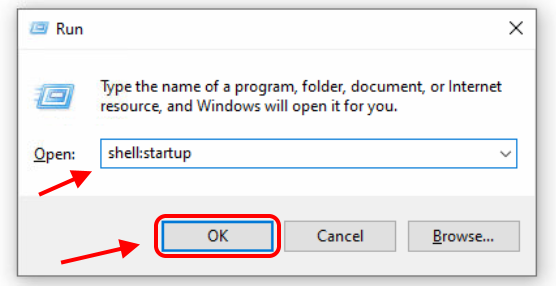
The “Startup” folder will appear, put your miner’s shortcut to this folder.
Done! From now your miner will start automatically with the Windows loading.