IceRiver KS1 Firmware Update and Overclocking
02.10.2023
Please be aware that any actions based on these instructions are undertaken at your own risk and responsibility. Kryptex will not be held liable for any damage to your ASIC device resulting from the flashing process.
- Make sure to go through the disclaimer before proceeding.
- Carefully read the technical recommendations and firmware instructions to ensure proper understanding before taking any further steps.
- To work with ASIC, your PC must be connected to the same network (to the same router) as the ASIC.
Original instructions firmware with OC provided by KASPA community members: https://github.com/incidrthreat/iceriver_oc/tree/main
Special thanks to members of the KASPA community, without whom overclocking IceRiver ASICs would have been impossible: https://github.com/incidrthreat/iceriver_oc/blob/main/CONTRIBUTORS.md
Preparations — IceRiver KS1 Firmware Update
Refer to the manufacturer's instructions and update your ASIC firmware to the latest version available on the official website: https://www.iceriver.io/firmware-download/
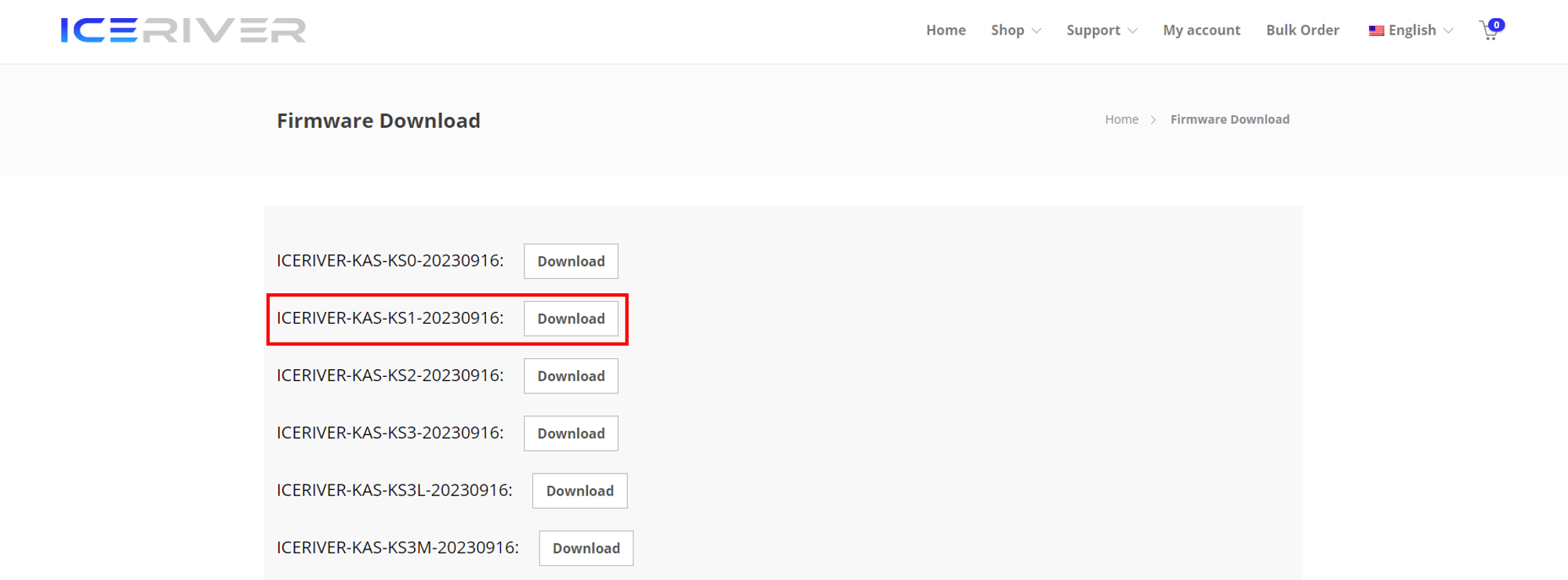
After the update, confirm that the ASIC is functioning correctly.
IceRiver KS1 Firmware Update with Overclocking
You have two firmware options to choose from:
- 1250 Ghs
SHA256:7138381F8337FA9D3CAE88D3B8B9481319894804A146E4EE08C014E551B8EE24 - 1400 Ghs
SHA256:32B50C99349CA2D39AB42B1DEC80824E386BA299A1819DD2667196E836746AE6
There are occasions where, even after upgrading your ASIC to 1400 Ghs, it might not be able to mine at that hashrate. In such situations, opt for a file with a lower hashrate. The hashrate your ASIC can handle is contingent on luck and the "silicon lottery" — essentially, the quality of the chips in your ASIC.
Download the updated file 40KS1update.bgz.
SHA256:
32B50C99349CA2D39AB42B1DEC80824E386BA299A1819DD2667196E836746AE6
Navigate to ASIC’s webgui “
Firmware Upgrade” page.Click “
Select File”, select the downloaded40KS1update.bgzfile on your PC, and click the “Update” button.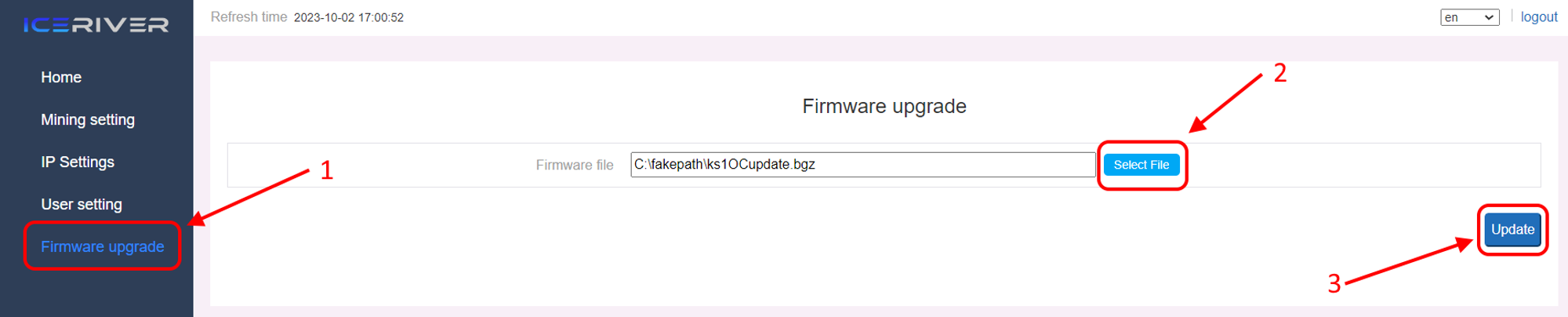
Wait for the pop-up window to show success and then reboot your ASIC.
Wait for the ASIC to reboot (do not power off during the reboot process). The whole process may take up to 2-5 minutes.
Done! Your ASIC overclocked!

Everything failed!
If something doesn’t go according to plan, or at some stage the ASIC freezes, stops responding, or doesn’t work, you can try resetting it to factory settings. Resetting will also remove overclocking.
- On the side panel, where there are two lights (green and red) press and hold Button for 20 seconds until the red status light starts blinking. Waiting until the red status light stops blinking and wait for the machine to reboot (do not power off the machine during the reboot process).
- After the ASIC reboots, configure the mining to the Kryptex KASPA Pool —
stratum+tcp://kas.kryptex.network:7011, enter your wallet and resume mining!