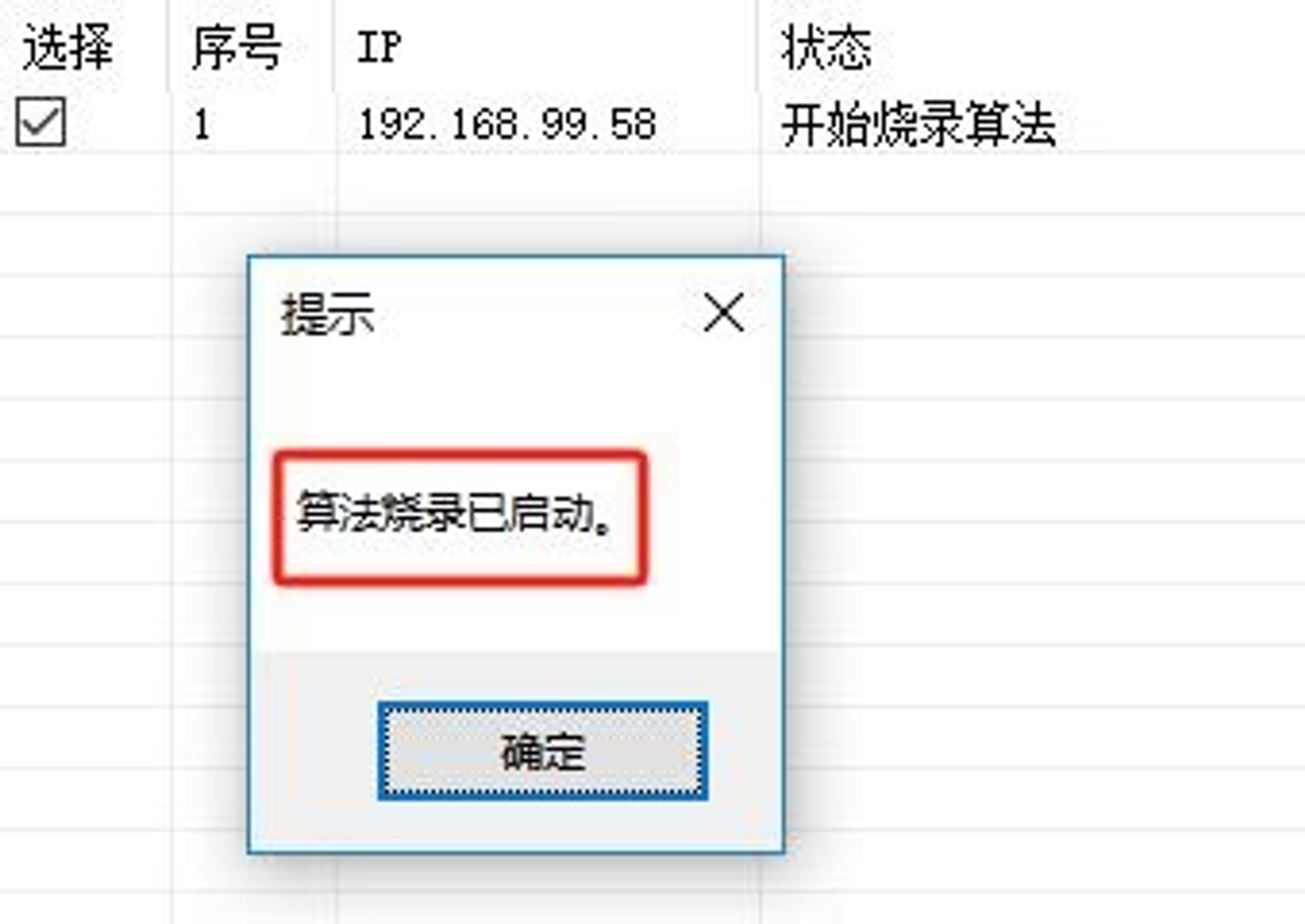SuperScalar K10
24.01.2024
SuperScalar is producing energy efficient programmable FPGA devices for KASPA, SEDRA, ALPH, KLS mining. Kryptex Pool is the best pool that has tested and supports new FPGA SuperScalar K10.
Important note! The main difference between FPGA and ASICs is that they can be customised for different algorithms. One FPGA model can be used for mining several different algorithms. Most often, ASICs are limited to only one algorithm. Developers of FPGA miners charge an extra fee for using the product (up to 10%).
Join us today:
- Kaspa (KAS) — https://pool.kryptex.com/kas
- Alephium (ALPH) — https://pool.kryptex.com/alph
- Radiant (RDX) — https://pool.kryptex.com/rxd
SuperScalar FPGA — Specifications and Size

| Model | Coin | Hashrate | Consumption | Dimensions (cm) | Weight |
|---|---|---|---|---|---|
| FPGA K10 | KAS, ALPH, RXD | KAS— 38.4 Gh/s ALPH — 54.7 Gh/s RXD — 30.7 Gh/s | 1800 — 2600 Watt (±10%) | 40 x 40 x 25 | 10 kg |
SuperScalar K10 Hashrate
SuperScalar FPGA hashrate may vary depending on the overclock, algorithm, and model.
SuperScalar K10 with optimal settings can make 54.7 Gh/s on Alephoum (ALPH) algorithm, which is equal to the hashrate of 27 graphics cards Nvidia RTX 3080, consuming 3 times less — only 2,5 kWt versus 7,3 kWt.
What to Mine on FPGA SuperScalar?
FPGA SuperScalar K10 currently support mining KASPA, RXD, ALPH.
SuperScalar K10 Profitability
Currently, the profitability of SuperScalar FPGA varies about $5/day, depending on algorithm, and excluding electricity costs.
We recommend to check the actual profitability in our mining calculator, where you can also calculate the profitability including your electricity costs.
| Model | Coin | Hashrate | Consumption | Profit w/o El. Price |
|---|---|---|---|---|
| FPGA K10 | KAS, ALPH, RXD | KAS — 38.4 Gh/s ALPH — 54.7 Gh/s RXD — 30.7 Gh/s | 1800 — 2600 Watt (±10%) | ~5$ / day |
Check the profitability of SuperScalar FPGA on the mining calculator.
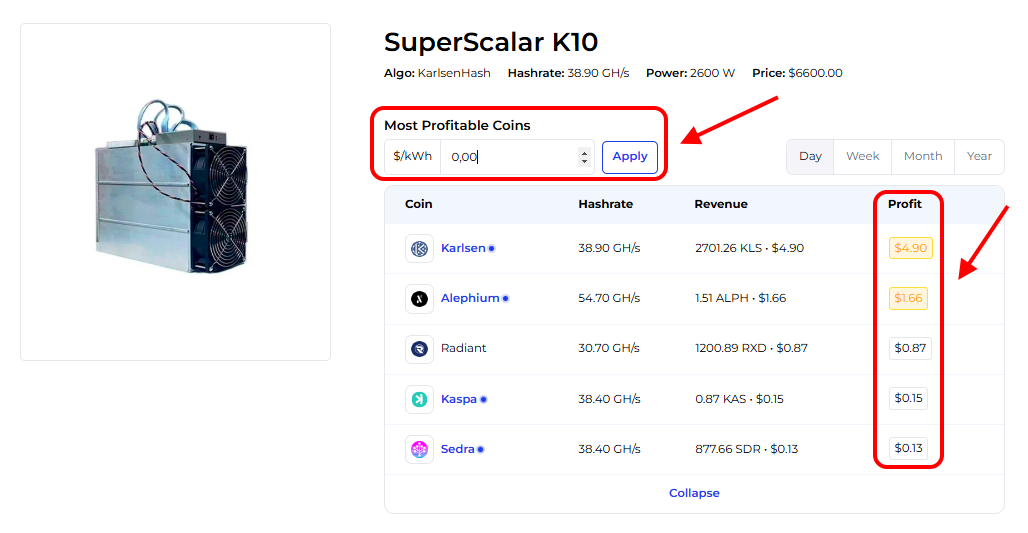
SuperScalar K10 Settings
To configure your FPGA SuperScalar, you'll need a specialized utility called NetworkTool. Obtain it from your seller SuperScalar support, or download it from this link.
The application is available in two languages: Chinese and English. To switch the application to English, adjust your OS language settings: Go to Start > Settings > Time & Language > Language & Region. Choose English for the Windows interface language. Restart your PC.
After downloading and unzipping the program into a folder, run NetworkTool.exe. All configurations are made within this program.
- Navigate to the "Pool Set" tab for FPGA settings.
- Input the pool and wallet addresses, and select the pool parameters. The settings data is outlined in the table below.
- Ensure all three settings boxes are filled with the same parameters; this is crucial!
- Select your device in the column on the right by checking it and clicking the "Start Set" button.
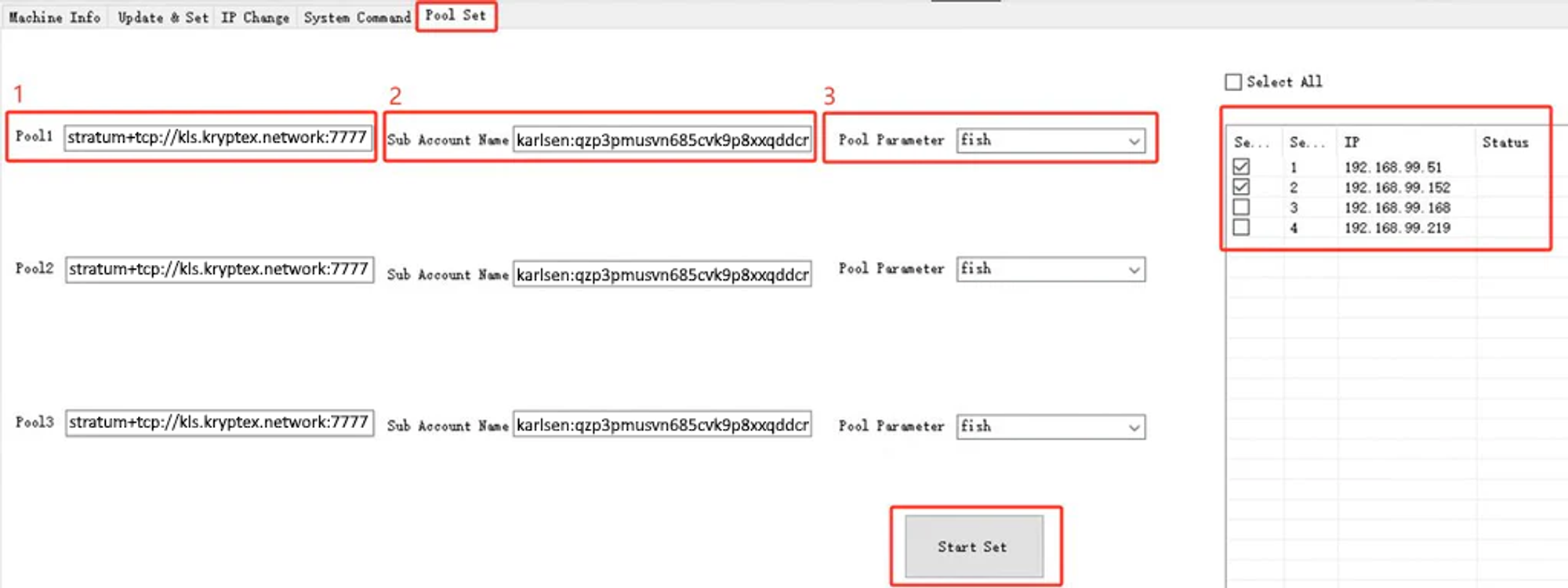
Avoid including the worker's name in the wallet field! The worker is automatically configured by default based on the miner's IP suffix. For instance, if the IP address of K10 is
192.168.99.34, the corresponding worker ID is099034. Currently, the developer does not permit customization of the worker name.
| Coin | Pool Address | Wallet Address | Pool Parameter |
|---|---|---|---|
| KAS | stratum+tcp://kas.kryptex.network:7011 |
KAS_WALLET_ADDRESS |
default |
| RXD | stratum+tcp://rxd.kryptex.network:7012 |
RXD_WALLET_ADDRESS |
default |
| ALPH | stratum+tcp://alph.kryptex.network:7010 |
ALPH_WALLET_ADDRESS |
default |
- Wallet is the wallet address filled in the format:
76c2bde53d3e3e80e6a8d100e5cdefd285d855d97a8bdfab3a5f962c1928b83ee3. - Pool Parameter is the
defaultprotocol format for connection. If this doesn't work, you can try alternative protocol options. For instance, for the KLS coin, you need to select thefishprotocol.
Monitor your device performance
You can monitor the miner's real-time status.
Click on "Scan Machines" to search for connected devices, then click "Select All" or choose the relevant IP address, and finally, click "Startup Status".
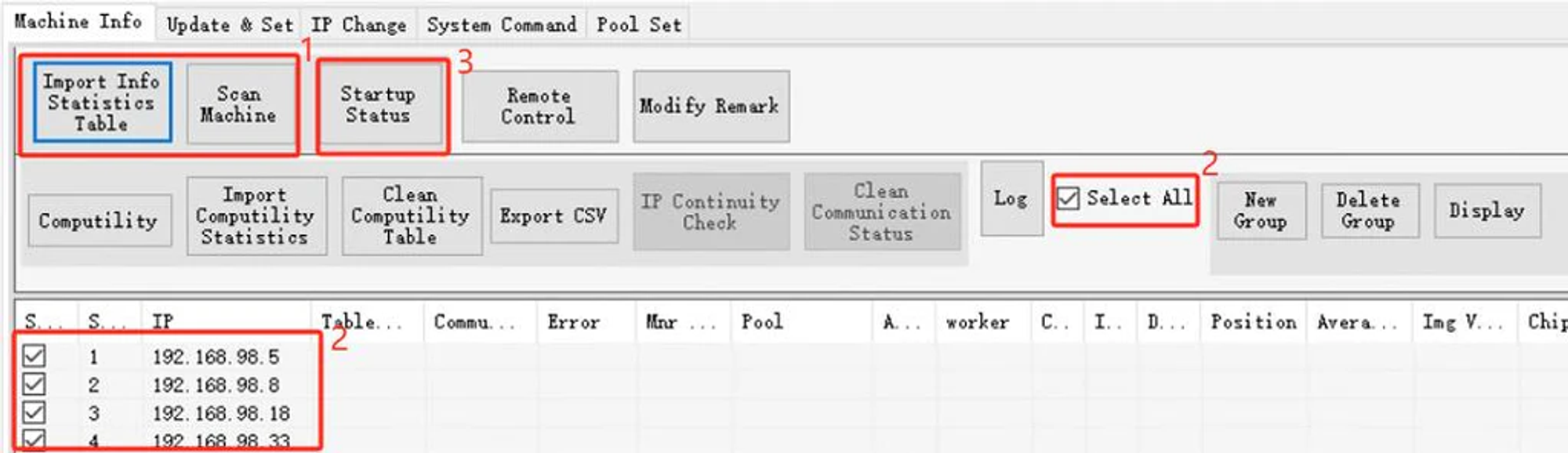
You will see the device status, hashrate, share statistics and related information.

With the "Status" button, you can toggle between operating modes for the device: "Stop Status" to turn off mining and "Startup Status" to initiate mining.
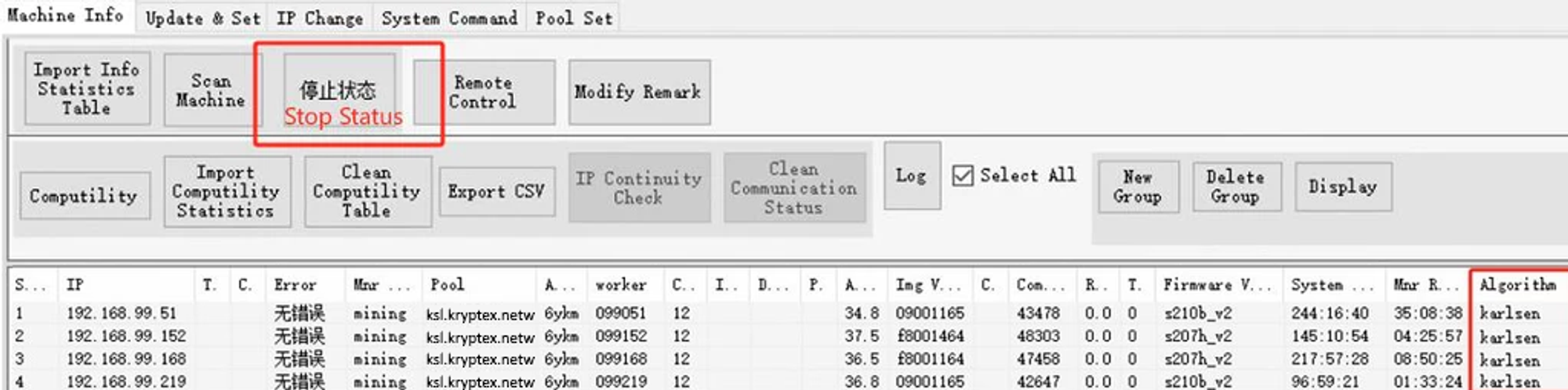
Overclocking SuperScalar K10
Overclocking the FPGA can make it overheat and cause unstable operation. Overclocking above the recommended values is dangerous and can damage the device! Overclocking should be done wisely, carefully study all aspects and consult with advanced users!
The FPGA architecture allows you to flexibly adjust the core frequency and voltage for different algorithms.
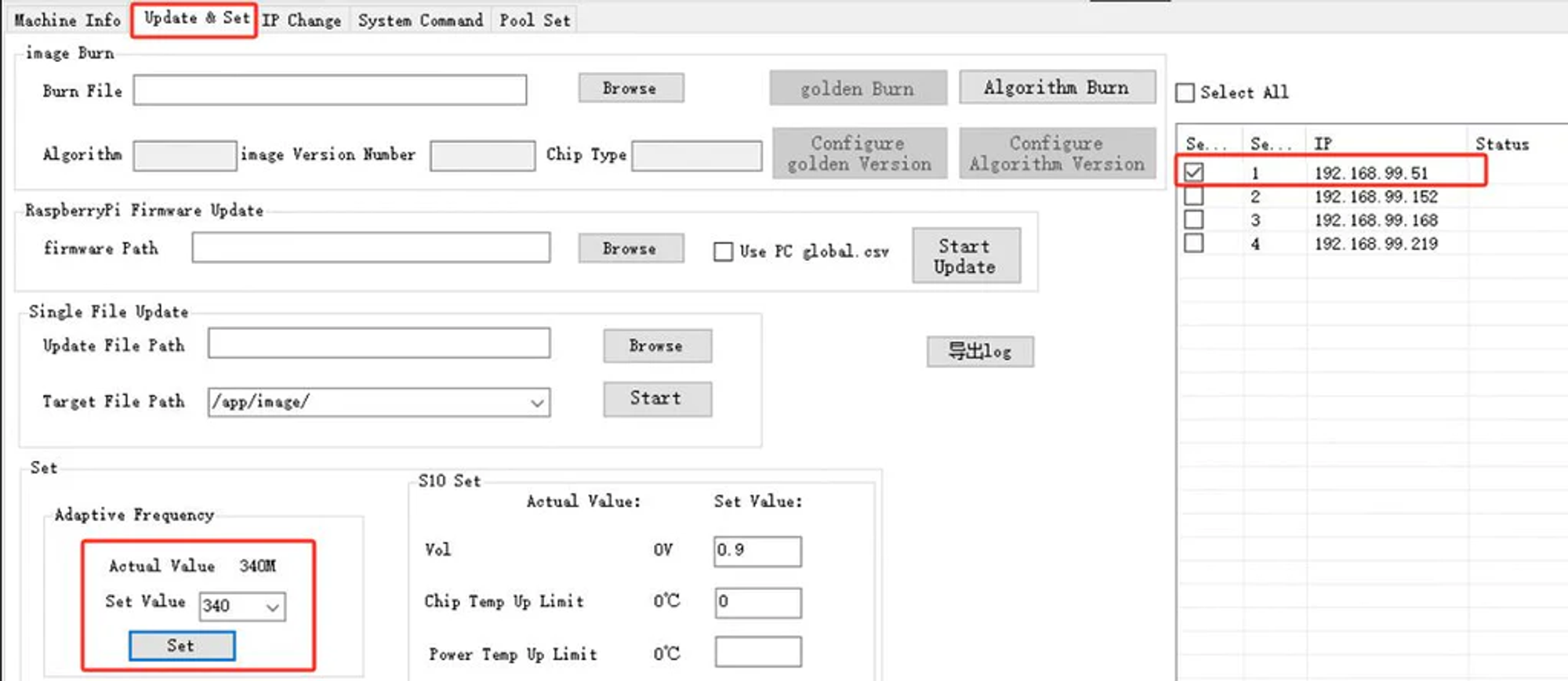
To overclock FPGA SuperScalar:
- Navigate to the "Update & Setup" tab.
- Select your device in the right column or click "Select All."
- In the "Adaptive Frequency" cell, choose the desired frequency value.
- Click the "Set" button.
The table displays the overclocking parameters recommended by the developer.
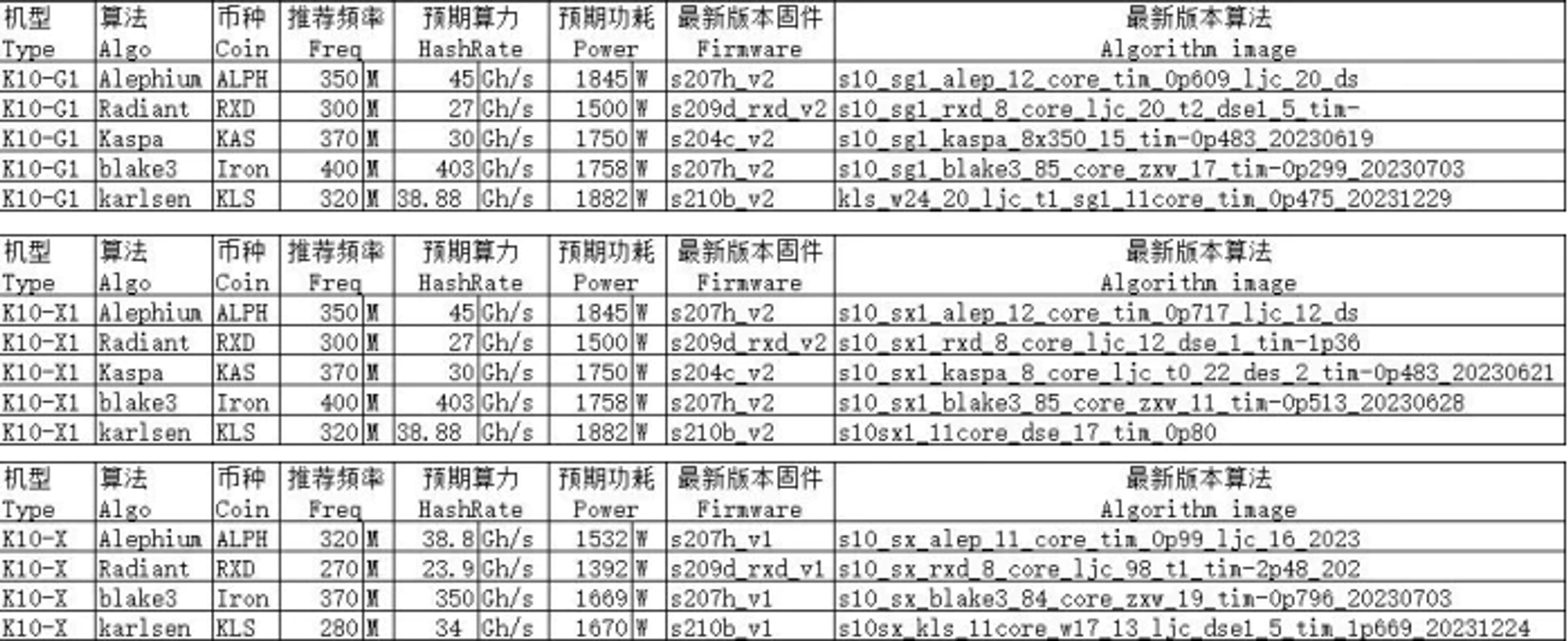
SuperScalar K10 Firmware Update
You have the option to update the firmware and change the algorithm for your device.
Obtain the firmware and algorithms for your devices from the device developer or the seller from whom you purchased the device.
It's important to note that the firmware and algorithm are distinct procedures. Ensure that you genuinely need it before initiating the procedure. Sometimes, new firmware already includes a new algorithm, while other times, the algorithm needs to be loaded separately from the firmware.
Firmware Update Procedure

Navigate to the "Update & Set" tab.
Choose the device for which you want to update the firmware in the right column.
In the "RaspberryPi Firmware Update" menu section, beside "Firmware path," click "Browse" and select the firmware file on your PC.
Tick the box for "Use PC global .cvs."
Click "Start Update" and wait until the firmware update is finished. Avoid using the application until the firmware update is completed.
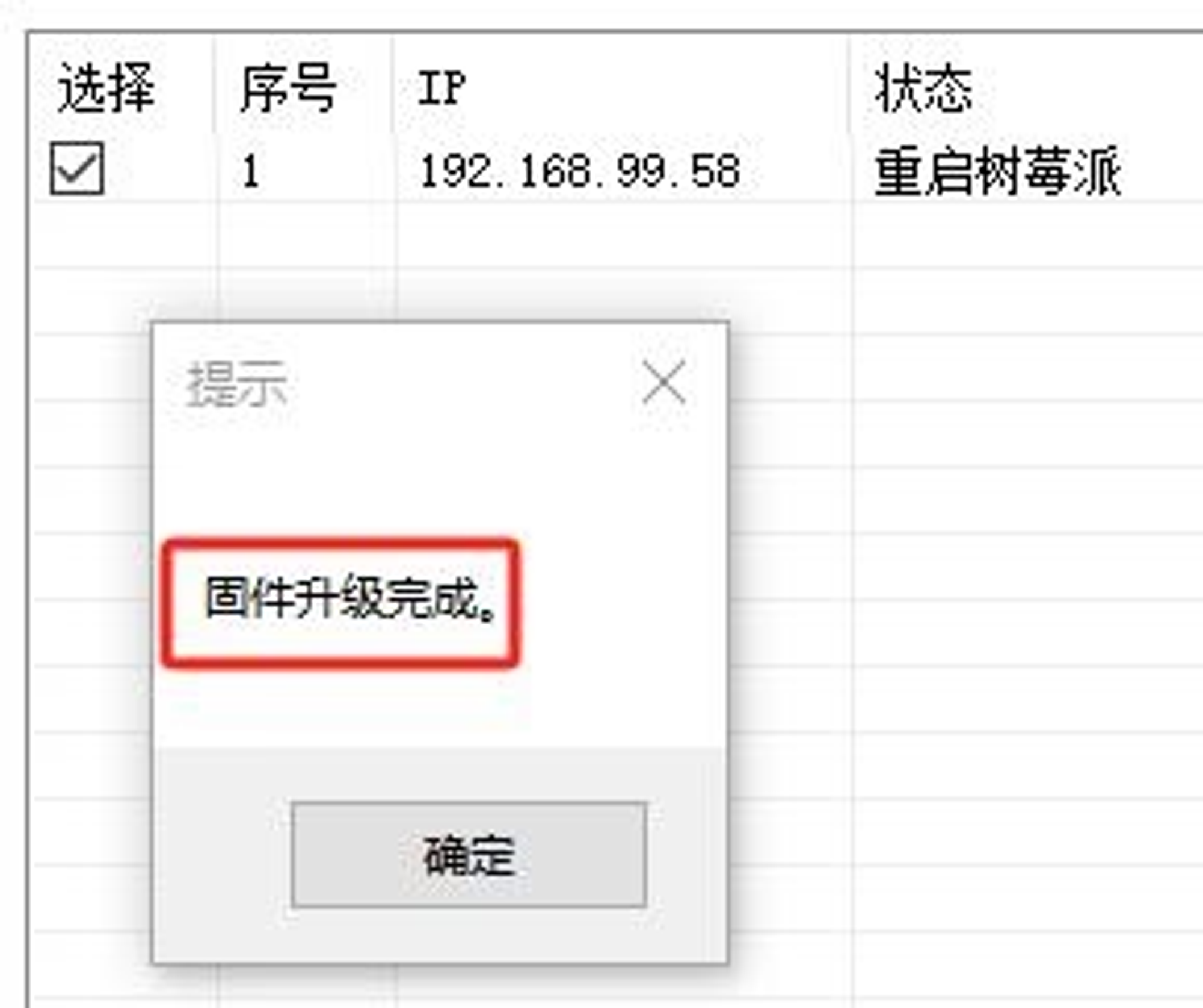
Algorithm Change Procedure

Go to the "Update & Set" tab.
Choose the device you want to update the algorithm in the right column.
In the "Image Burn" menu section, beside "Burn File," click "Browse" and select the algorithm file on your PC.
Click "Algorithm Burn" and wait for the update to complete. Avoid using the application until the process is finished.