How to create NEXA wallet
۱۴۰۱/۱۲/۱۸
The NEXA coin is a new cryptocurrency, so it has not been added to multi-currency wallets like Trust Wallet yet. However, we hope it will be noticed soon.
You can exchange NEXA with MEXC or CoinEx exchanges.
We will discuss three methods for creating a NEXA coin wallet.
- Stock exchange.
- Online wallet.
- Crypto wallet at your PC.
We do not recommend mining on exchange. If you choose mining on an exchange, you do so at your own risk. Not your keys - not your crypto!
Notes:
- The NEXA coin has one abnormality — your wallet address may change over time. In such a way, the coin increases the protection and anonymity of wallets — do not worry about it. Even if your wallet address has changed, you can continue mining or receive payments to your first address, which you received immediately after registration. The coins will also go to your wallet, and you will see them in wallet transactions.
- Can I change it? Unfortunately, or fortunately — no. We need to accept this feature and the fact that the addresses in the wallet will change.
- We recommend keeping the primary wallet address safe to avoid confusion. Use the first address for mining and use the refreshed address for daily transactions.
How to Register a NEXA Wallet on the Exchange
This method is convenient because you don’t need to register multiple wallets. Everything is stored on one exchange, and all coins and wallets are easily accessible. You can immediately exchange or trade your cryptocurrency without any hassle.
Some cons: The security of all your exchange wallets depends on the security of your exchange account. To ensure the utmost security, make sure to secure your email, exchange account, and enable two-factor authentication (2FA).
Register the MEXC account.
After completionn the registration process, click on Wallets and then select Overview.
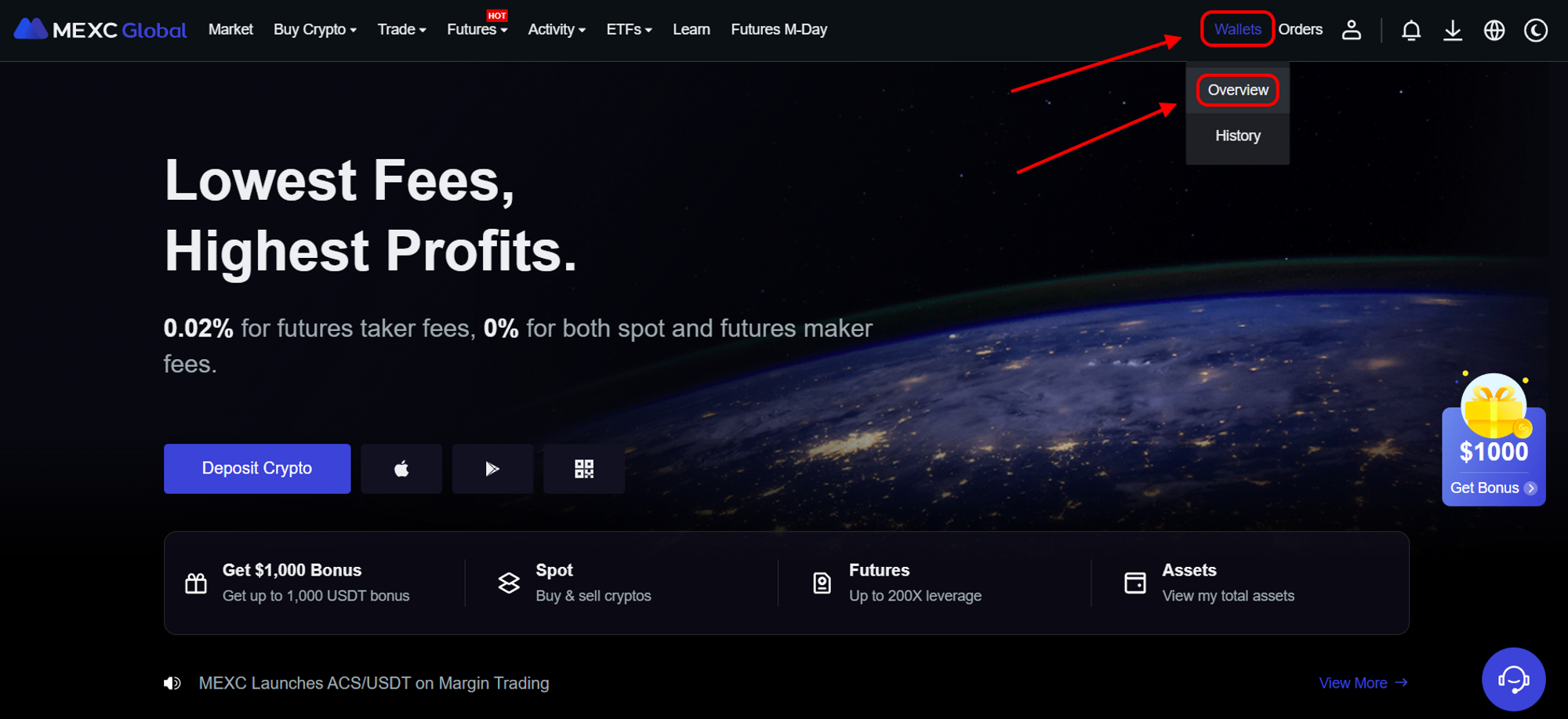
Select the Spot Account cell, search for
nexain the coin search bar, and click on Deposit.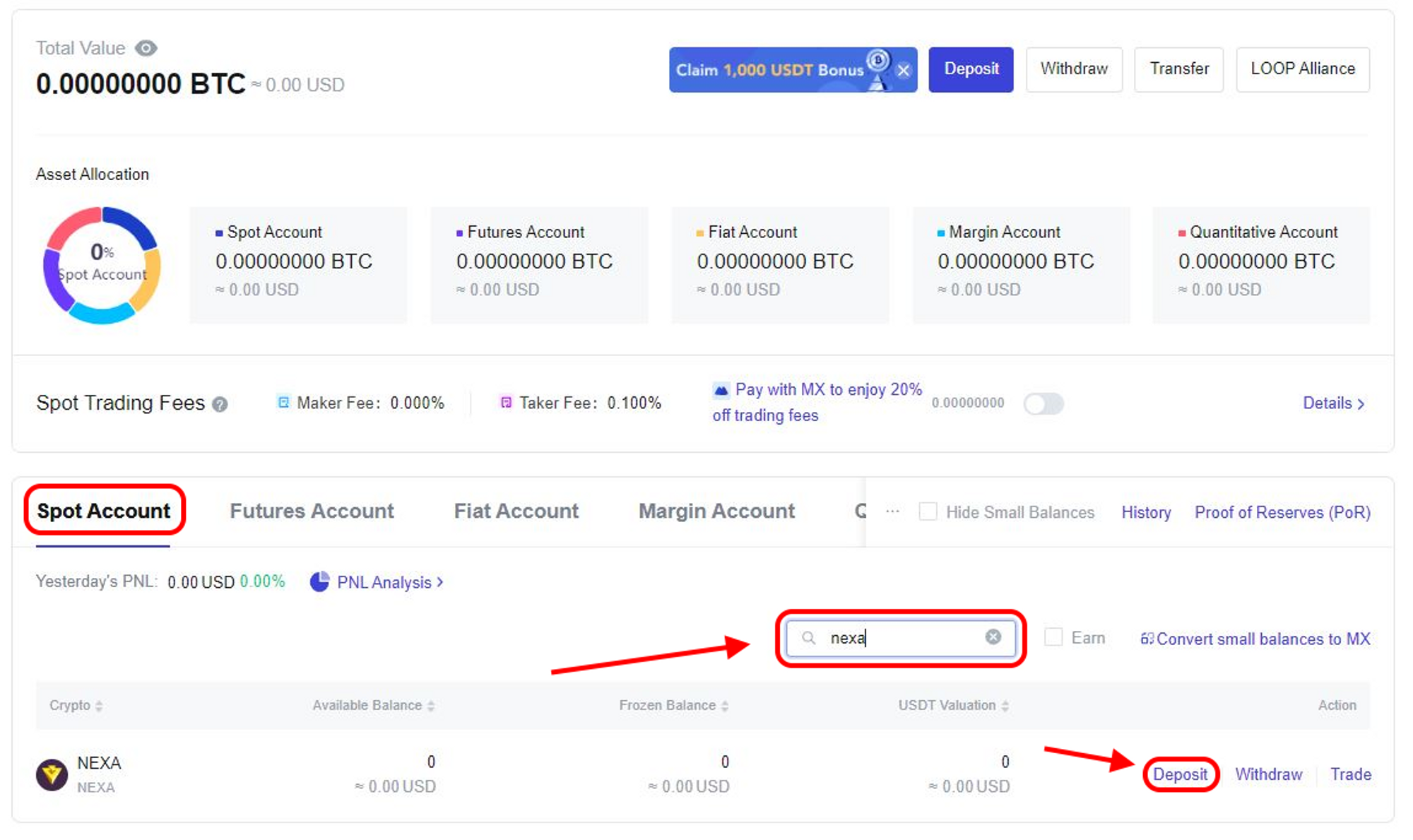
Obtain your Nexa address on the Deposit page.
Check the token details — NEXA.
Select the transaction blockchain — NEXA.
Obtain your NEXA address from the Address cell.
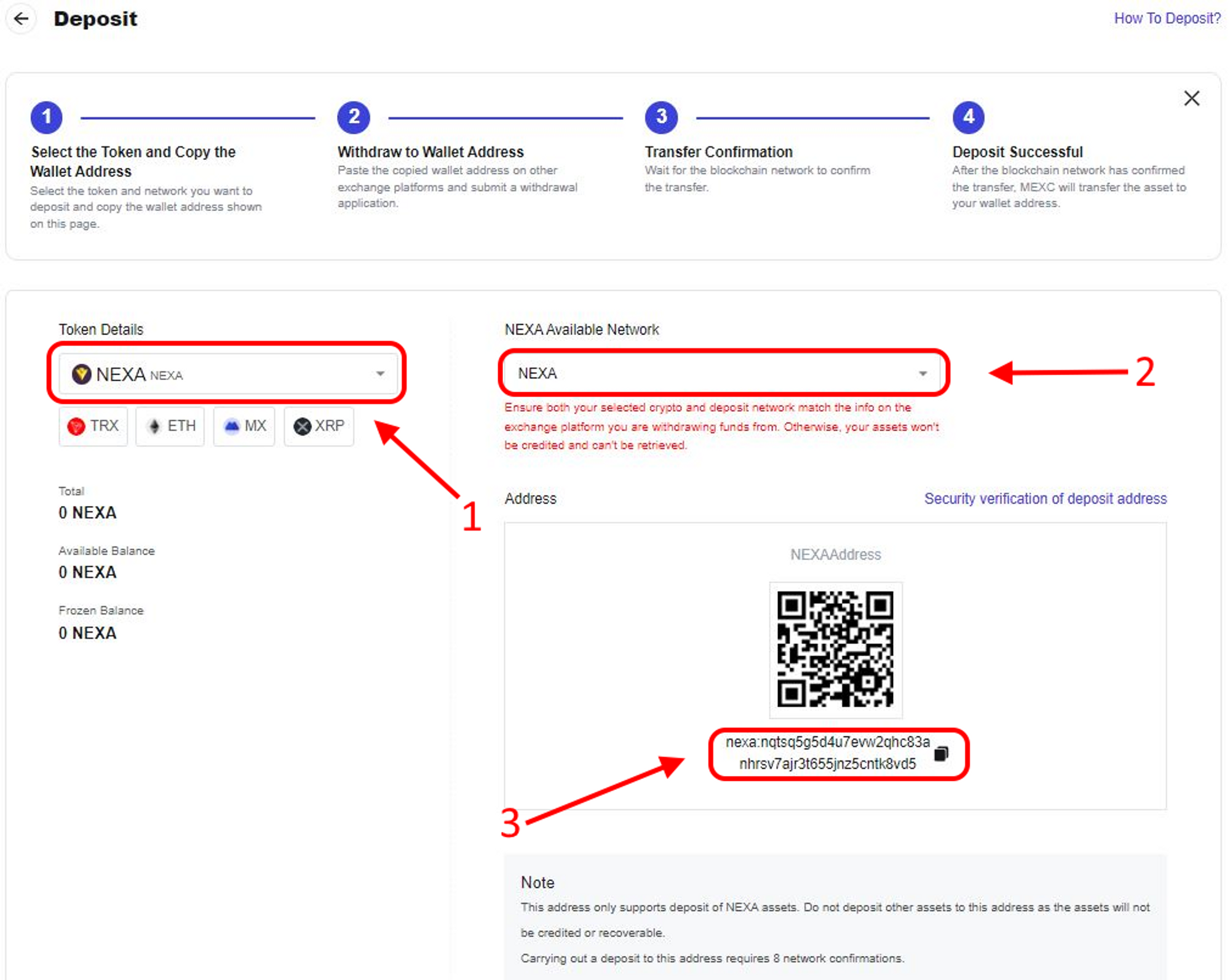
How to Register an Online NEXA Wallet in Otoplo
This method is convenient for those who prefer not to keep all their money in one place or immediately exchange cryptocurrency. An online wallet, protected by a password and a seed phrase, will store your coins until you transfer them to another address.
Some cons: The security of your wallet relies on the security of your computer and the safety of the seed phrase. To ensure maximum security, protect your computer, create a strong login password for your wallet, and securely store your seed phrase.
Open the Otoplo website — https://wallet.otoplo.com/
Click Create Wallet button

The wallet asks you to enter a password for your wallet and confirm it. Generate reliable password with your browser or use the password generator. Enter the password, confirm it, and click “Next”.
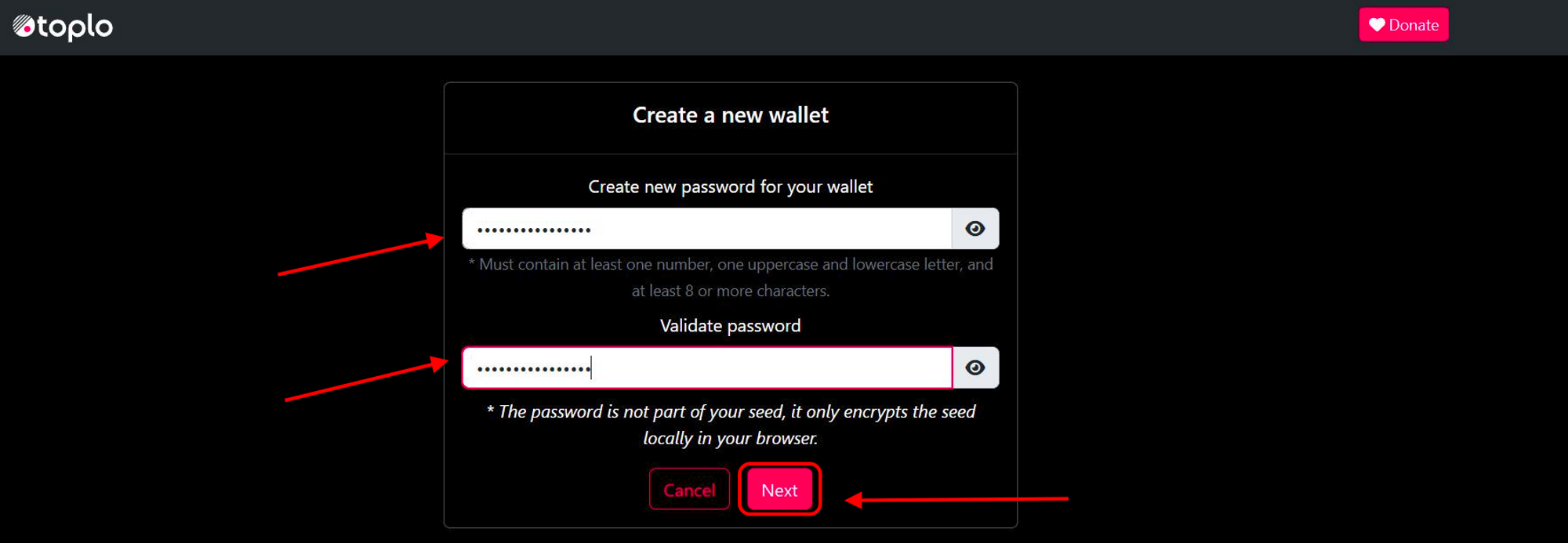
You will receive a secret phrase — a combination of 12 words. Safely keep them in the same order as they appear on your screen. Losing them means losing access to your wallet! Then click “Next”.
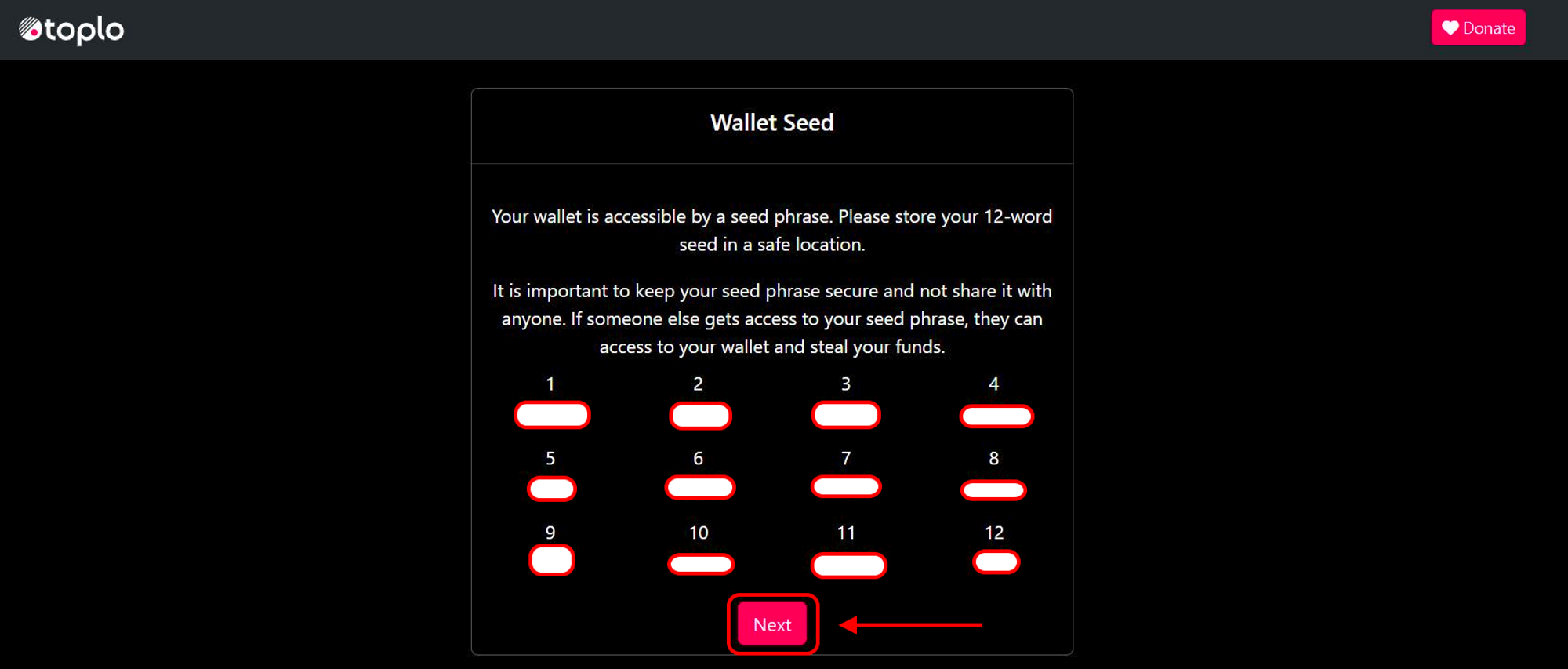
The wallet will check how well you remember your seed phrase and word order. Enter the words in the correct order for confirmation.
After successful verification, the wallet will remind you of the security rules. The one who owns the seed phrase of 12 words — owns the wallet! Acknowledge it, and move on to the wallet.
The wallet is now open and ready to use! Start by clicking on the icon next to the wallet address to copy it. You can then use it to mine or receive coins in your wallet.
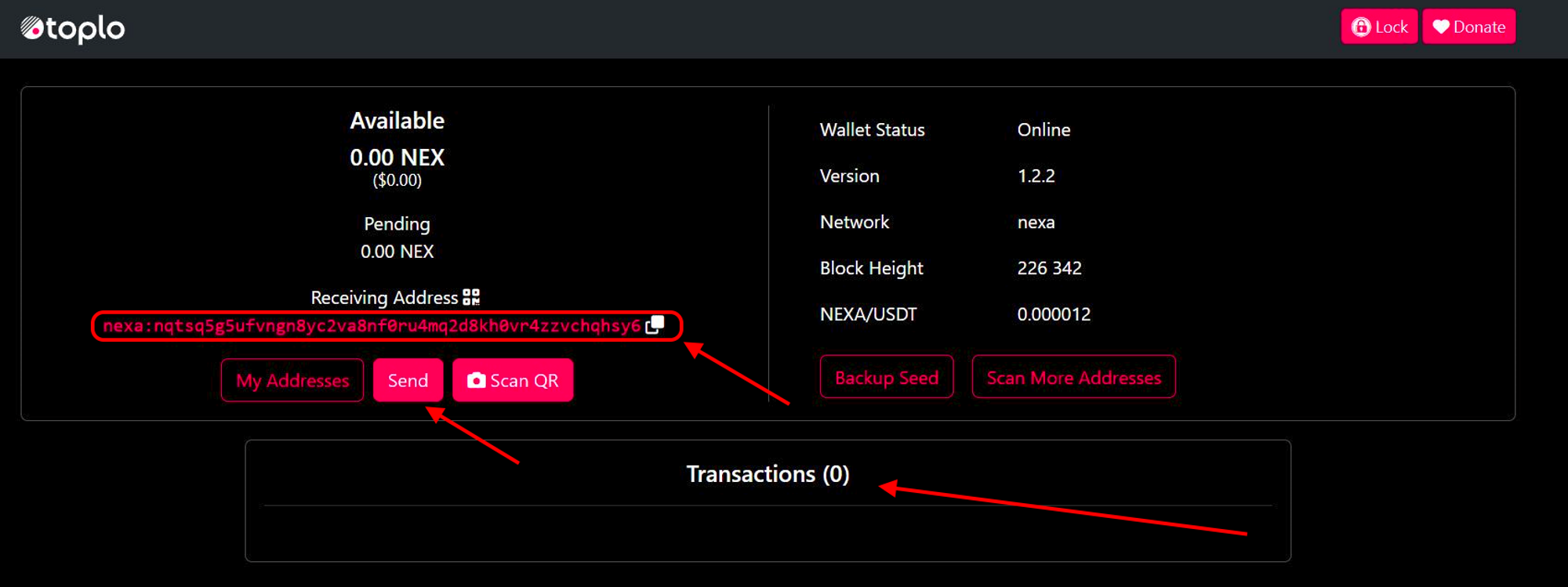
- Available — your current balance.
- Pending — balance in the process of receiving or sending.
- Send — send NEXA to other address (exchanger or wallet).
- Transactions — your wallet’s transaction history.
How to Сreate a NEXA wallet on Your Computer
This method is convenient for professionals who prefer to control their keys and wallets, and store the wallet on their PC.
Some cons: The security of your wallet relies on the security of your computer and the safety of your keys. It is important to ensure that your PC is secure, use a strong password for your wallet login, and backup your wallet in a safe place.
Managing a wallet on a PC requires care and precision, and accidental mistakes can have serious consequences. It is not recommended for inexperienced users or novice miners.
Download the wallet client for your operating system from the official Nexa developers' website — https://nexa.org/node.
Install the client (in our case, for Windows OS)
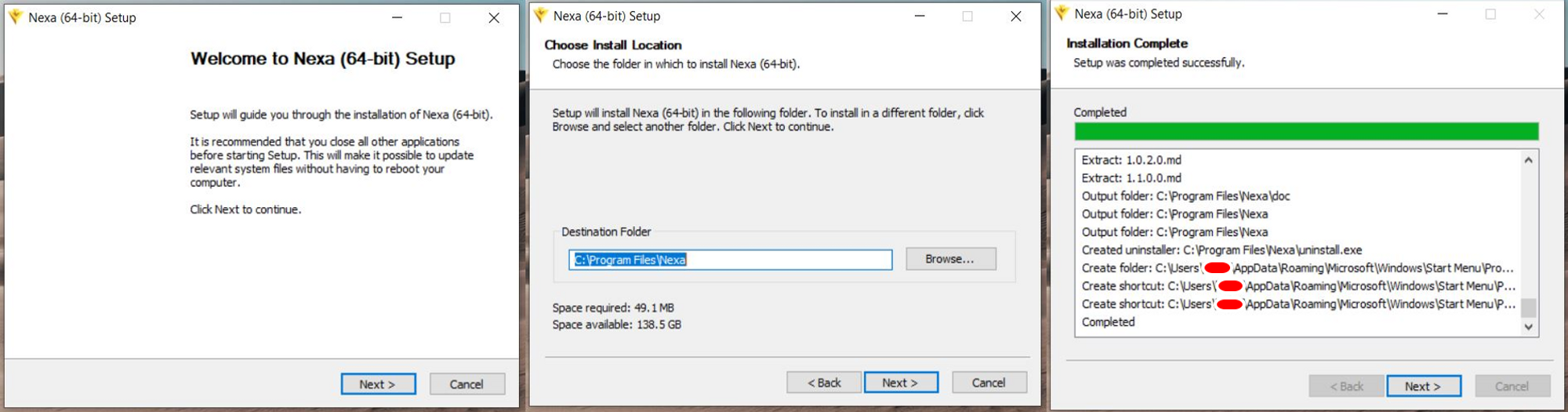
After completing the installation, the wallet will prompt you to choose a location for storing a copy of the coin's blockchain. We recommend leaving the installation path unchanged to avoid any issues with the wallet's operation.
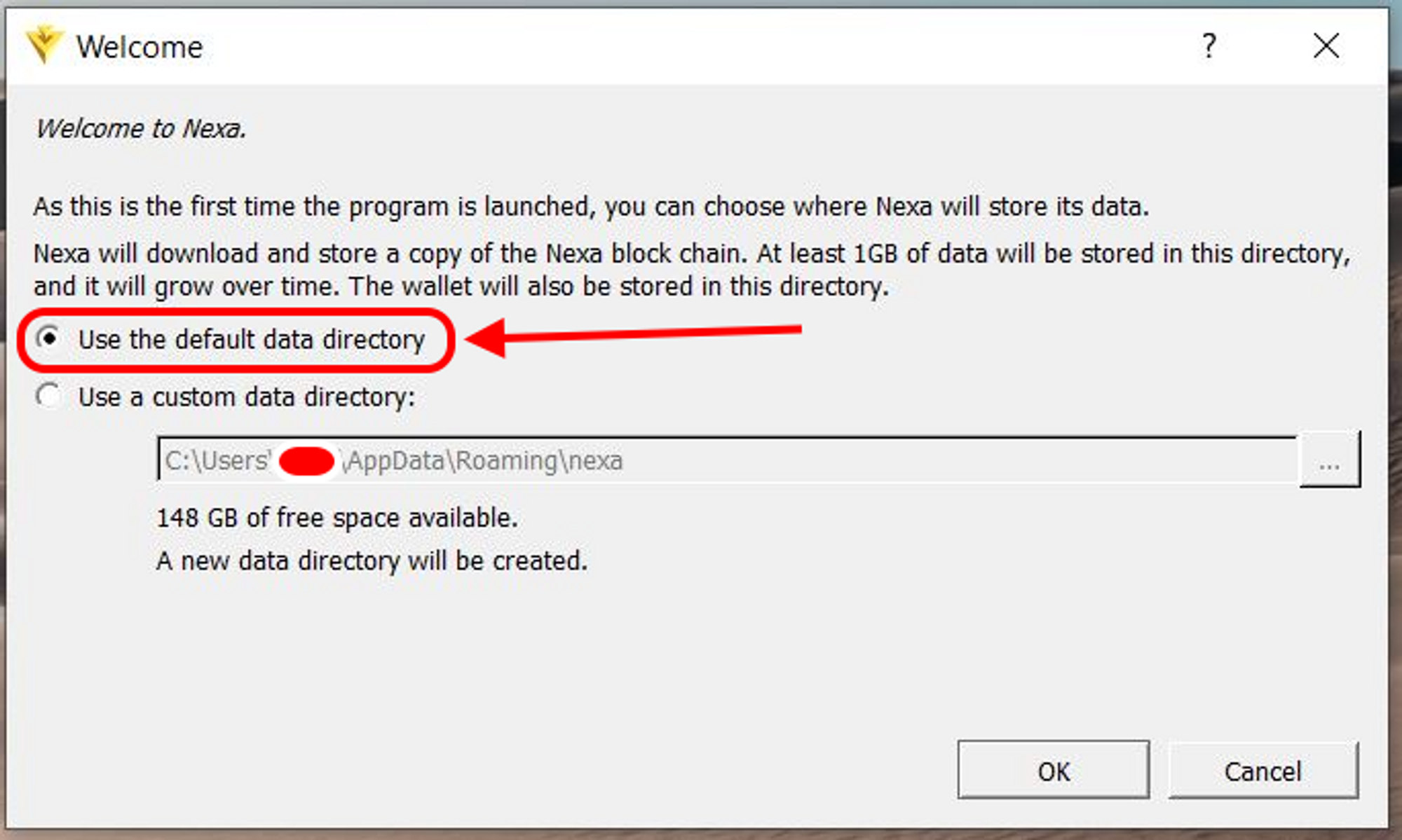
Wait for the wallet to synchronize with the blockchain and create a copy on your PC. Currently, this process takes about 10 minutes and requires 1.5 GB of disk space.
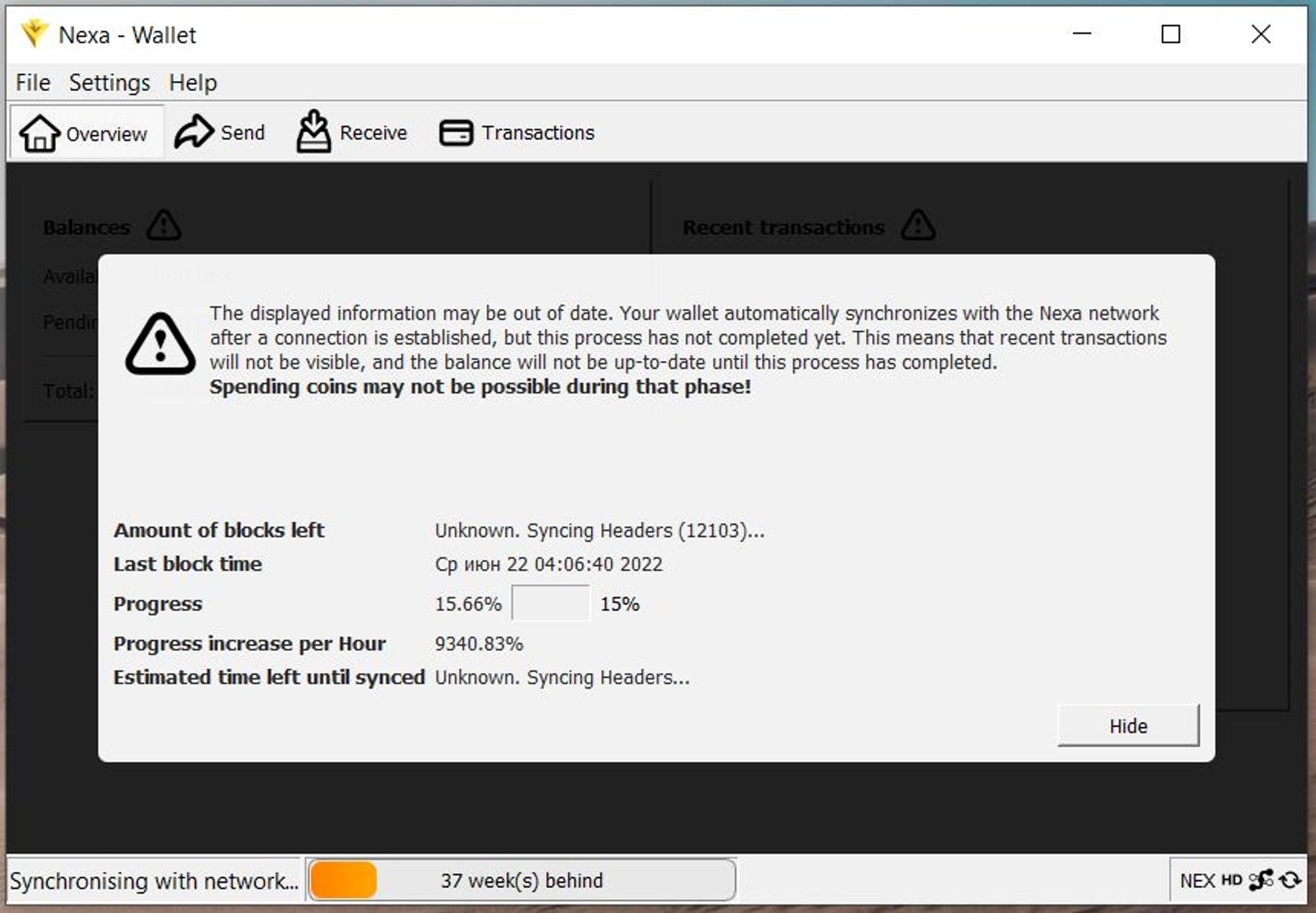
Once the synchronization is complete, the wallet window will appear. To obtain the wallet address, click on Receive, then Request Payment. In the window that appears, copy the wallet address.
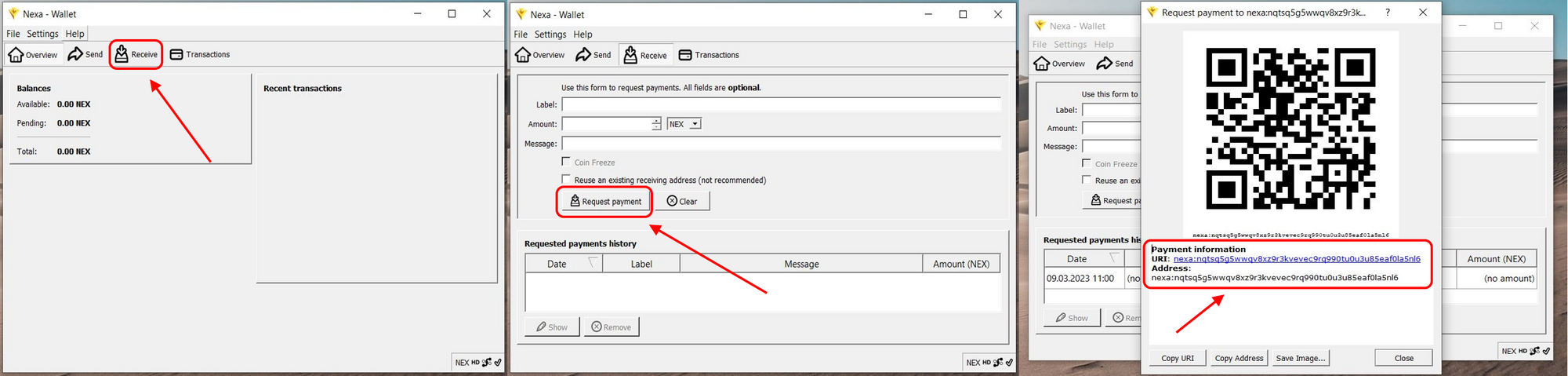
ATTENTION!
We recommend that you immediately back up your wallet to avoid losing access. To do so, click on File and then Backup Wallet. Save the resulting file in
.datformat to a secure location.To restore your wallet, open the
%AppData%\nexafolder and replace thewallet.datfile with your saved file.To learn more about working with the wallet, refer to the developer's instructions for more detailed guidance.