RaveOS dual mining
2023/2/27
Previously, we provided instructions on how to connect RaveOS to the Kryptex pool. Now, we will explain how to set up dual mining, which should only take a few minutes to complete.
When selecting coins for dual mining, it's important to consider the compatibility of their algorithms and your personal preferences. For instance, we'll explore the process of dual mining ERGO and KASPA.
You can also try dual mining ETC + KASPA, ETHW + KASPA, ETC + IRON, ETHW + IRON, ERG + IRON, CFX + IRON.
Already using dual-mining? Increase your profit!
We will tell you how to distribute the hashrate between algorithms and optimize dual-mining.
Create a wallet
To add a wallet, click the “Wallets” tab in the left menu, then click “Add wallet”.
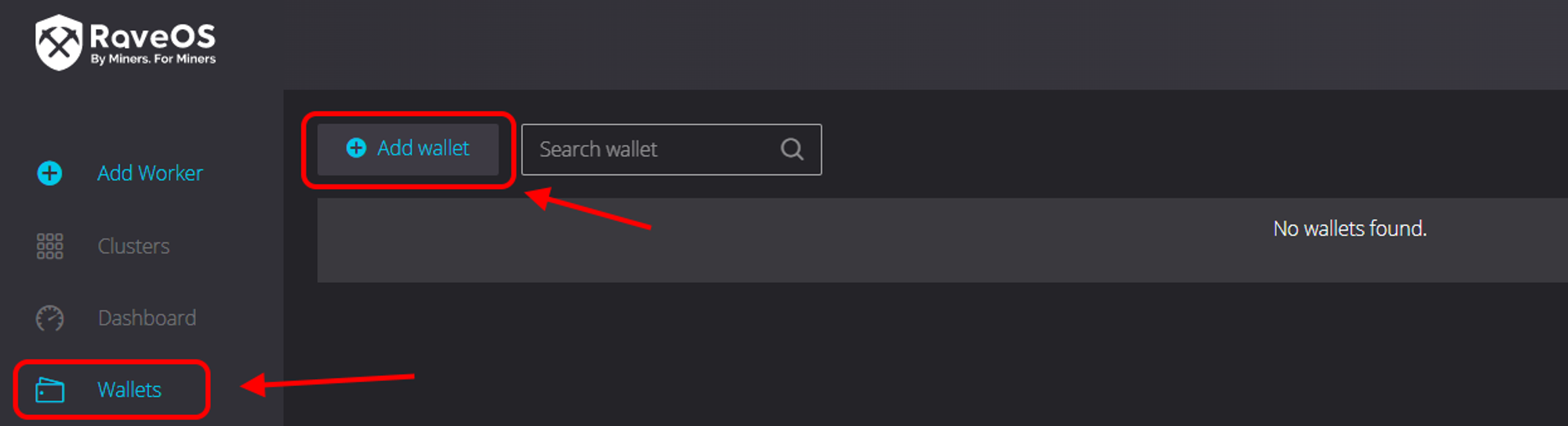
Enter an arbitrary wallet name, for example
ERG+KAS Wallet, and click on "Add wallet".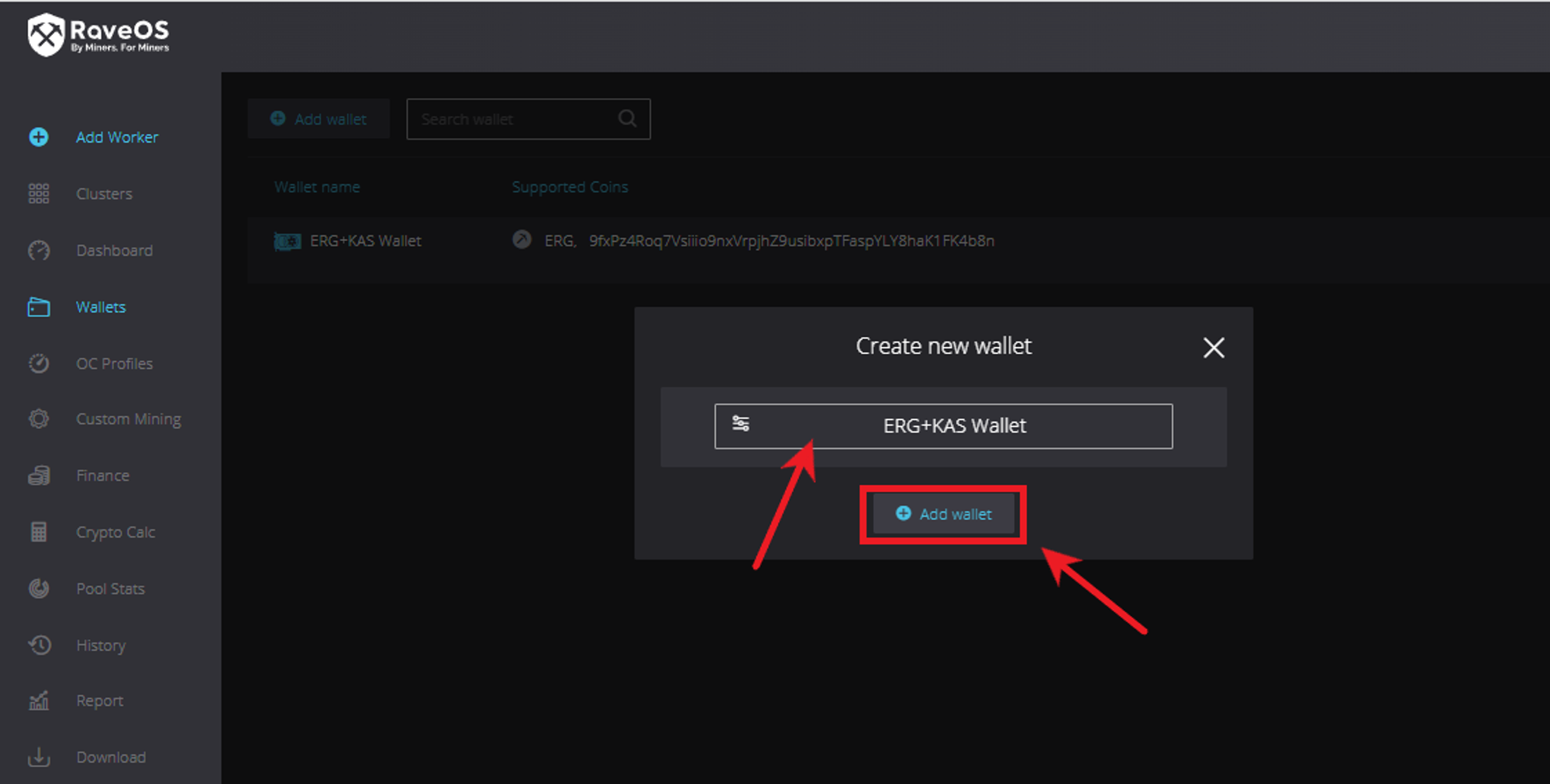
Choose the main coin to mine. In this case, we will select
ERG.In the list of pools, select the Kryptex pool —
kryptex.com. Confirm your choice by checking the box next to the pool.Enter your wallet address for the ERGO coin, which was registered earlier, in the format
9fxPz4Roq7Vsiiyo9nxVrpjhZ9usibxpTFaspYLY8haK1FK4b8n.Choose the miner (or miners) with which you will mine the coin. If you plan to dual mine ERG + KAS on NVIDIA, use Gminer version 3.28 or newer. If you have an AMD card, use TeamRedMiner instead. Since we have Nvidia graphics cards, we will be using Gminer.
Click on the pencil icon to access the miner settings.
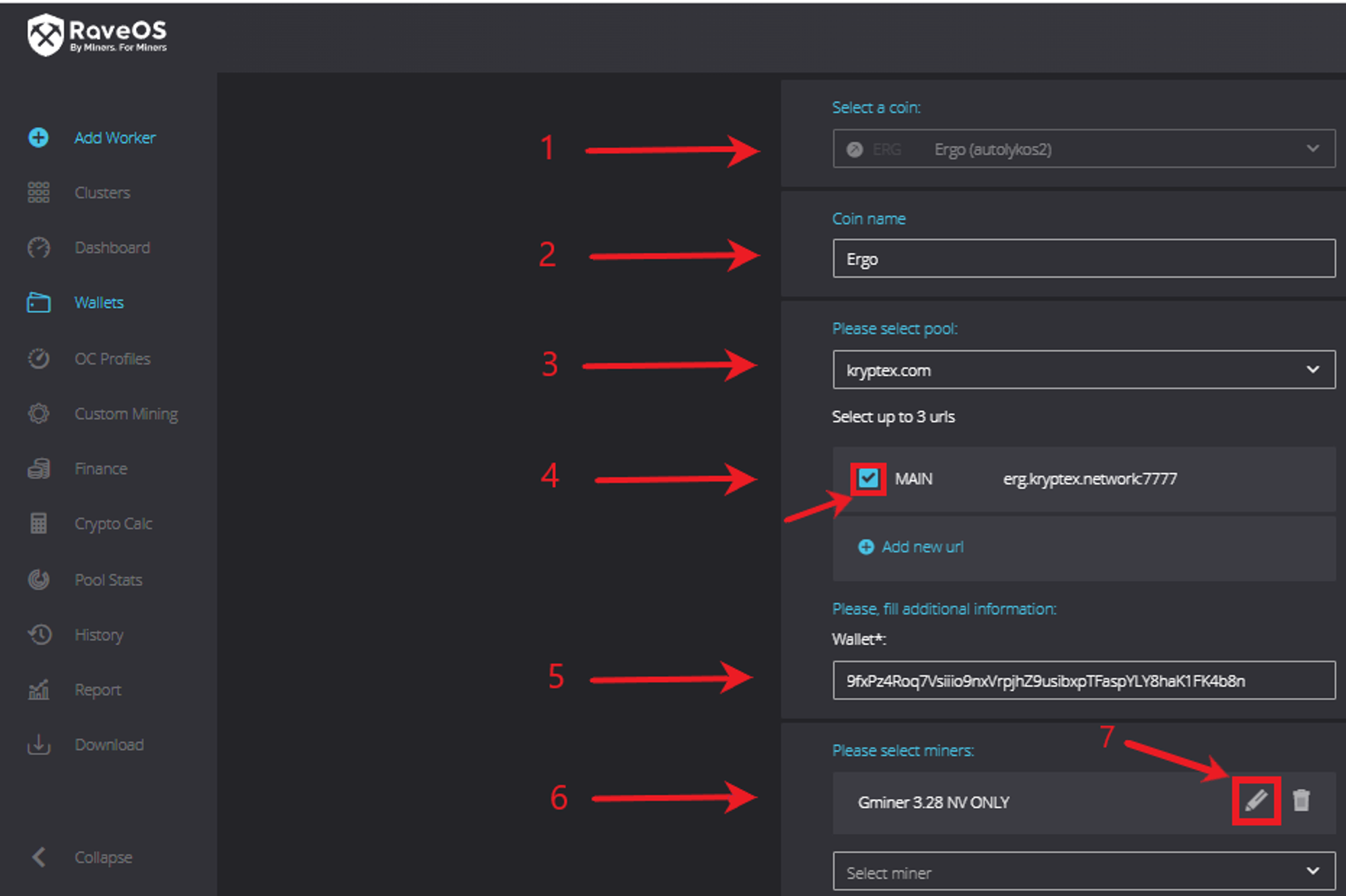
In the window that appears, enter the miner's settings for dual mining. These settings will vary depending on the miner you're using. For our use of Gminer 3.28, the following settings apply:
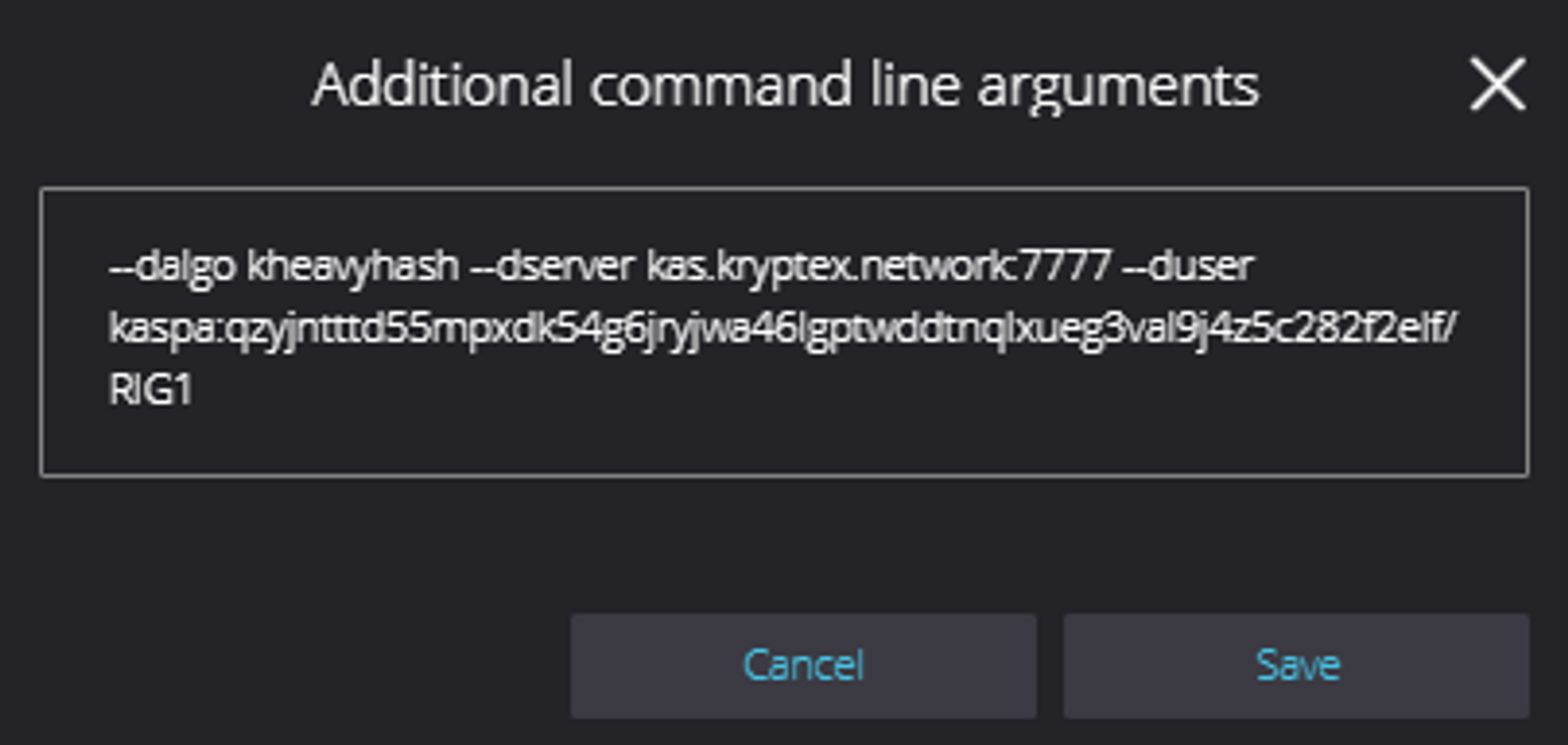
- For Gminer (NVIDIA cards only):
dalgo kheavyhash --dserver kas.kryptex.network:7011 --duser YOURWALLET/MYRIG - For TeamRedMiner (AMD graphics cards only):
kas -o stratum+tcp://kas.kryptex.network:7011 -u YOURWALLET/MYRIG -kas_end - Replace
YOURWALLETwith the address of your KASPA wallet. - Replace
MYRIGwith the name of your worker. - The wallet address and worker name should be separated by a slash
/.
- For Gminer (NVIDIA cards only):
The wallet and miner are now set up. Click
Saveand proceed to start mining.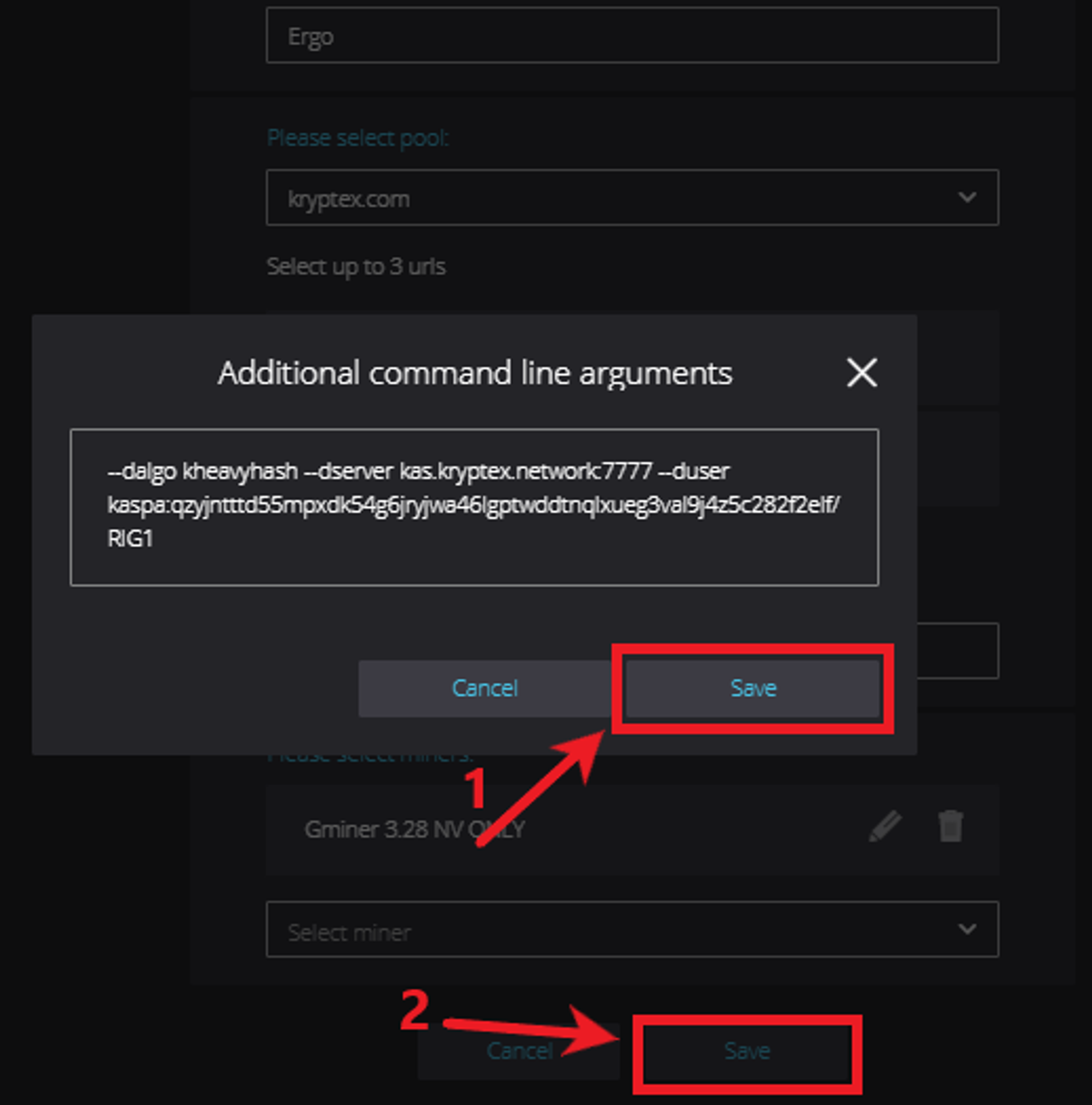
Starting dual mining
On the left menu, click "Dashboard" and check the box to display all customization options.
Choose the desired mining rigs and click "Mining".
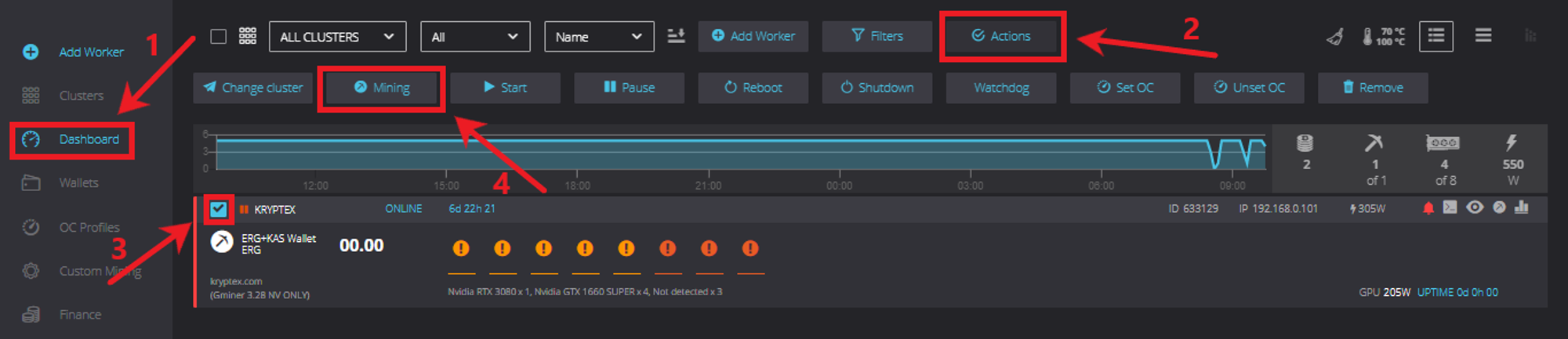
In the drop-down menu, select the name of your wallet, coin, and mining program:
Wallet,Coin, andMiner.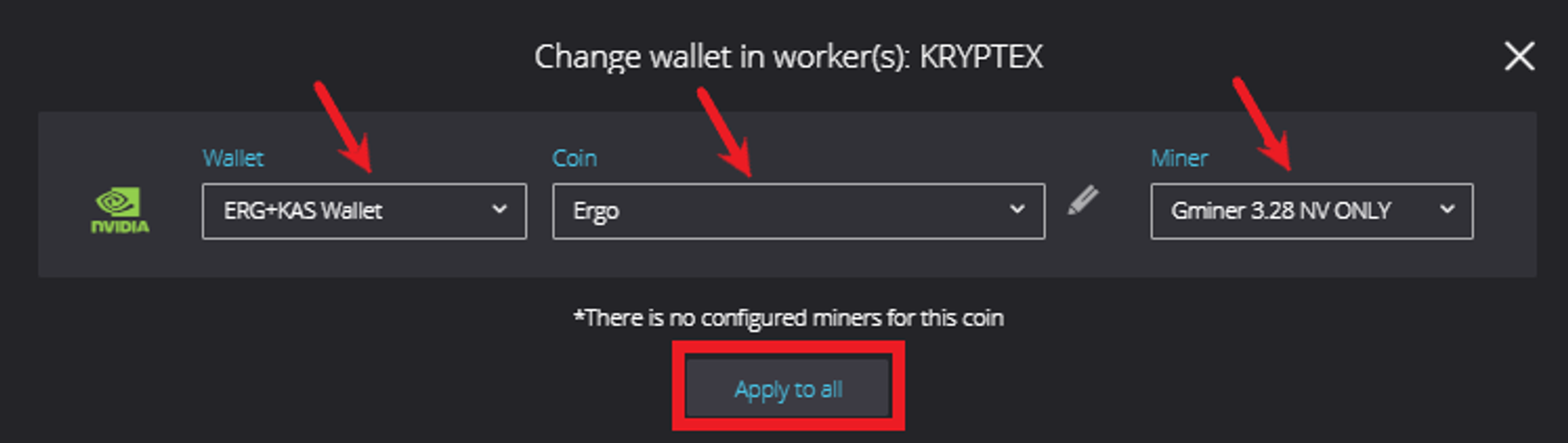
Click the "Apply to all" button. Once done, if the setting was successful, the pool statistics display will appear within 15 minutes.
Any questions left?
Articles that may be helpful to you: