How to mine Quai (QUAI)
04.02.2025
Quai is a new cryptocurrency that utilizes a proprietary algorithm based on ProgPow to deliver high throughput and scalability for its blockchain network.
Quai can handle over 50,000 transactions per second without compromising decentralization. Its value lies in fast and cost-effective data transfers, significantly reducing transaction costs.
The developers' goal is to enable processing a large volume of transactions and create a decentralized global monetary system.
Step one — register a wallet
Register your personal wallet for Quai Network (QUAI) using Pelagus Wallet.
Detailed instruction on how to create Ravencoin (RVN) wallet.
Quick-start mining settings
Quai Network (QUAI Pool — https://pool.kryptex.com/quai
Pool address: quai.kryptex.network:7035 or quai-eu.kryptex.network:7035
Wallet format: WALLET_ADDRESS.WORKER_NAME
The ProgPow algorithm is highly sensitive to core overclocking, memory overclocking, and power limit settings.
- A GPU with at least 5GB of VRAM is required for mining. Recommended GTX 1660 or better.
- Higher Power Limit, Core Clock, and Memory Clock result in a higher hashrate on QUAI.
- ProgPow runs hot, so overclock wisely!
Step two — download and set up the miner
If you are an experienced miner, use our guide on “How to start mining on Kryptex pools”. Don't waste a second of your time. If you are a beginner and have never set up mining on your own, this guide is for you!
Download a miner for Quai Network (QUAI). We recommend SRBMiner for AMD and Intel и Rigel for NVIDIA. We will use Rigel as an example.
Antiviruses don't like miners. During the download, your antivirus or firewall may warn of danger - they are reinsured because they do not know if you are downloading the miner consciously or not. Allow the download of the file, or pause the antivirus while the file is downloading.
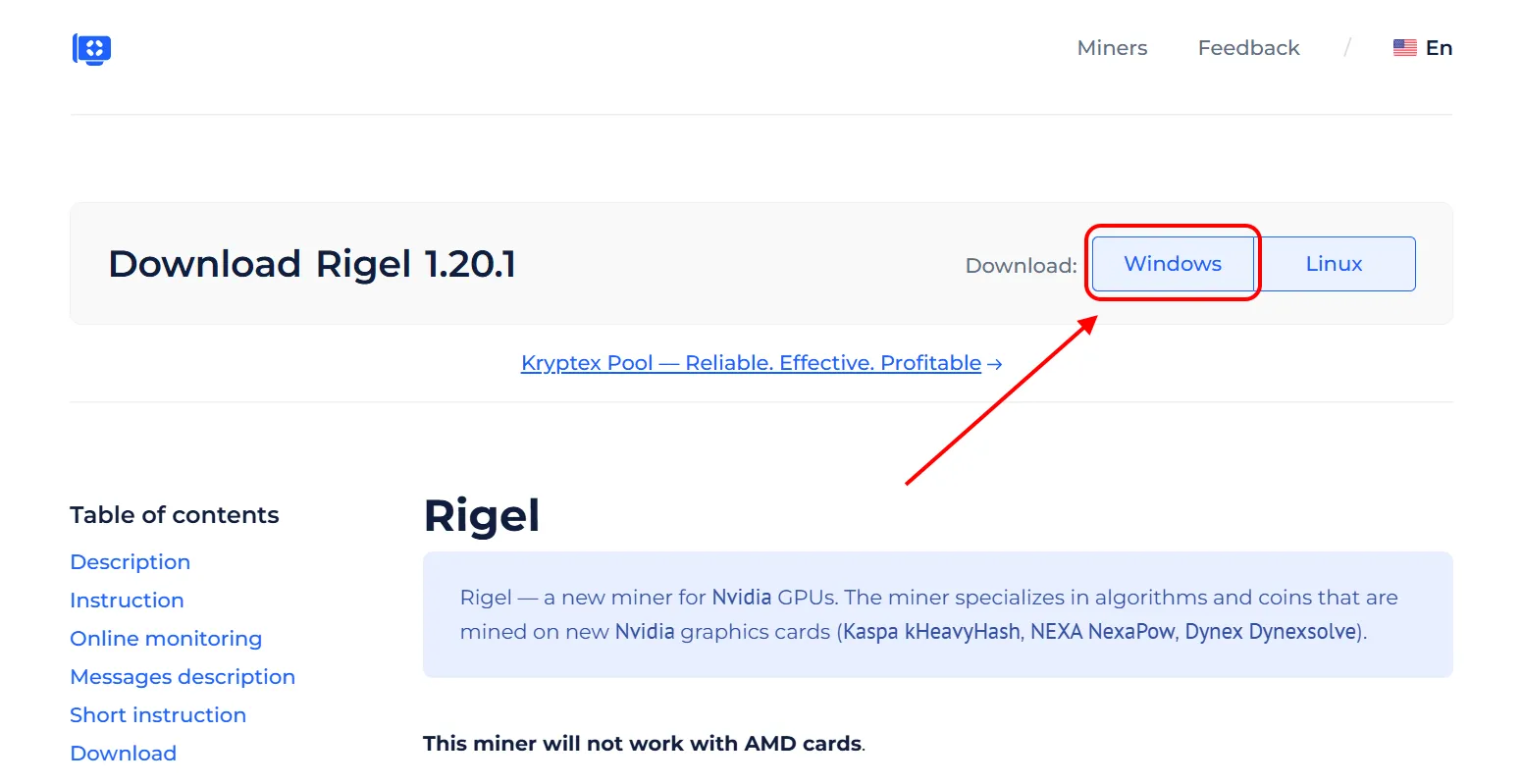
Extract the miner’s archive to a folder convenient for you, for example, to your desktop.
- Add miner files to your antivirus exclusion list if, for some reason, it decides to block or delete them. Disable PUA protection. Do not add the entire miner folder, but only specific files. Otherwise, if an actual virus gets into the miner folder, the antivirus will not be able to protect you.
Open the folder with the miner, and turn on the display of file extensions:
In the explorer window, click "View”;
Tick “File name extensions” option.
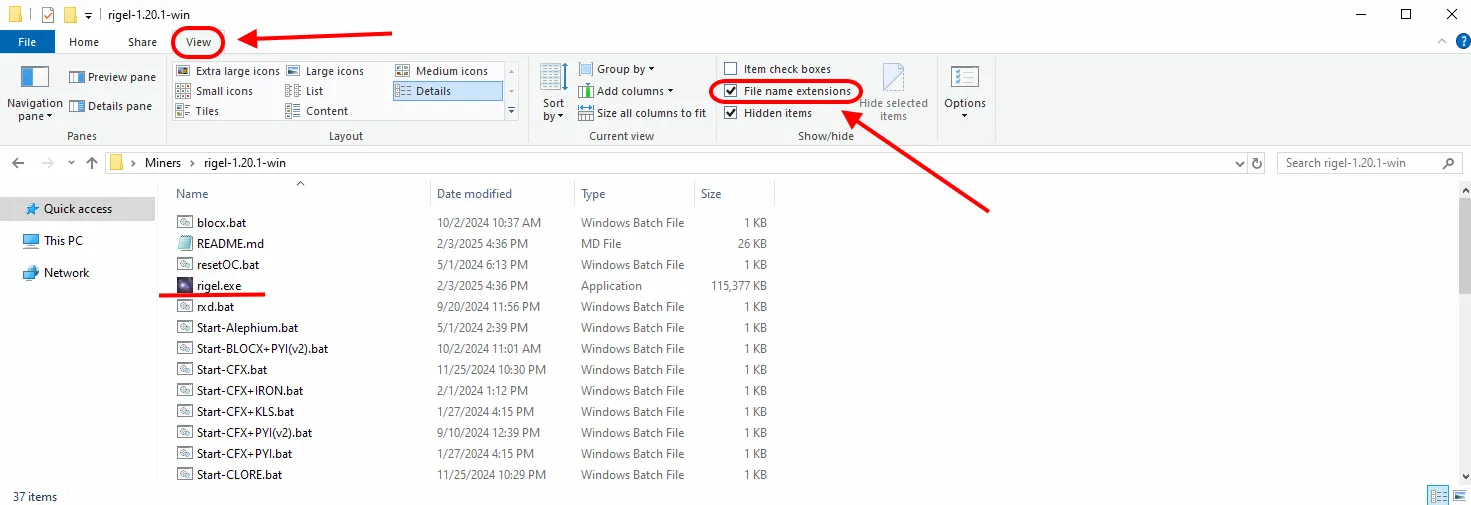
Allow the miner to run with administrative privileges:
Right Mouse Click
rigel.exefileChoose “Properties”
Choose “Compatibility” tab
Tick “Run this program as an administrator”
Press “Apply” and “OK”
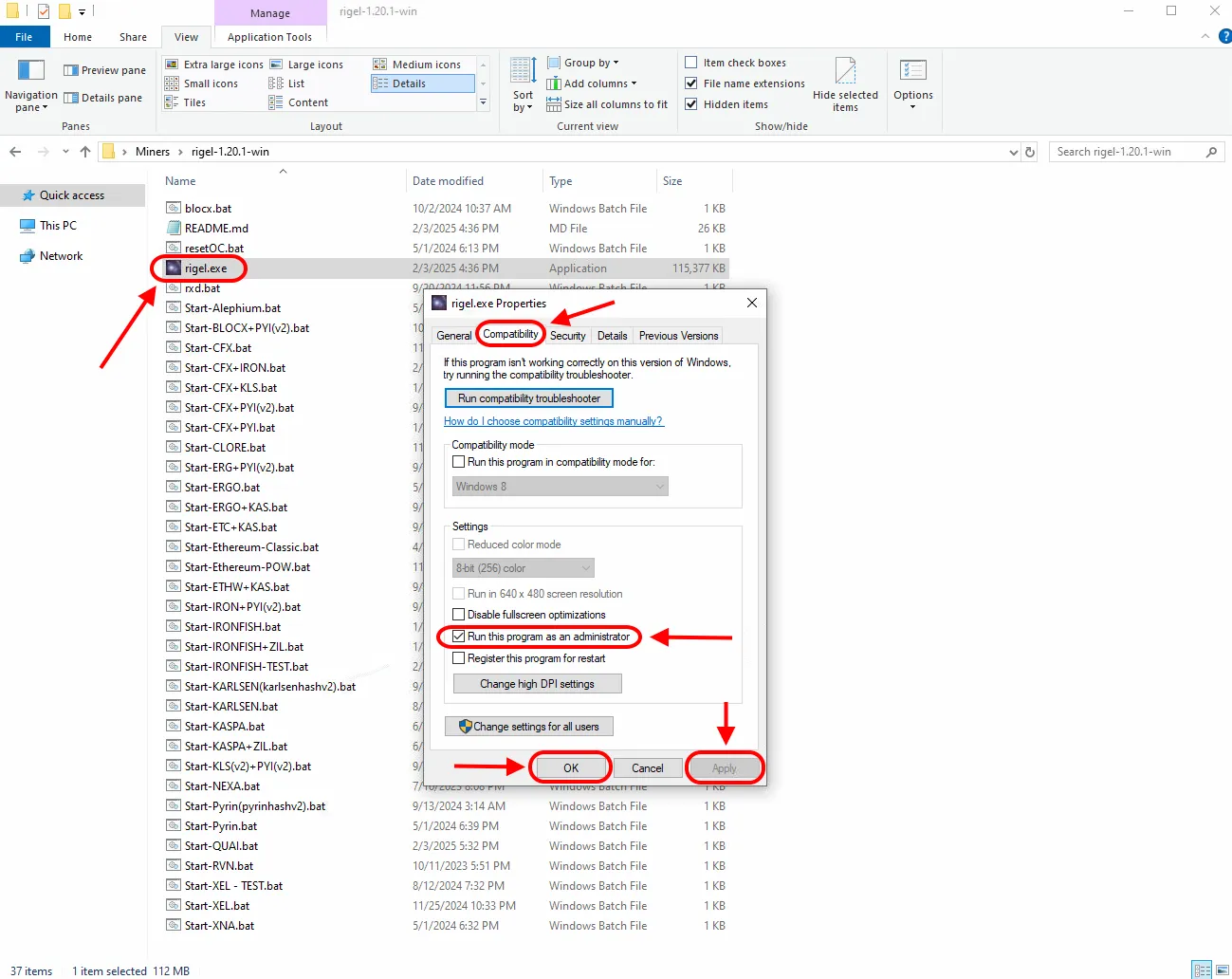
Open the Quai Network (QUAI) pool page — https://pool.kryptex.com/quai
In the “Wallet address” field, enter the wallet address that you registered for earlier. Wallet address example:
0x000646f23bE27031632A2676de3e9d469Db99A77In the “Worker name” cell, enter the name of the mining rig that will mine on the pool, for example,
MyFirstRig. Please note that the name is entered only in Latin letters or numbers, without spaces.Copy the finished command from the cell “BAT file example” by pressing special “Copy” button.
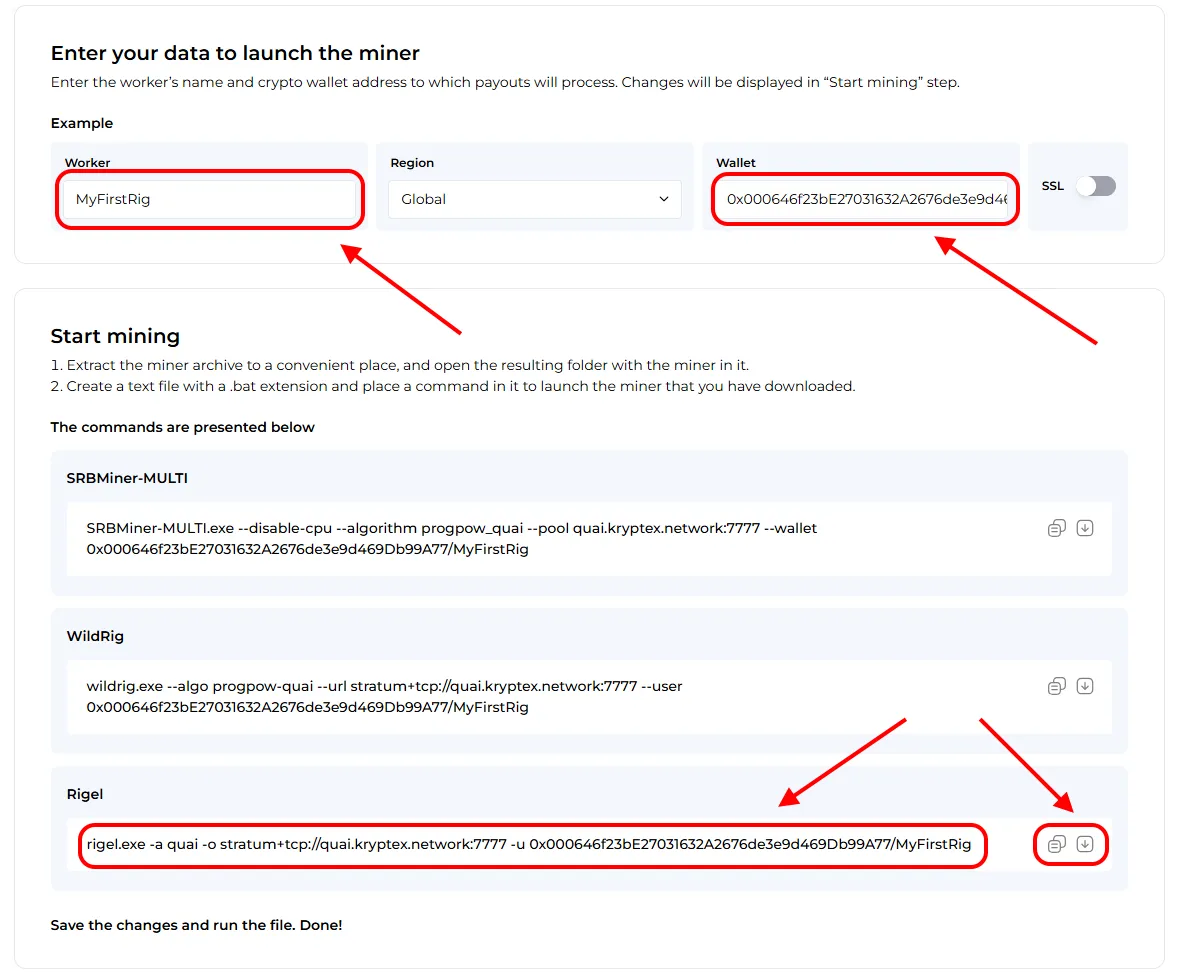
In the folder with the miner, create a plain text document
.txtwith the Notepad application. Let's call itKryptex QAUI Pool. Then, open the file, and paste the copied sample BAT file into the document.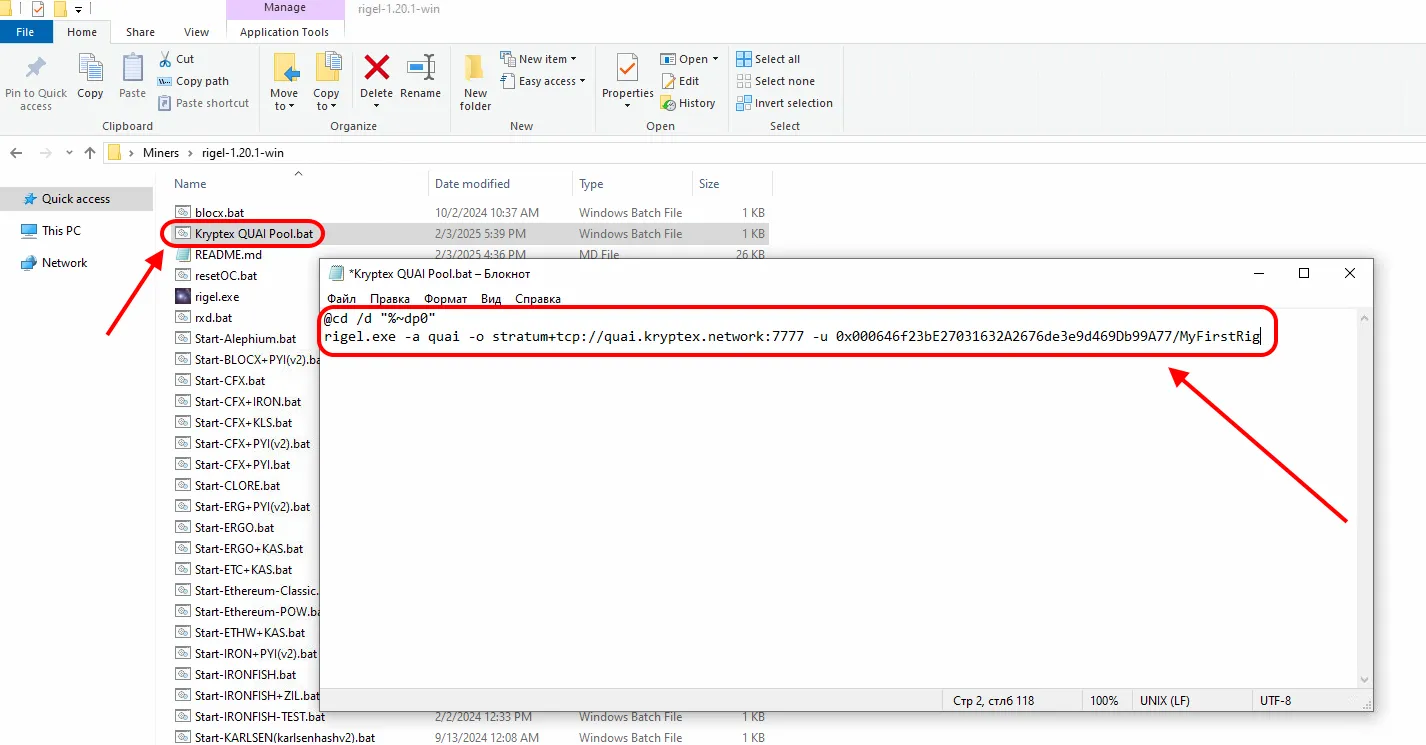
Save the file, and make it a BAT file. Rename your file’s
.txtextension into.batRun the BAT file and mining will start!
If, at the time of launch, your antivirus or firewall may display a message about a suspicious file or a request to provide access to the Internet — allow the access and add the miner's files to the exceptions.
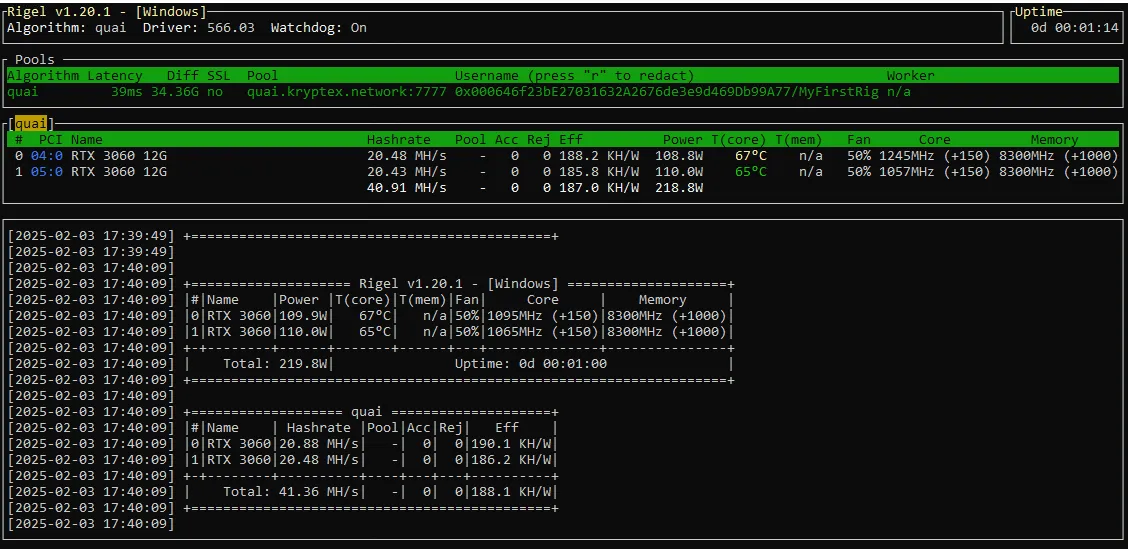
Step three — monitor the work of your miner on the pool
Open the Quai Network (QUAI) pool page — https://pool.kryptex.com/quai
Paste your wallet address into the search field, and press Enter.
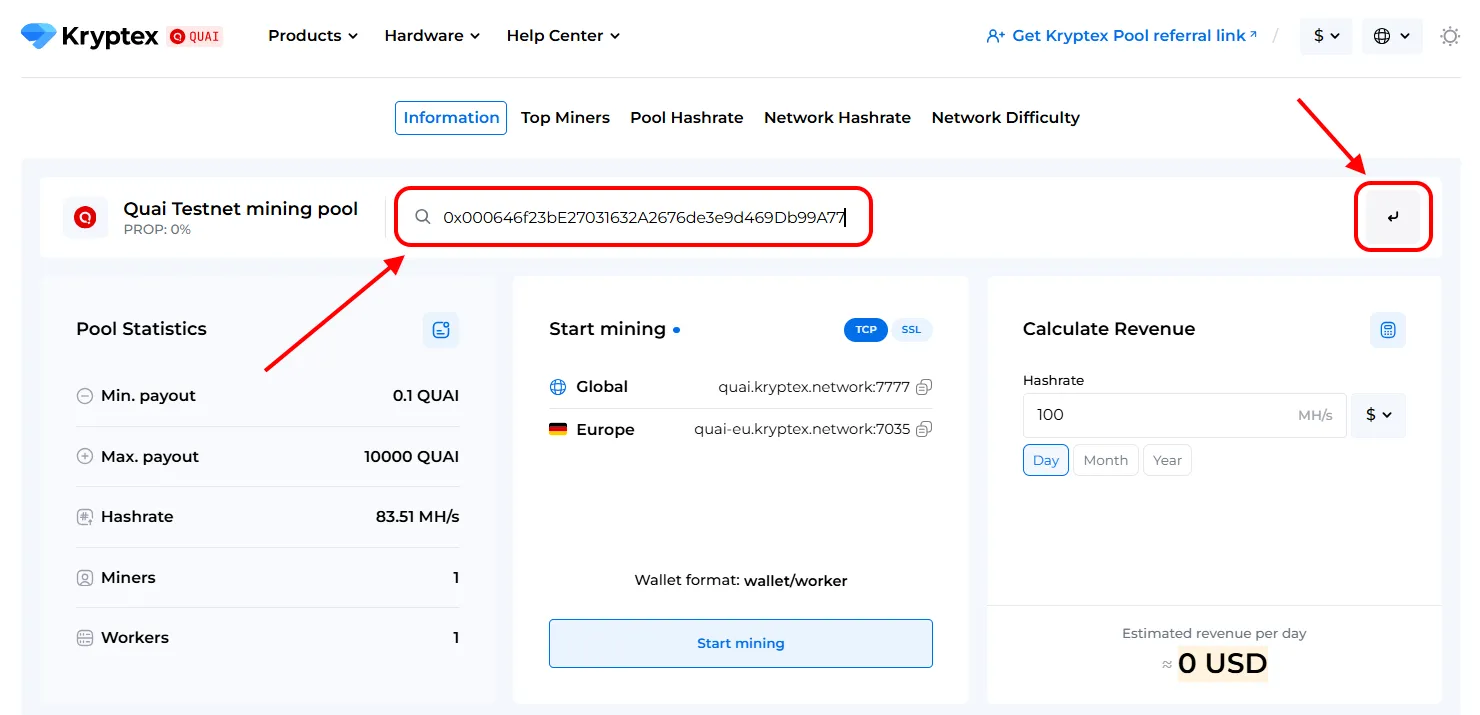
You will see a page with the statistics of your wallet and your mining rigs.
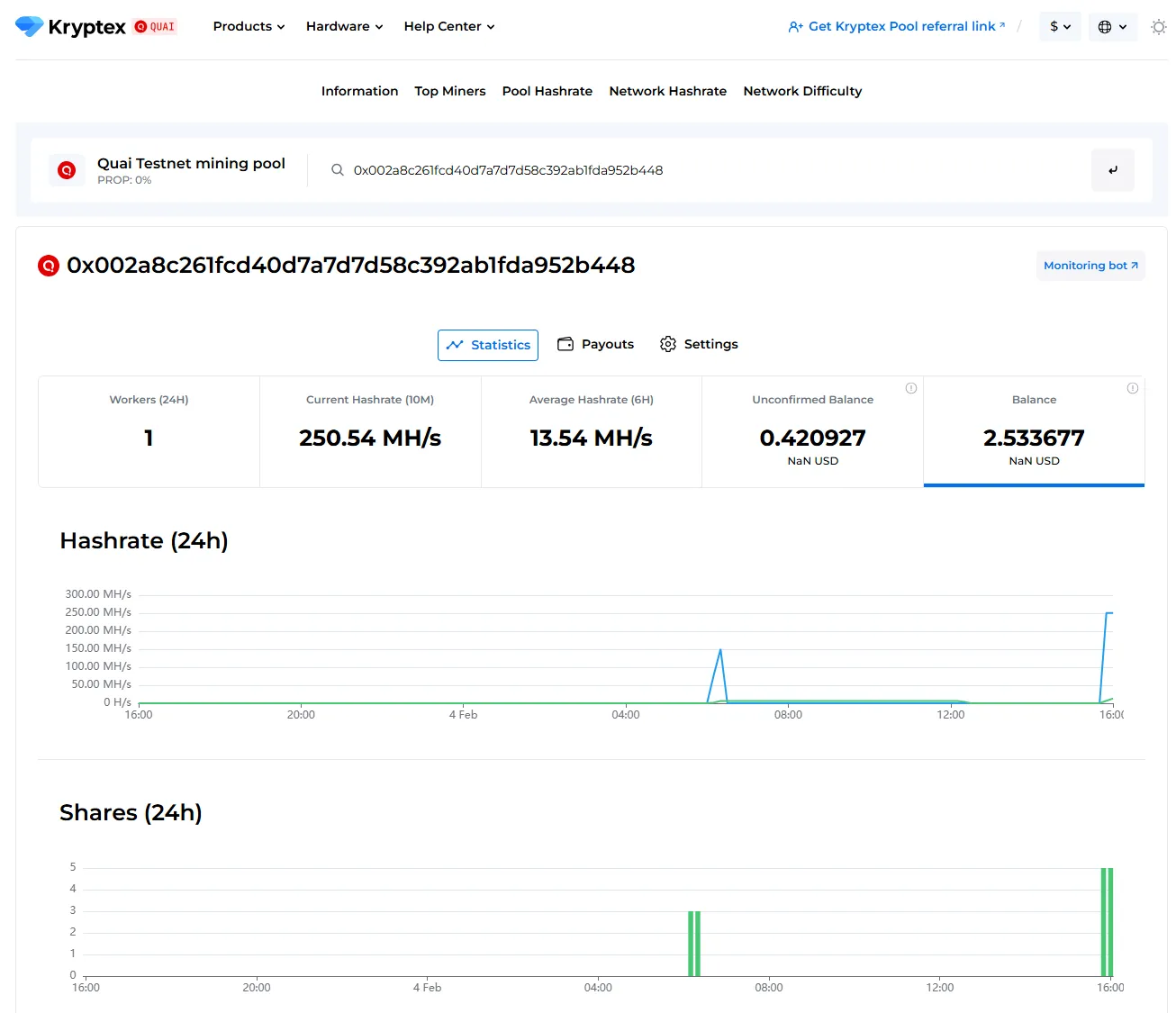
Step Four — payout
Payouts are processed automatically once an hour when they reach the payout threshold.
How to set the payout threshold?
Open the pool page and enter your mining address;
Press the “Settings” button.
Set the desired “Payment Threshold”. Minimum and maximum payment threshold mentioned at the pool home page. There is no payout fee — Kryptex pays it for you 🖤
In the "Ip Address" cell, enter the IP address of the worker whose name the site prompts you. The IP address of your mining rig. The IP address must end the same as indicated in the prompt on the site (see the last digits). Learn your IP here https://ipinfo.io/ip
Press the “Submit” button.
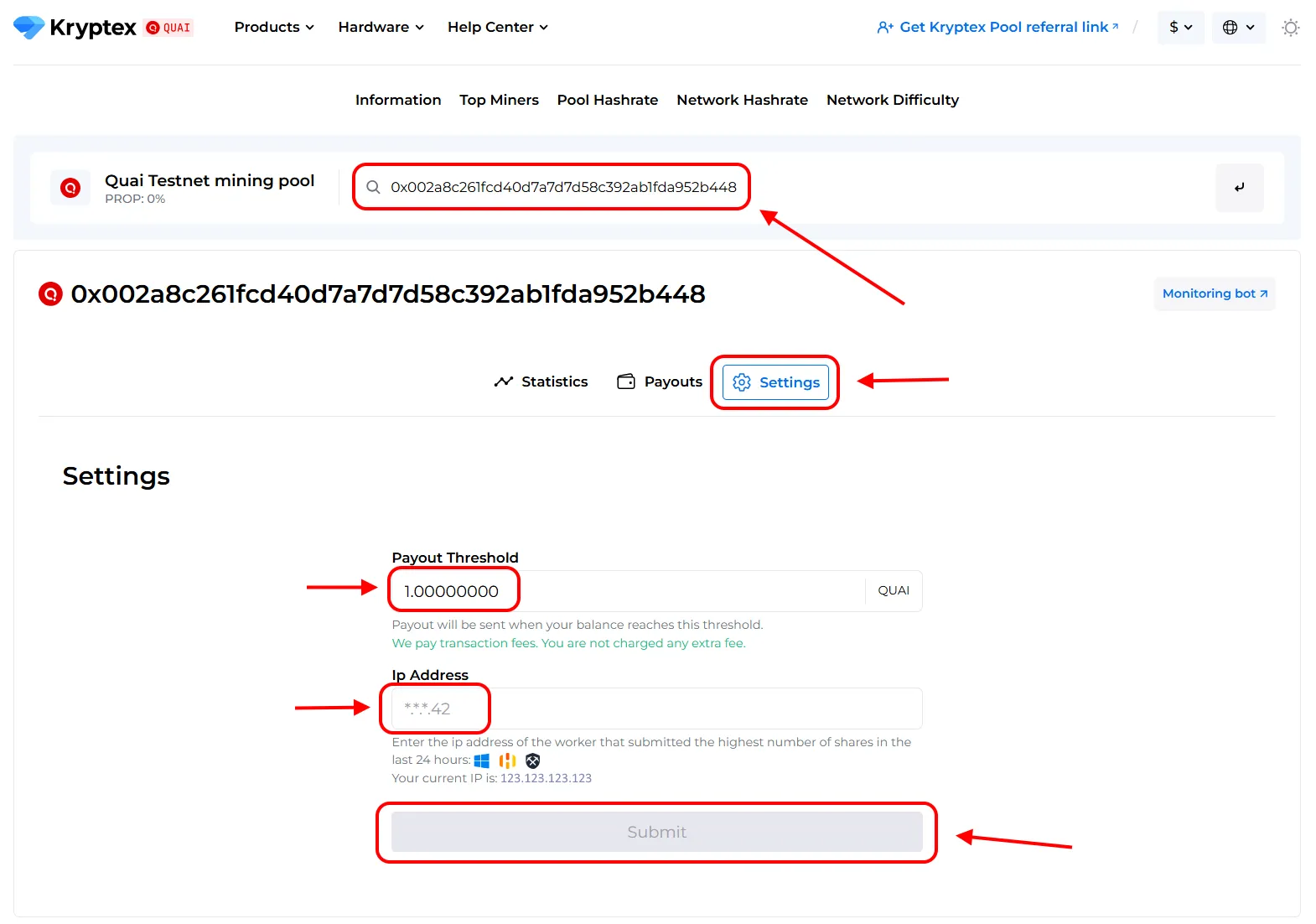
Track the status of your payments in the "Payouts" tab.
🤯Too complicated?
Our useful articles will help you:
- How to create a cryptocurrency wallet
- How to start mining on Kryptex pools
- BAT file for mining
- Main miners’ settings
- Pool mining security
Something does not work? Consult!
Our friendly community and professional support will be happy to help you!
Contact us via website support, the private message on Telegram, or ask for help at our Discord.