How to Find the IP Address Range of Your Local Network
13/2/2025
The IP address range of a local network consists of the IP addresses assigned to devices within the same Local Area Network (LAN). This range is determined by the router's settings and subnet mask.
For a subnet mask of 255.255.255.0, up to 253 unique IP addresses can be assigned. However, some addresses are reserved for specific purposes:
192.168.0.0— Network address (identifies the network itself).192.168.0.1— Typically assigned to the router.192.168.0.255— Broadcast address (used to send messages to all devices on the network).
This means that devices, including the router, can use IP addresses from 192.168.0.1 to 192.168.0.254.
How to Determine Your Local Network's IP Range
You can find your network's IP range using one of these two methods
Method 1: Check Your Router's Settings
Open a web browser and enter the router's IP address (e.g.,
192.168.0.1or192.168.1.1).Log in using your credentials (default login:
admin, password:admin, unless changed).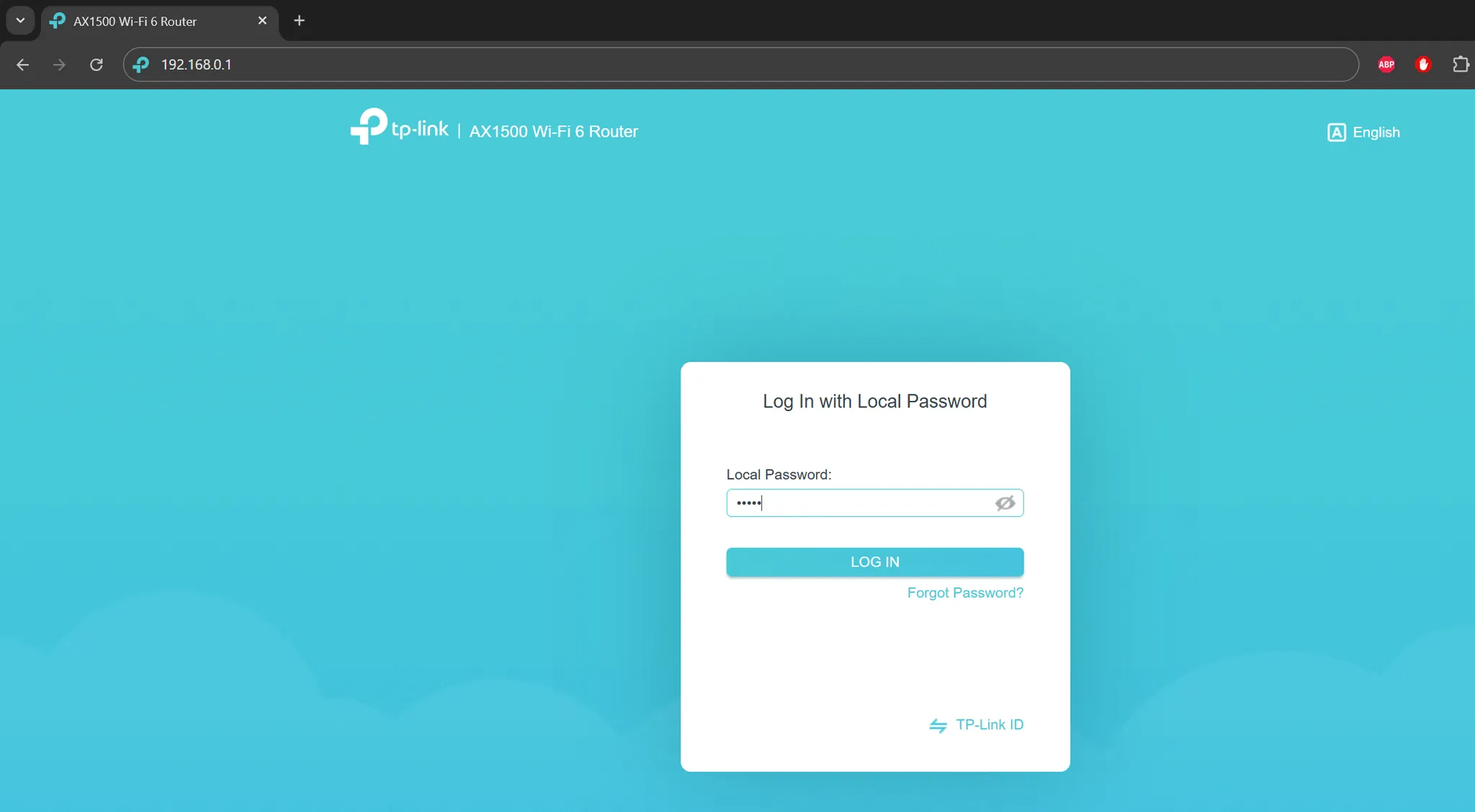
Navigate to the LAN settings section. Look for the IP address range or DHCP settings, where the starting and sometimes ending addresses are listed. For example, if the router's IP is
192.168.0.1and the subnet mask is255.255.255.0, the available range will be192.168.0.1to192.168.0.254.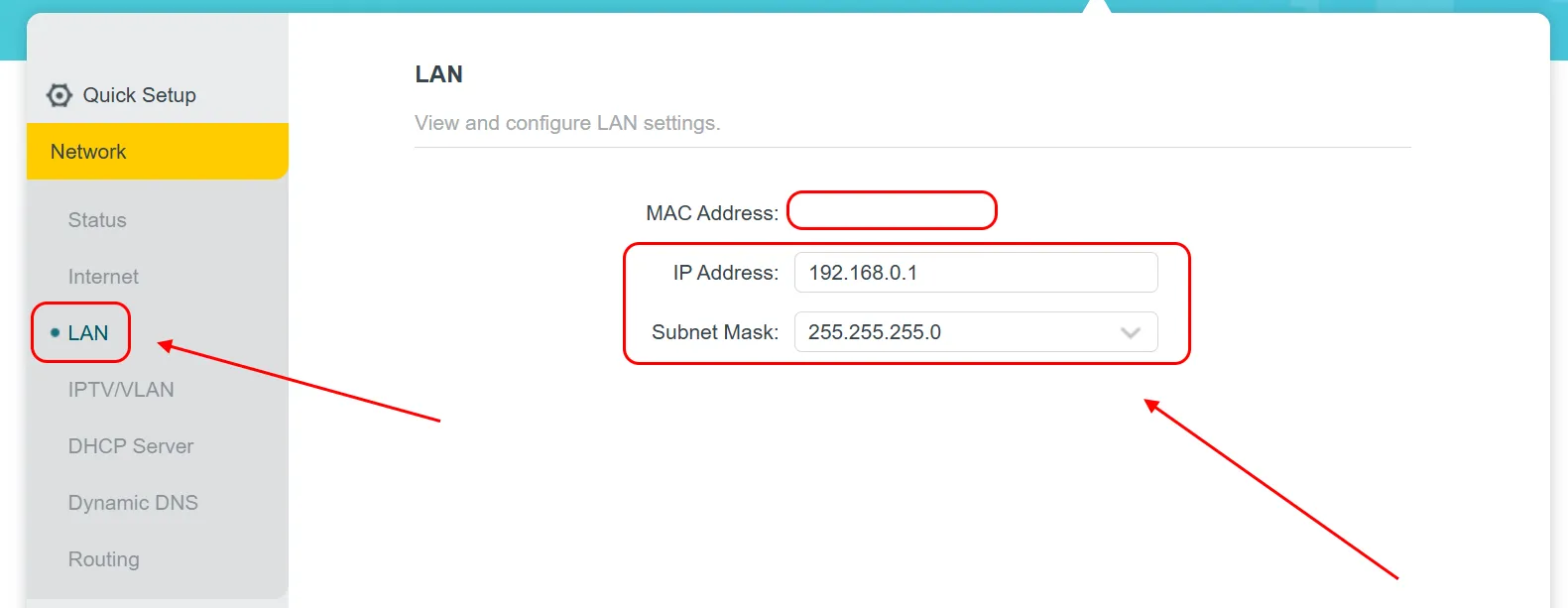
Method 2: Use a Command on Your Computer
Open Command Prompt (
Win + R, typecmd, and press Enter).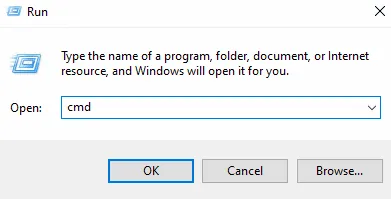
Type the command
ipconfigand press Enter:
Look for the
IPv4 AddressandSubnet Maskfields. Based on your IP address and subnet mask, determine the range. Example: If your IP is192.168.0.68and the subnet mask is255.255.255.0, the range will be192.168.0.1to192.168.0.254.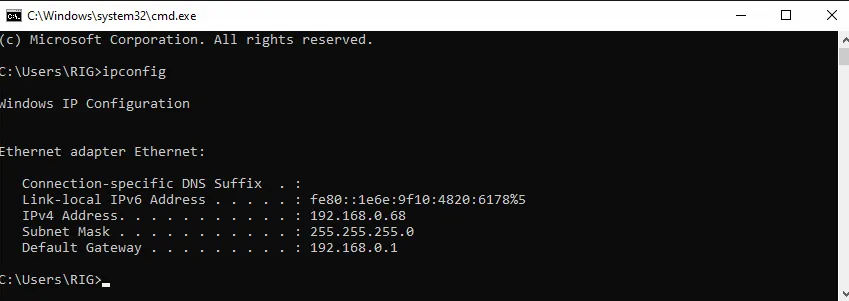
Need Help?
Have any questions, something is unclear, or you can’t connect?
Contact support — we are happy to assist!
Email support at support@kryptex.com.