How to create Salvium (SAL) wallet
١/٨/٢٠٢٤
Salvium (SAL) is a new private cryptocurrency based on the RandomX algorithm.
Salvium (SAL) can be exchanged on TradeOgre, MEXC, CoinEX. We will discuss two methods for creating a Salvium coin wallet:
- Exchange.
- Crypto wallet at your PC.
We do not recommend mining to exchange. If you choose mining to an exchange, you do so at your own risk. Not your keys — not your crypto!
How to Register a SAL Wallet on the Exchange
This method is convenient because you don’t need to register multiple wallets. Everything is stored on one exchange, and all coins and wallets are easily accessible. You can immediately exchange or trade your cryptocurrency without any hassle.
Some cons: The security of all your exchange wallets depends on the security of your exchange account. To ensure the utmost security, make sure to secure your email, exchange account, and enable two-factor authentication (2FA).
Keep in mind that sometimes exchanges change the address for depositing cryptocurrencies. The pool will not be able to change the address to which you are mining, so some unpaid cryptocurrency may be lost.
Sign up on any exchange that supports trading Salvium (in this example, we will use MEXC).
Once registered, click on “Deposit” icon, then choose “On-Chain Deposit.”
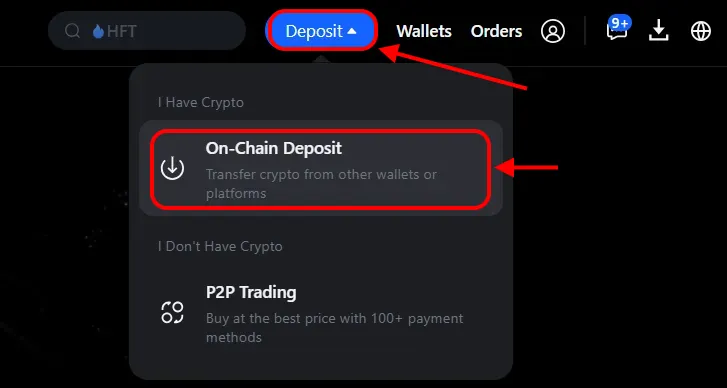
You will be taken to the deposit page. From the list of coins, select “SAL”, and from the list of networks, choose “SALVIUM.”
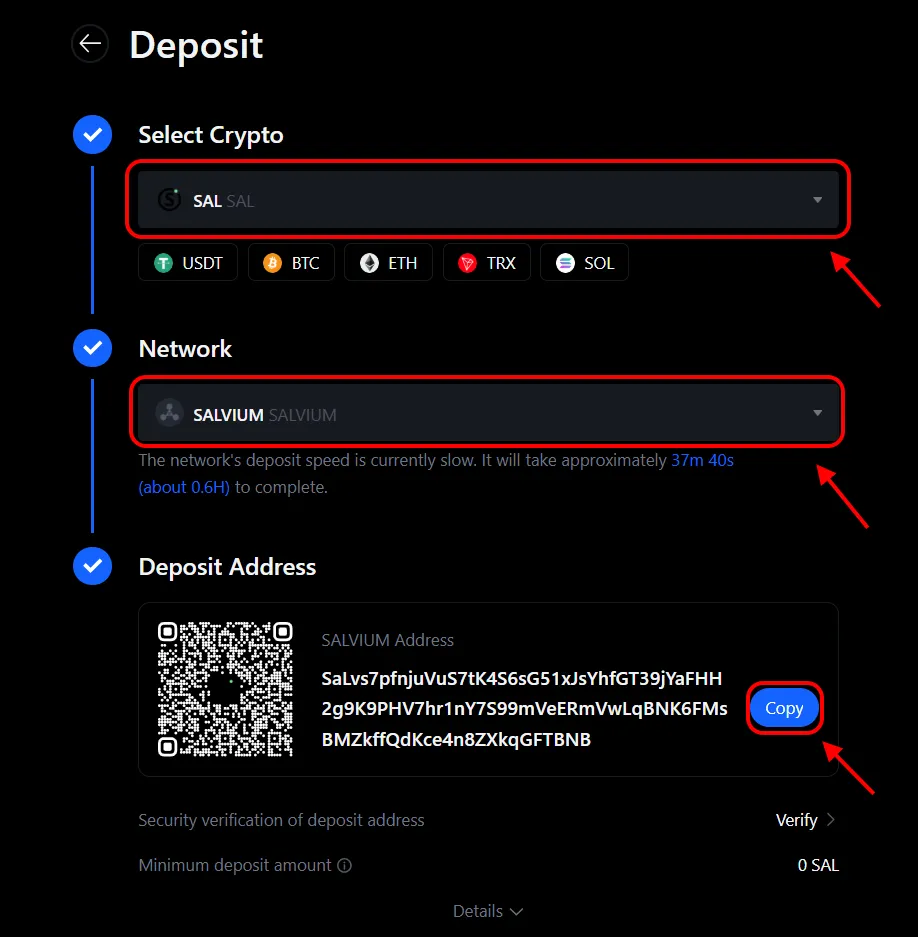
That’s it! You now have a wallet address for deposits to the exchange. Click the icon next to the address to copy it. Use this address for mining or receiving coins to your account.
How to Сreate a Salvium (SAL) wallet on Your Computer
This method is convenient for professionals who prefer to control their keys and wallets, and store the wallet on their PC.
Some cons: The security of your wallet relies on the security of your computer and the safety of your keys. It is important to ensure that your PC is secure.
Managing a wallet on a PC requires care and precision, and accidental mistakes can have serious consequences. It is not recommended for inexperienced users or novice miners.
Step 1 — Installation
Download the Salvium wallet from https://salvium.io/download.html.
Extract the downloaded archive to a folder of your choice.
Run the
salvium-wallet-gui.exefile to launch the graphical wallet. If Windows Defender flags the file, simply allow it to run — it’s a known false positive due to the wallet’s mining-related functionality.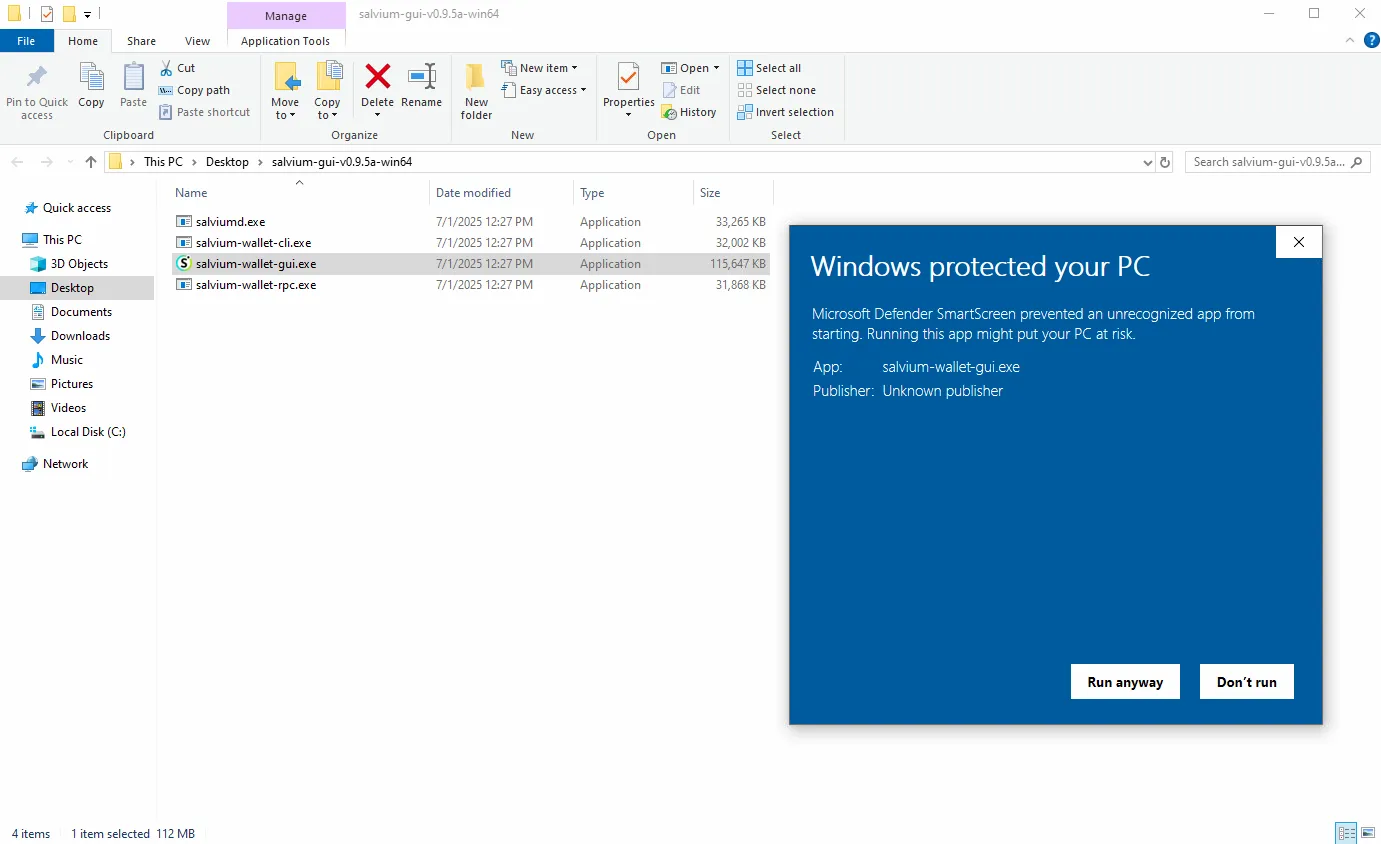
Step 2 — Create a Wallet
Click “Continue”, select “Advanced Mode”, then choose “Create a new wallet.”
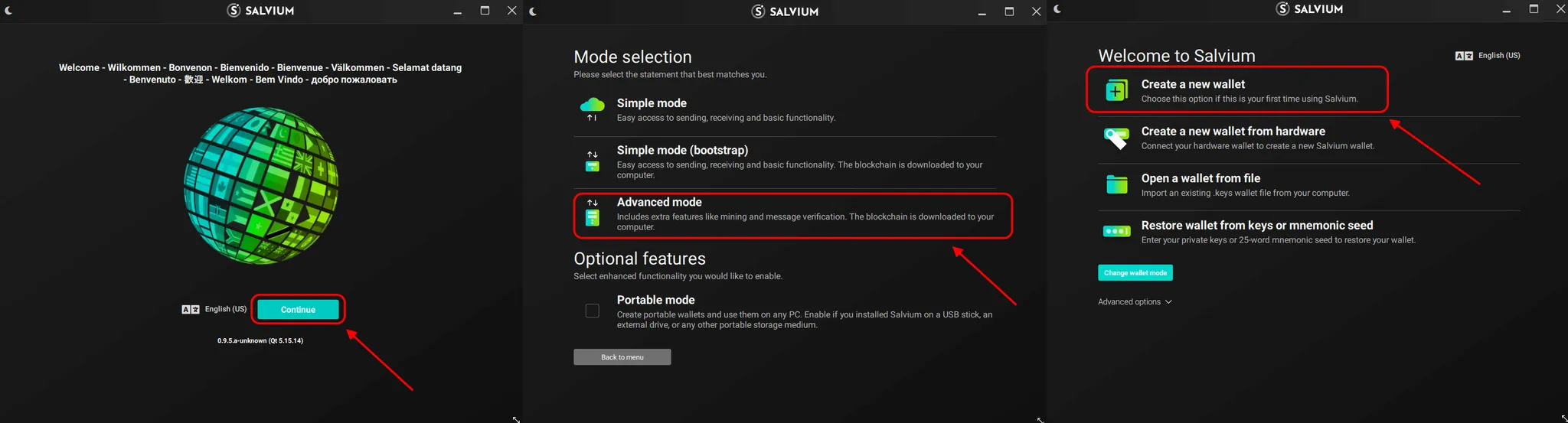
You will be asked to name your wallet — enter any name using Latin letters or numbers. You will also be prompted to choose an installation path — either set your own or leave the default. Click “Next.”
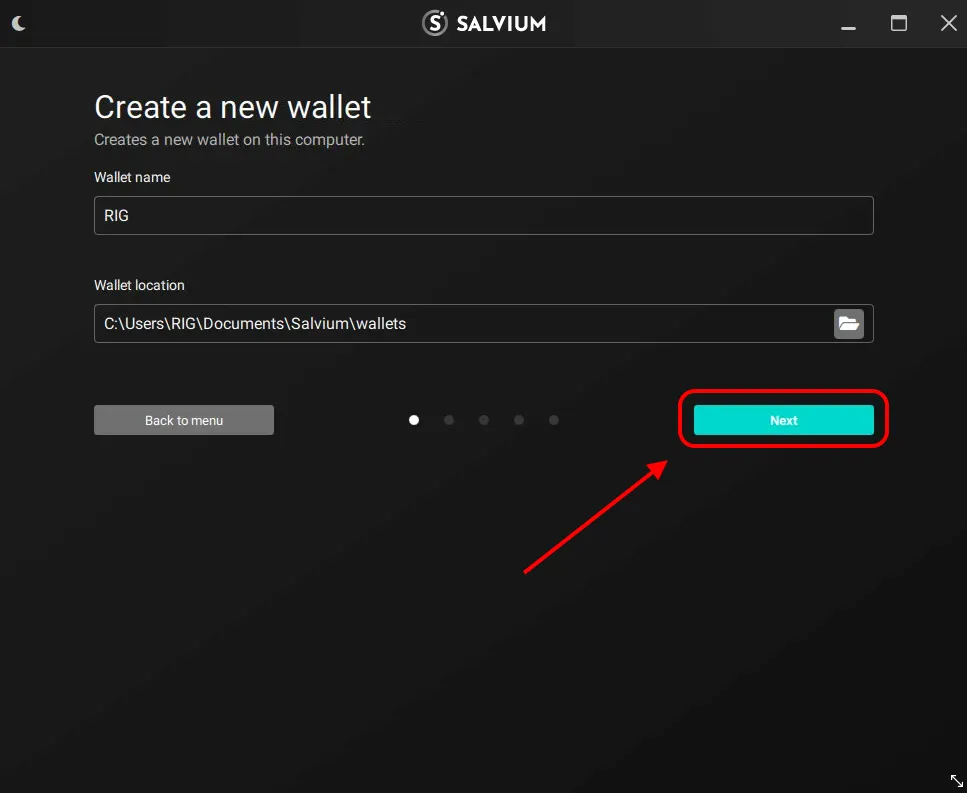
You will receive a secret recovery phrase — a sequence of words. Losing this phrase means losing access to your wallet! Write it down and store it securely in the exact order shown. For convenience, you can copy it to a document using the “Copy to clipboard” button. Click “Next.” The wallet will then test your memory by asking you to enter a few words in the correct order. Once completed, click “Next.”
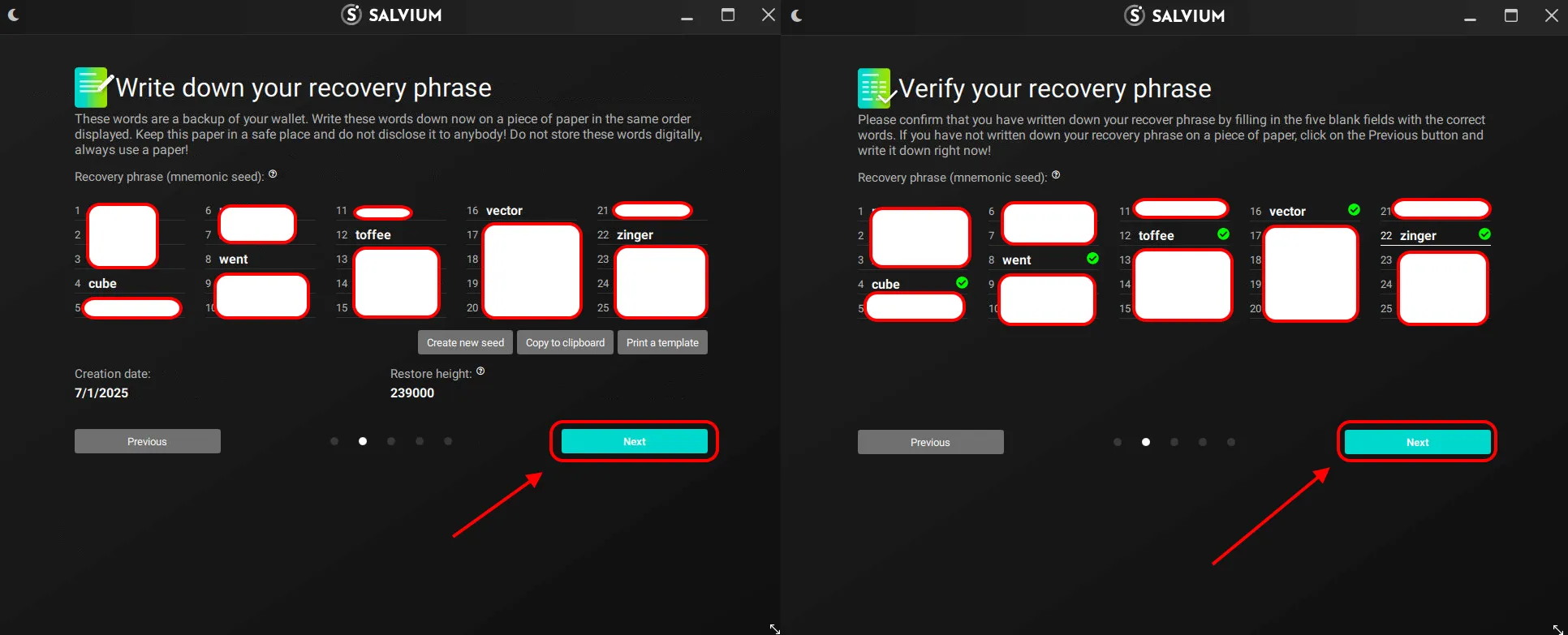
Create and confirm a password to protect your wallet. Then click “Next.”
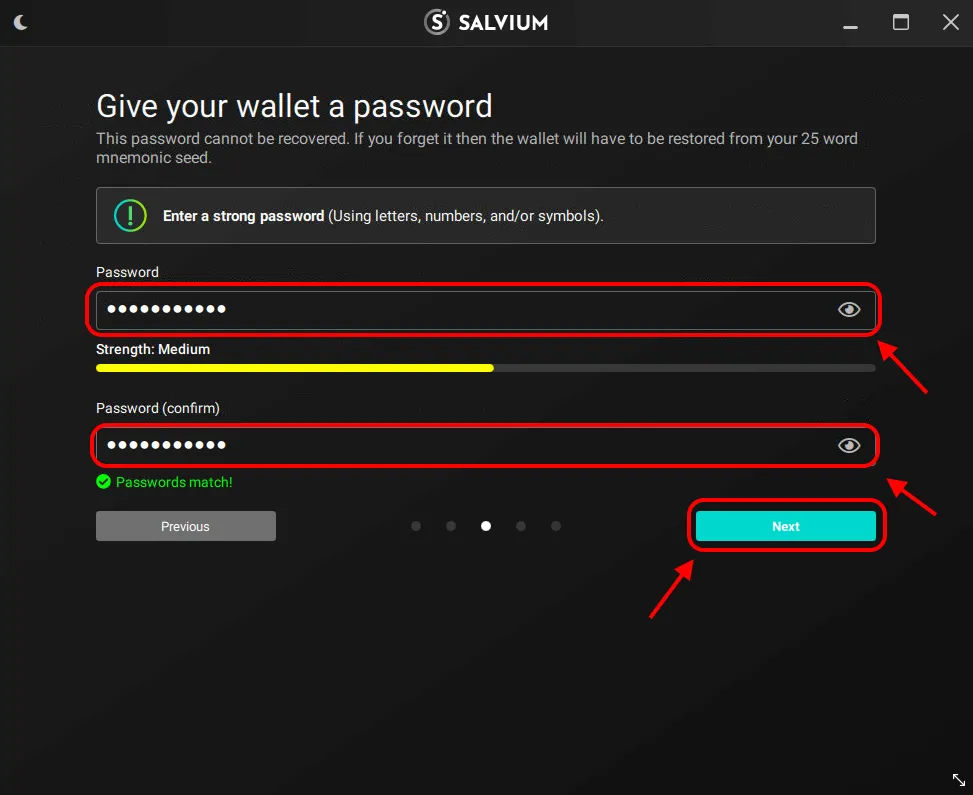
You will be prompted to configure your node. We recommend leaving the default settings and clicking “Next.” Review the final setup details and click “Create wallet.”
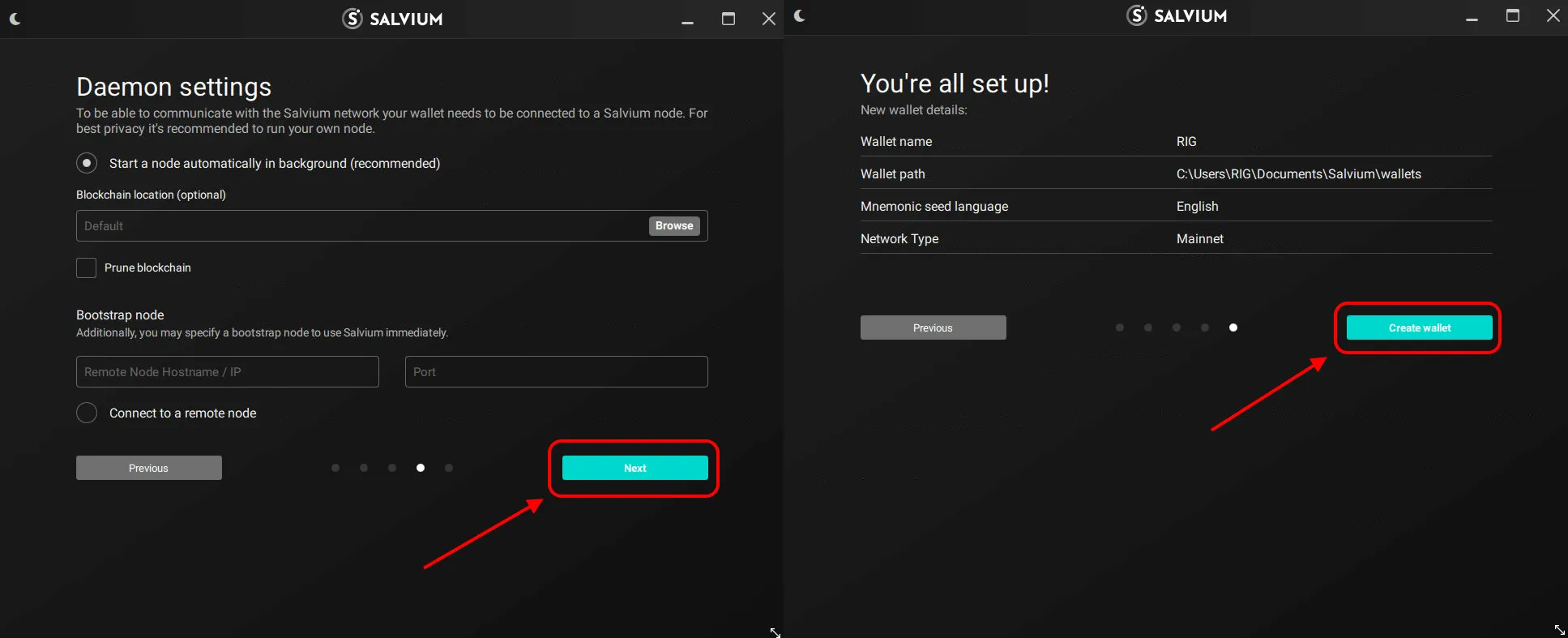
If a Windows Firewall prompt appears, check both boxes and allow access.
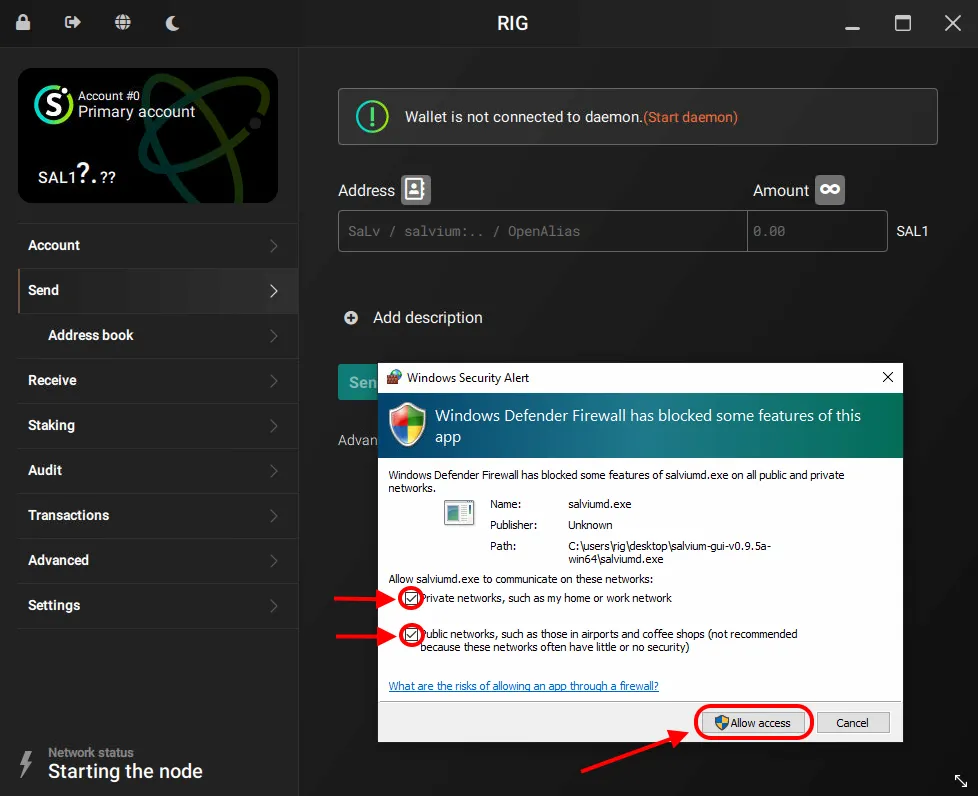
In the wallet interface, click “Receive.” You will see your wallet address — use it for mining or receiving transactions.
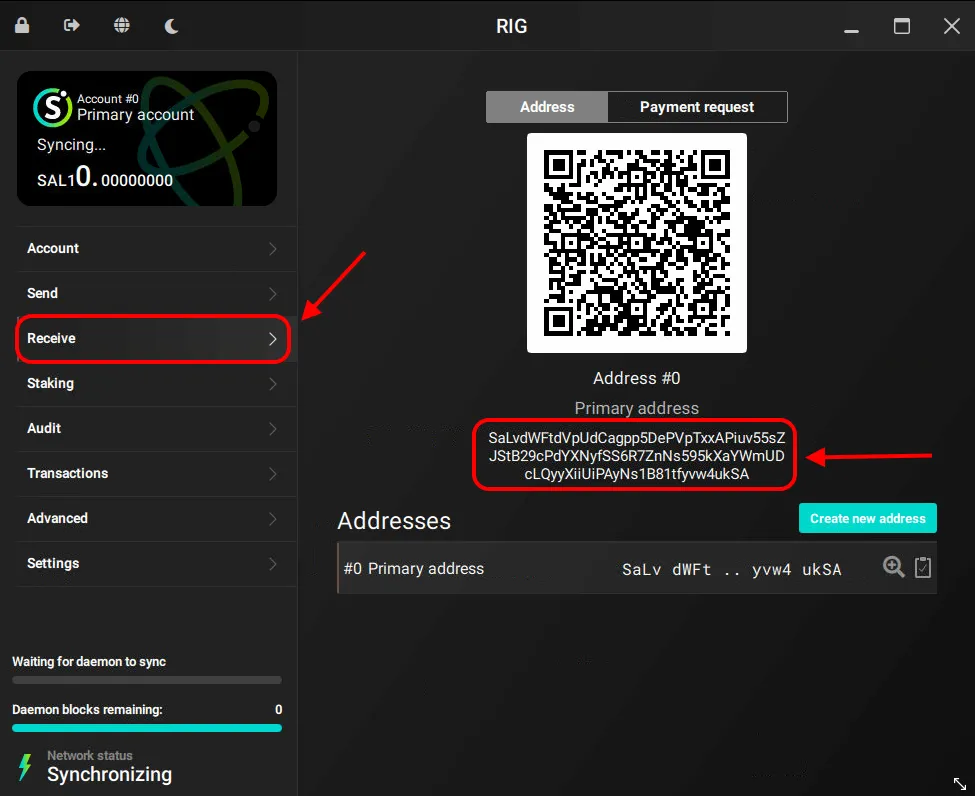
To ensure your coins appear in your wallet, always keep it updated to the latest version and fully synced with the network (100%).